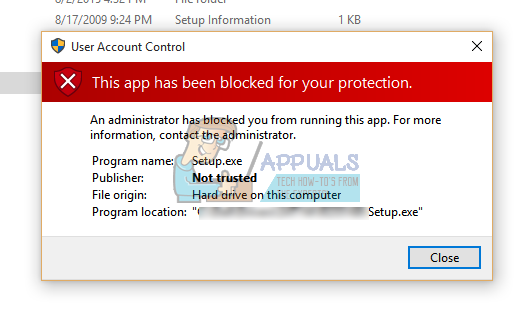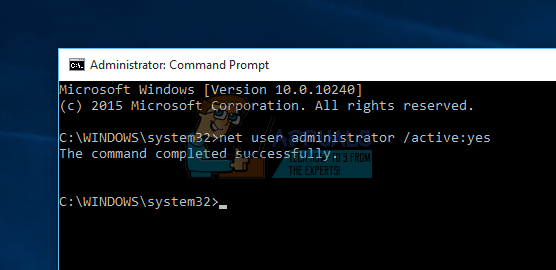The reason for this is the fact that they try to improve their security by blocking certain third-party software from launching trying to protect your computer but they end up making things difficult for you.
“An administrator has blocked you from running this app” Error
This particular error is bound to appear each time you try to install some new programs on your Windows 10 PC. This occurs because Windows was reportedly quite weak in handling malicious software so Microsoft wanted to improve this security with the new Windows 10 update. However, the update seems to be harsh to third-party executables and Windows blocks them by default using its new Windows Defender and SmartScreen.
Even though the error message may appear when you try to install verified programs, don’t simply ignore it and check whether the app you wanted to install is malicious after all. Let’s see what you can do to resolve this issue.
Solution 1: Using the Hidden Administrator Account
Even though you are probably the only user of the PC and even if you are confident that you have administrator permissions, you will still need to use an alternate Administrator account to install a program. net user administrator /active:yes
net user administrator /active:no
Solution 2: Disabling Windows SmartScreen
Windows SmartScreen is a built-in component in all Windows operating systems starting from Windows 8. It is could-based and it serves to protect your computer. However, it may prevent certain executable files from opening at all in order to protect you. That is why you will need to disable it or work around it in order to install some apps.
If the issue persists, you might want to consider disabling Windows SmartScreen briefly in order to run the file. Please re-enable it again or you risk exposing your Windows PC to malware.
After you have finished installing or running a file, make sure you re-enable Windows SmartScreen by following the same steps, but this time, click on “Block” in the “Check apps and files” section.
Solution 3: Running the File via Command Prompt
Running Command Prompt with admin right can give you some more control over your PC and we are going to use this in order to run this problematic file and bypass the “An administrator has blocked you from running this app” error.
Solution 4: Disabling Antivirus
If you are using a third party Antivirus on your computer it is possible that it might be blocking you from accessing the files and the “An Administrator has Blocked you from running this app” error message might be triggered. Therefore, it is recommended to disable the Antivirus installed on your computer and check to see if the issue goes away. If it does, add an exception for the application that you are trying to run or keep the Antivirus disabled.
For Disabling
Adding an Exception
How to Check if Someone Has Blocked You on Messenger App for Facebook?How to Tell if Someone has Blocked You on WhatsAppFix: This App has been Blocked for your ProtectionFix: Windows Firewall has blocked some features of this program or app