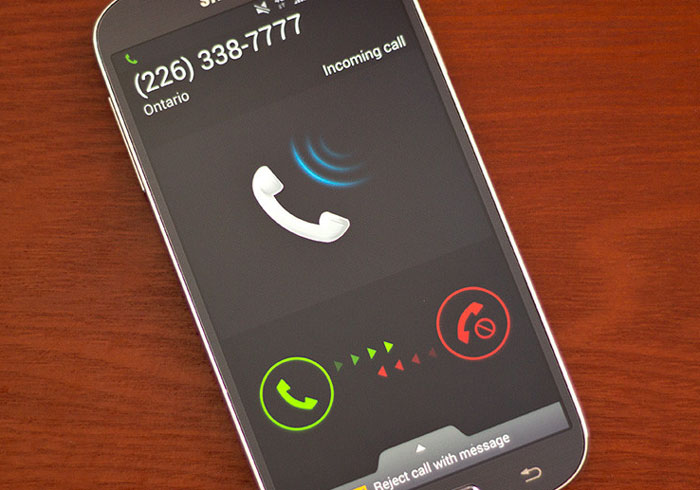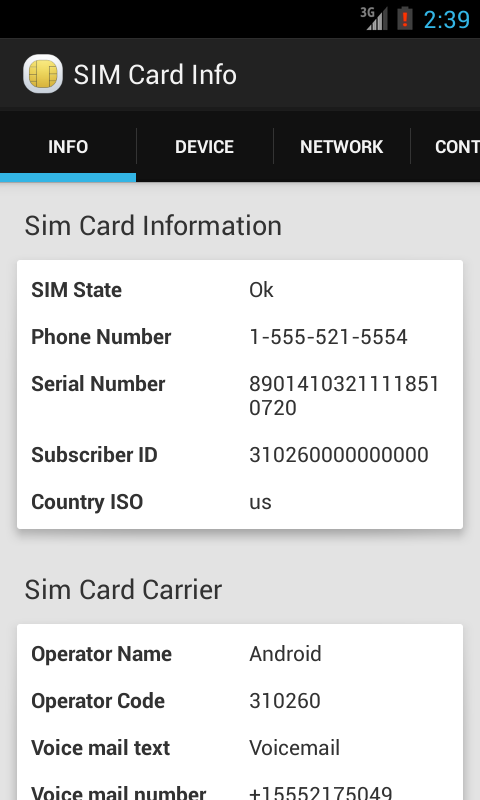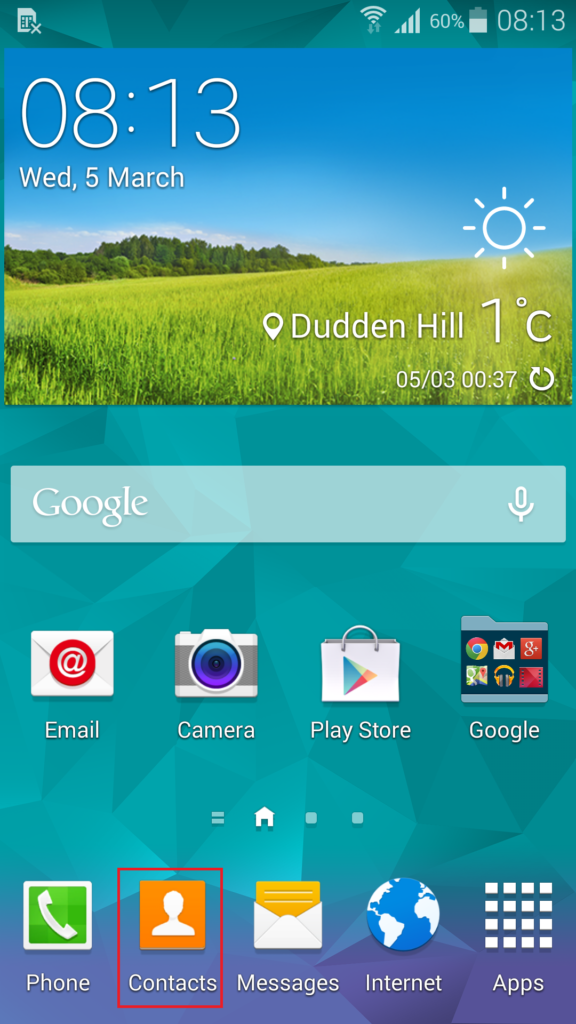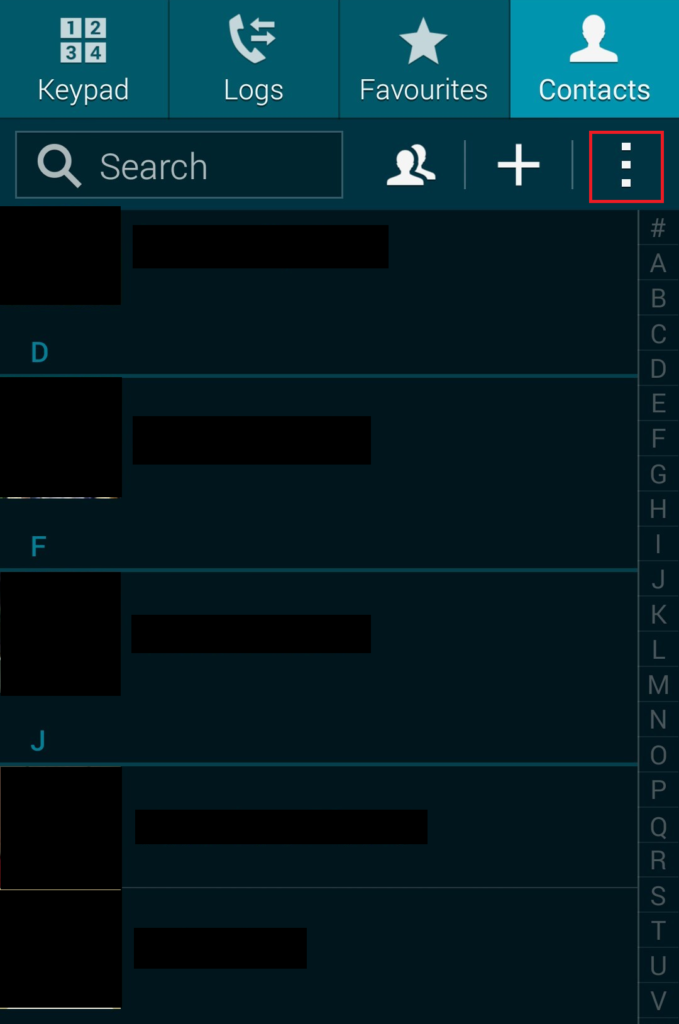In this guide we’ll first show you how you can locate your own number and then we shall explain how you can manually save your phone number so that it appears on your device in the future, as opposed to showing as unknown. Before you continue, make sure your SIM card is inserted in your smartphone correctly. If you’re unsure, ask a relative or go into the store that you purchased the phone from and ask the employees there for help.
Finding Your Number
Chances are, if you are looking for your phone number in your device, you most likely do not know what your phone number is. Fortunately there a number of different methods that you can use to find your own number so that you can give it to friends, family and save it on your smartphone for future use.
Method 1 – Call a Friend
The first method is simple, but it requires you to have credit on your SIM or a monthly plan. Ask a friend or a family member for their number, then visit the dialler app on your smartphone. Enter their number and give them a call. Your number will appear on their screen – write it down for the next step.
Method 2 – Use an App
If you have no credit or don’t have a monthly plan, there is another method available to you. You will need to download an application called SIM Card Info. Here is a link to the app. You will need to download this application from the Google Play Store on your smartphone. Once the app has downloaded, open the SIM Card Info app and take a look through the information. On the info tab, your phone number will be displayed, along with some other information. For now, write down your phone number on a piece of paper and close down the app.
Saving Your Number
Now that you have your number written down, you can now save your phone number on your smartphone so that it no longer shows as ‘unknown’ from within the settings menu. Here is how to do it. Go to the Contacts app
Tap the menu button
Tap Settings Tap Own Numbers Tap the Menu button again Tap create Type your phone number in Tap Save Congratulations! Your phone number will now be saved and you’ll be able to see it from within the menu. The next time you need to give out your phone number, you’ll be able to find it within the settings menu underneath ‘about phone’ and you’ll also be able to see it in the contacts application. If you need any other help with understanding your smartphone, feel free to browse through our website, or alternatively get in touch with the helpful employees at your nearest mobile retail store.
How to Fix “Unknown Devices” showing up in Device ManagerFix: Unknown and Strange Devices Showing Up on NetworkHow to Get Your Citizen One Loan Number When Received a Wrong Number on the…Fix: Android Phone Not Showing up on PC