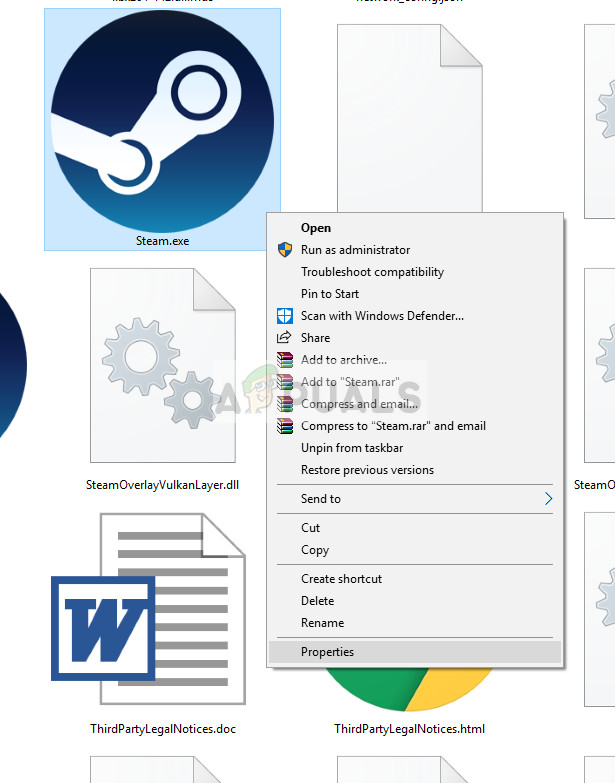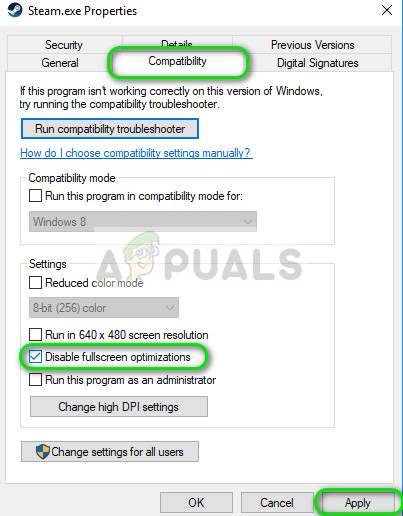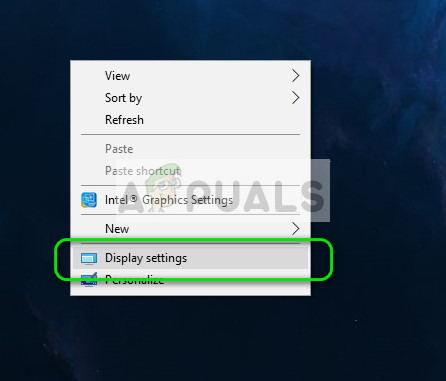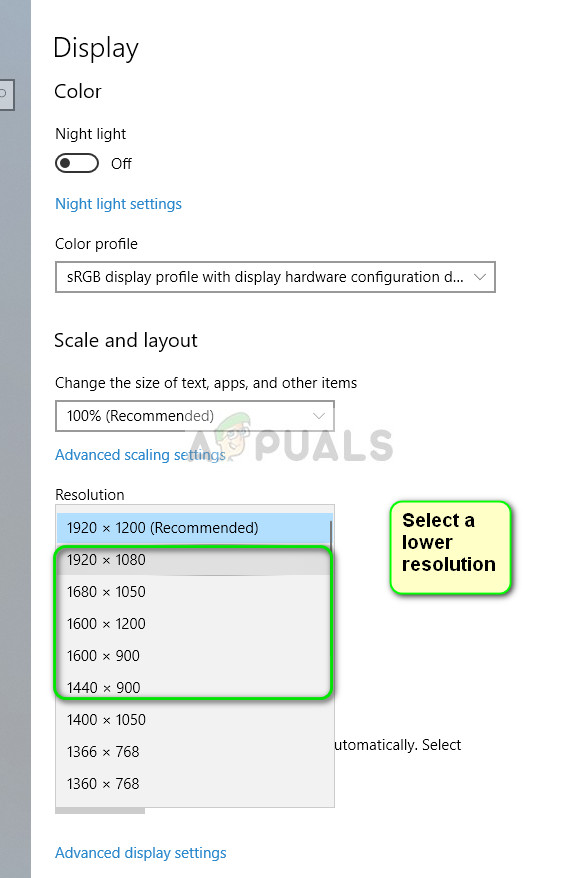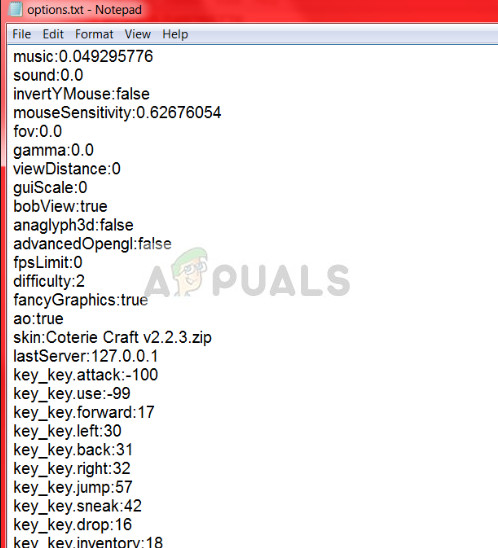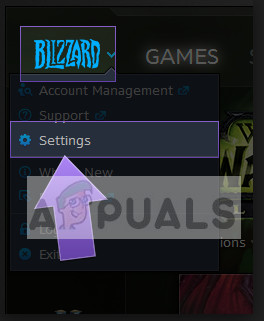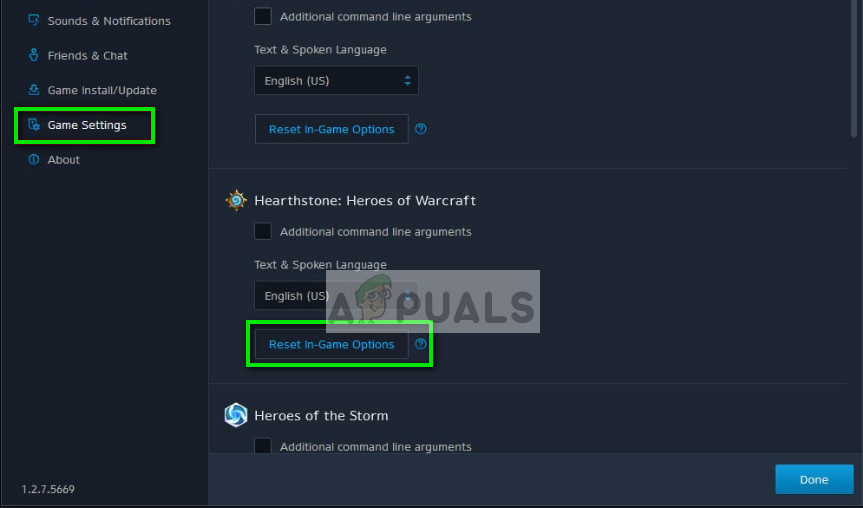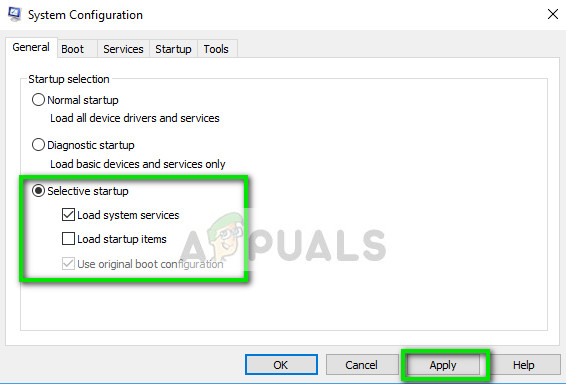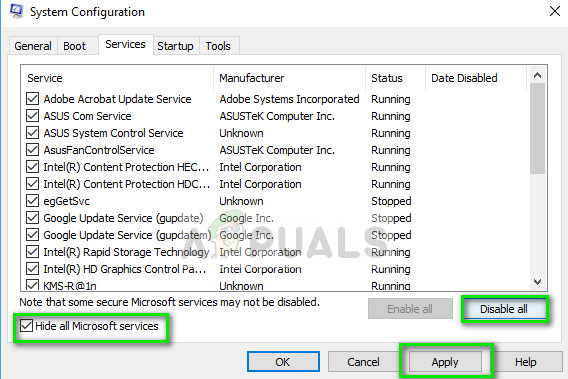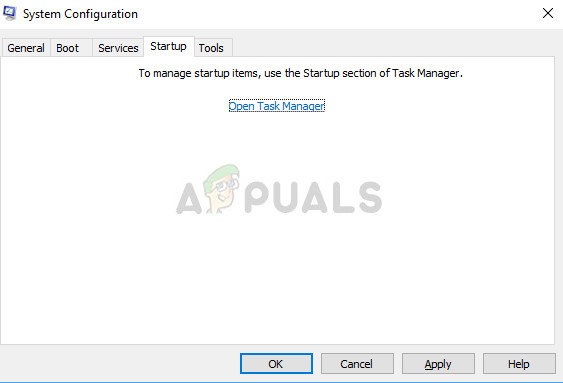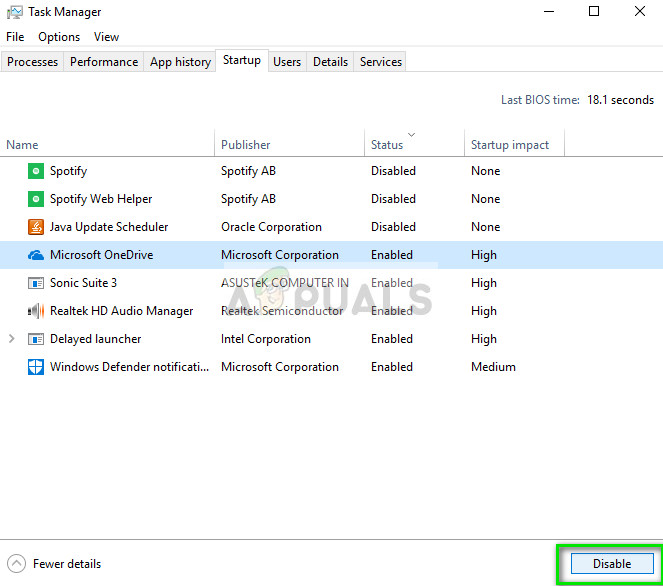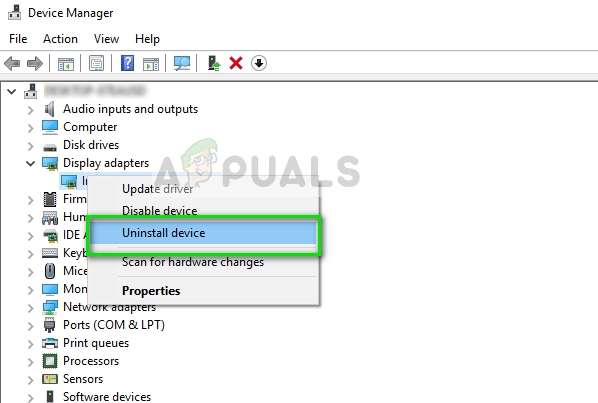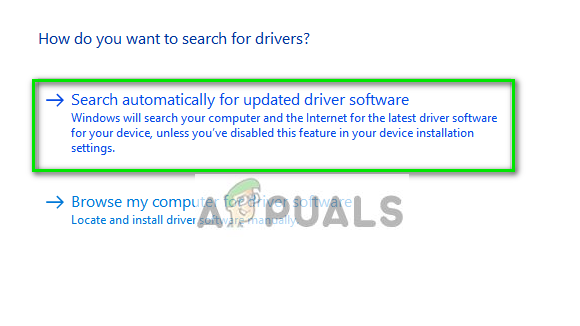This error is a very common one with it popping on every random game but the most popular client where this error pops up is Steam. We have listed down a number of different solutions for you to try out. Start with the first one and work your way down accordingly.
Solution 1: Disabling Full-Screen Optimization
Recent releases of Windows 10 include a feature for people who game. This feature is named “Full-screen optimization” and when it is enabled, it allows the operating system to optimize the video quality and performance when the games are running in full-screen mode. However, despite it doing any good, this feature is known to cause problems with the computer. You will get the error condition under discussion with slight intervals. We can disable this and see if the problem is solved.
Solution 2: Changing Resolution
This workaround targets the very dialogue of the error message. The message says that the computer failed to switch to the monitor resolution. We will change the resolution of your Windows and then try launching the game. This will, in turn, prompt the game to launch in the set resolution and hopefully, solve the problem.
Solution 3: Deleting ‘options.txt’
Another workaround which seems to work is to delete the file ‘options.txt’ from your game directory. This file is usually present in games like Minecraft. It is a file which stores all the options which are changeable in the game. It can be edited with any text editor but, if we delete it, the application will detect the file as missing and will recreate a default one. This solution will work if your file is corrupt and is causing the error message.
Tip: Instead of deleting the file, you can ‘cut-paste’ it to some other directory so you can replace it back if something goes wrong. You can also try modifying the lines to this: Make sure that you match the width and height to match your current Windows resolution.
Solution 4: Resetting Game Options (Blizzard)
If all the above methods don’t work for your Blizzard game, you can try resetting the game settings using the Blizzard application. Then you can perform solution 1 on the application and hopefully, it will be solved. This problem occurs in the new Windows 10 build according to Official Blizzard support and is supposed to be fixed using this method.
Solution 5: Selective Startup
It is a known fact that there are several startup programs which hinder the many games and causes certain errors to take place. The best way to solve this problem is to disable those startup programs.
Final Solution: Updating Graphics Drivers
If all the above methods fail, it probably means that there is a problem with the current drivers installed on your computer. If you have corrupt or outdated drivers, it may be the reason why your game fails to switch to your computer’s default resolution. Now there are two ways through which you can update the drivers: either manually or automatically. In manually, you have to personally download the driver after searching for it at the manufacturer’s website. Before updating drivers, we will check if installing the default drivers solve the problem for us.
Fix: Windows Resource Protection Cannot Perform the Requested OperationFix: The Requested Operation requires ElevationFix: Insufficient System Resources Exist to Complete the Requested ServiceFix: Mediakit Reports Not Enough Space on Device for Requested Operation