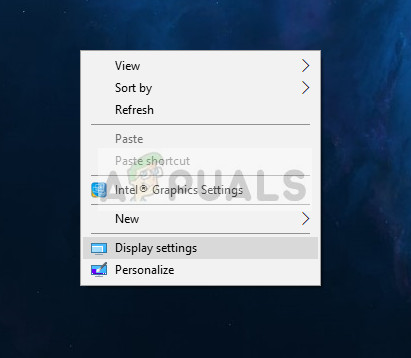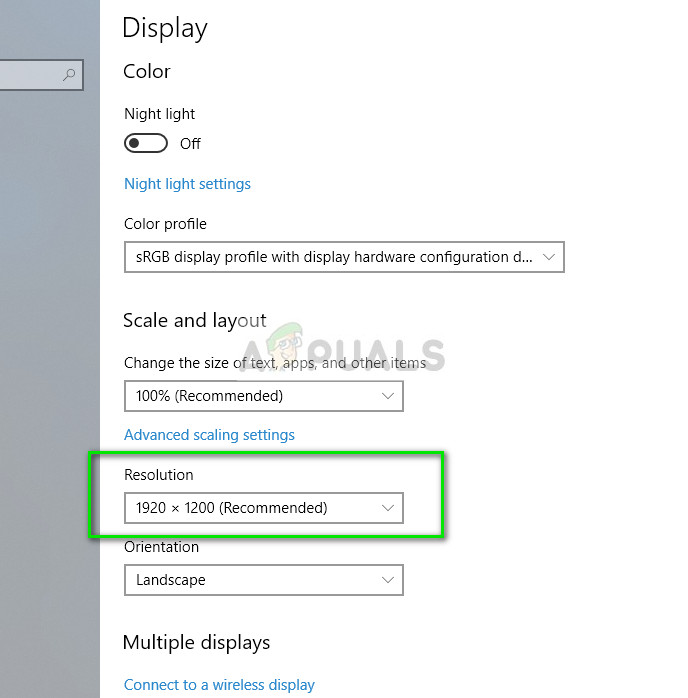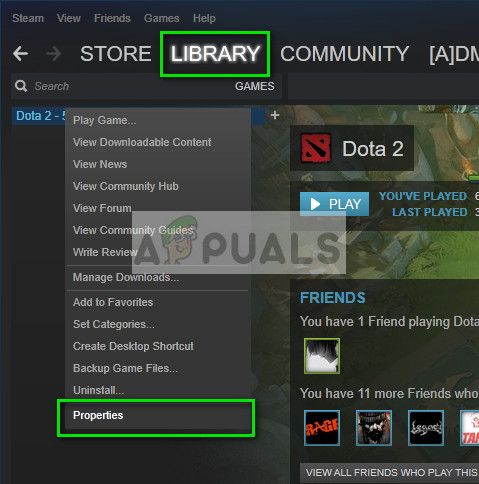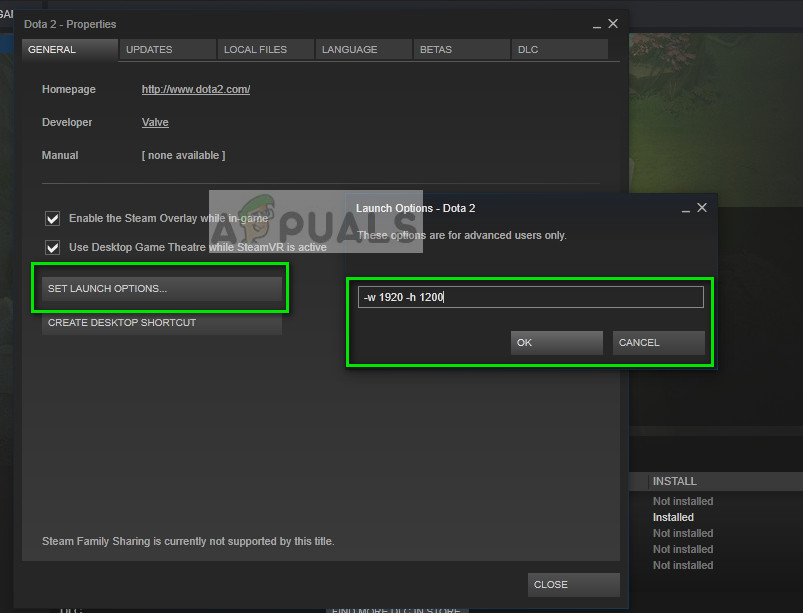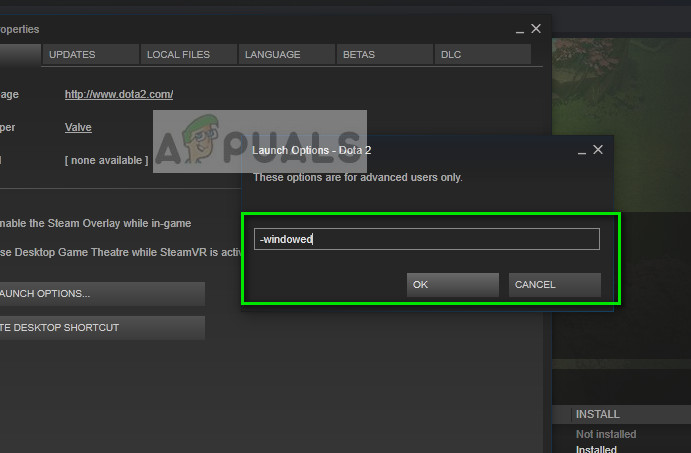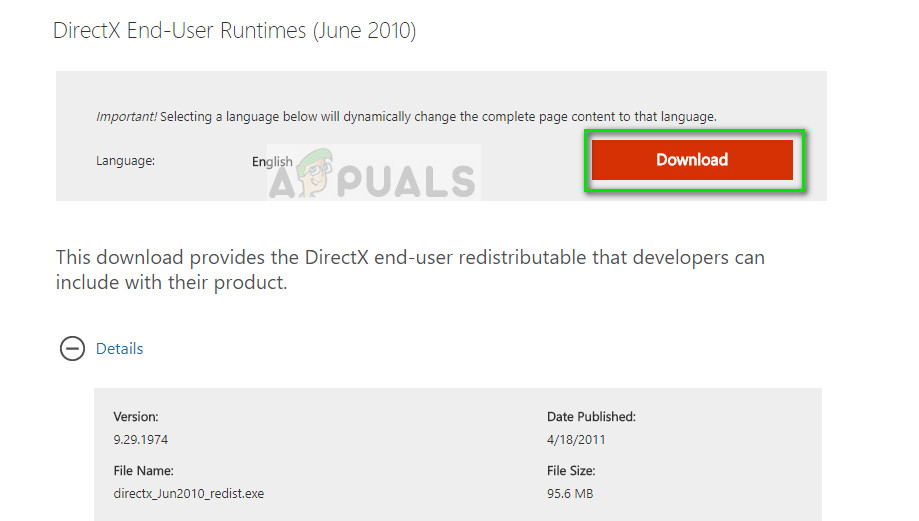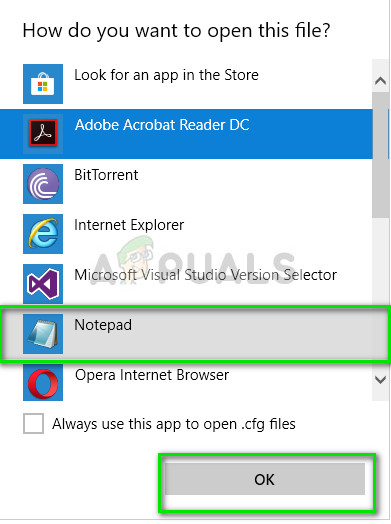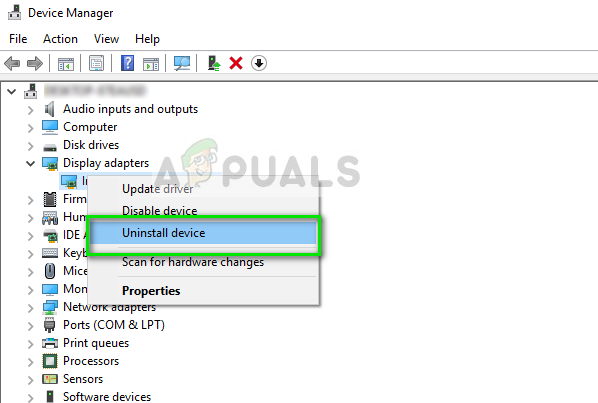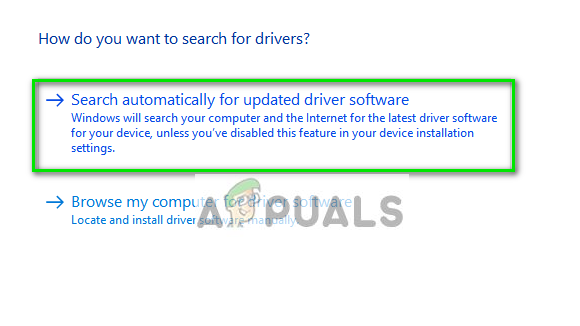The reason why this error occurs is mainly due to the conflict in the resolution of the game you are trying to launch and the current monitor resolution. If there is a mismatch, this condition might occur. There are also several other causes of this error which we will be discussing below.
Solution 1: Changing Resolution of the game (Steam)
The easiest workaround to solve this issue is launching the game in ‘windowed’ mode. This solution is targeted for people playing games using Steam. When launching the game via Steam, the game doesn’t launch at all and the error message keeps popping. Follow the steps listed below: Before we go to changing the resolution of Steam, we need to check the current resolution of your monitor so we can set according to it.
You can also experiment with different resolutions possible in the Steam client. You can also change the resolution on your computer and then update the launch option from the client.
Another possible workaround is to launch the game in ‘windowed’ mode. In this mode, there is no set resolution and the game will launch in a small window screen. You can easily change the dimensions of the screen by dragging the edges. The command to set windowed mode is “-windowed”. Tip: You can also set the launch option as “-dxlevel 81”. This will force the game to launch the mentioned DirectX mode.
Solution 2: Installing DirectX End-User Runtimes
DirectX is a collection of API’s meant for handling tasks related to multimedia, especially games. If you do not have the module installed already, you should add it to your system as soon as possible and see if this does the trick.
Solution 3: Manually changing the resolution in game files
If both the above methods don’t work for you, we can try changing the game’s resolution by changing some of the game files manually in Steam’s folder. Do note that it is wise that you make a copy of the config files and store it at a separate location so you can replace it if something goes wrong.
After removing the colons, you will see something like:
Solution 4: Updating Graphics Drivers
If all the above methods fail, it probably means that there is a problem with the current drivers installed on your computer. If you have corrupt or outdated drivers, it may be the reason why your game fails to switch to your computer’s default resolution and the error message appears. Now there are two ways through which you can update the drivers: either manually or automatically. In manually, you have to personally download the driver after searching for it at the manufacturer’s website. Before updating drivers, we will check if installing the default drivers solve the problem for us.
How to fix d3d9.dll is missingFix: Failed to Create a Graphics DeviceHow to Fix CS:GO Failed to Create D3D Device?Fix: Failed to create Directx device