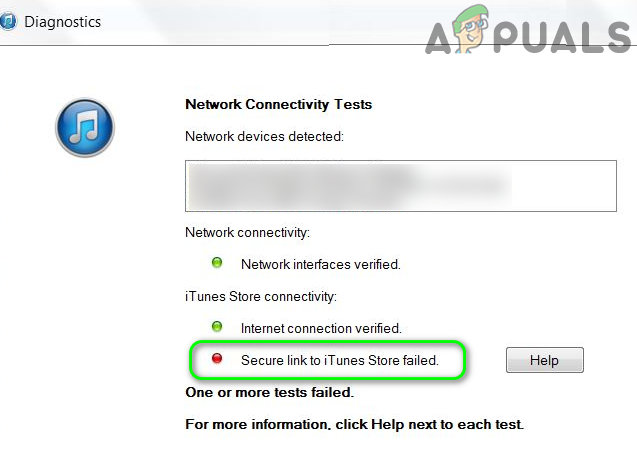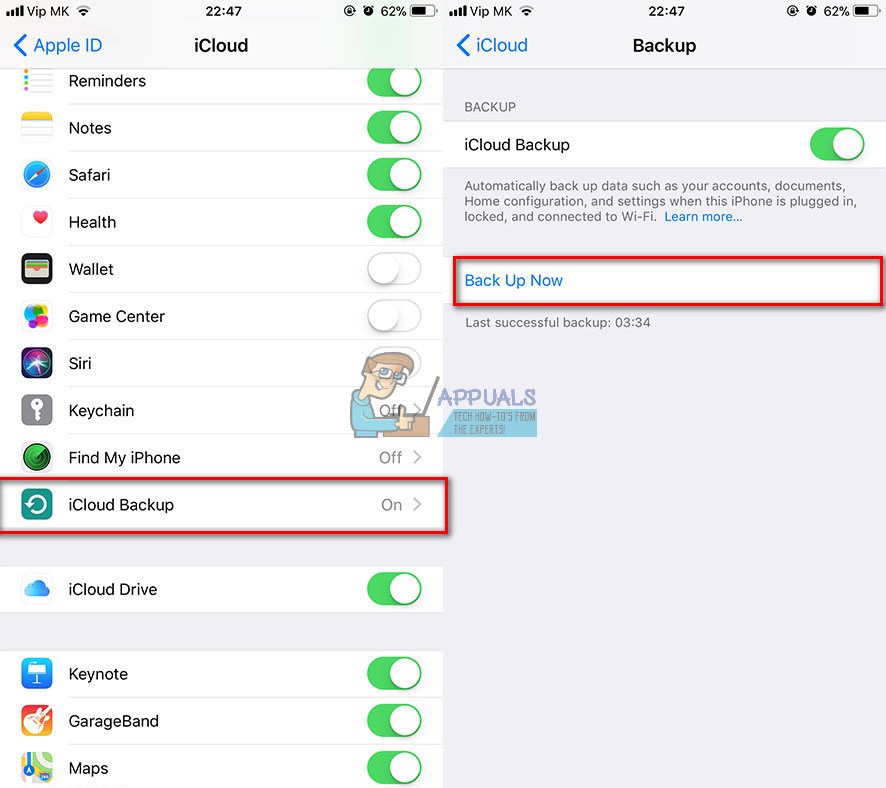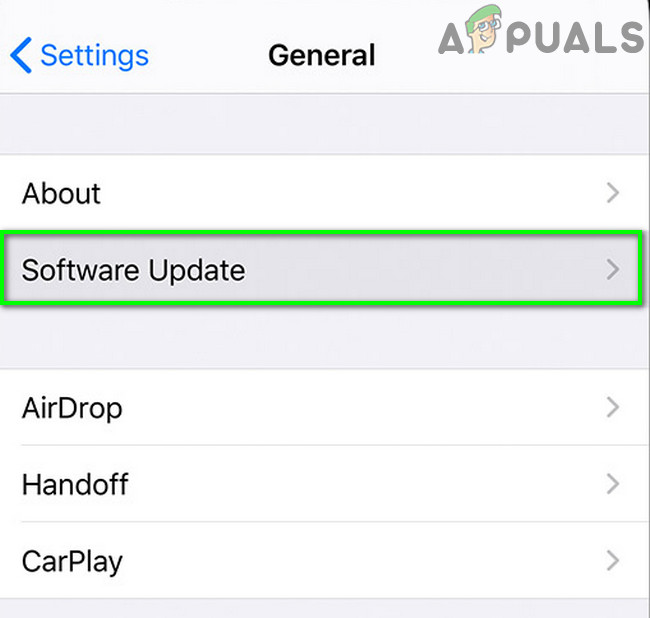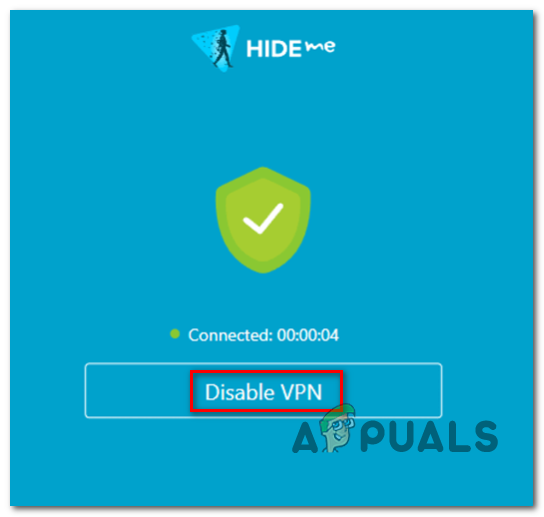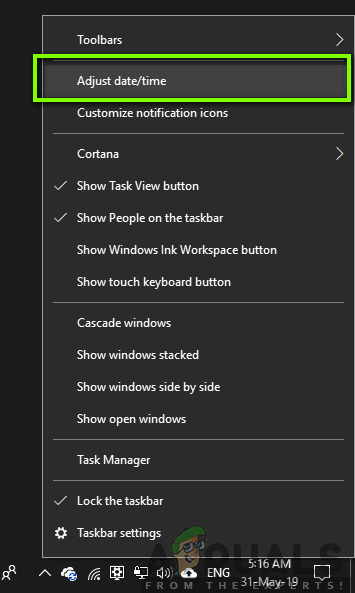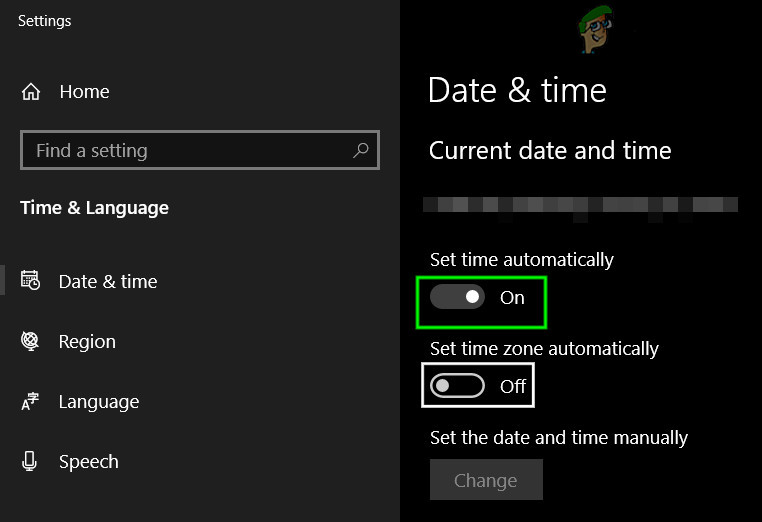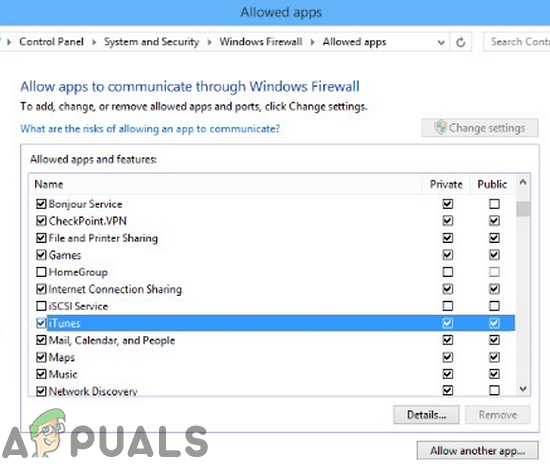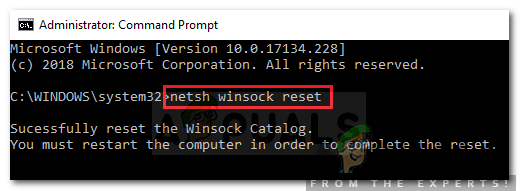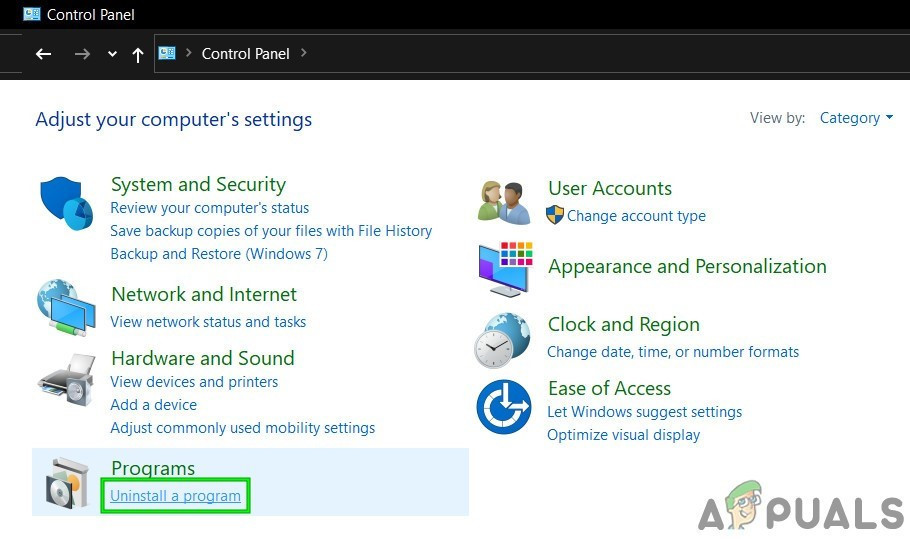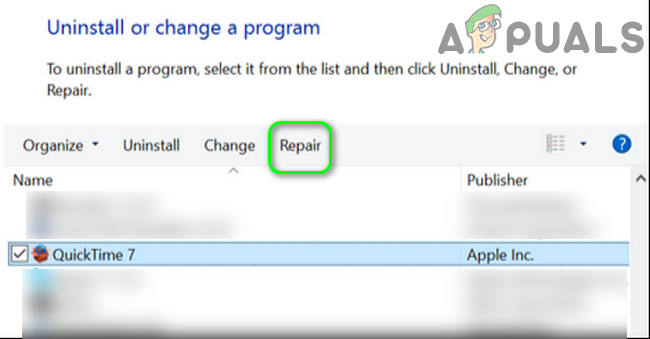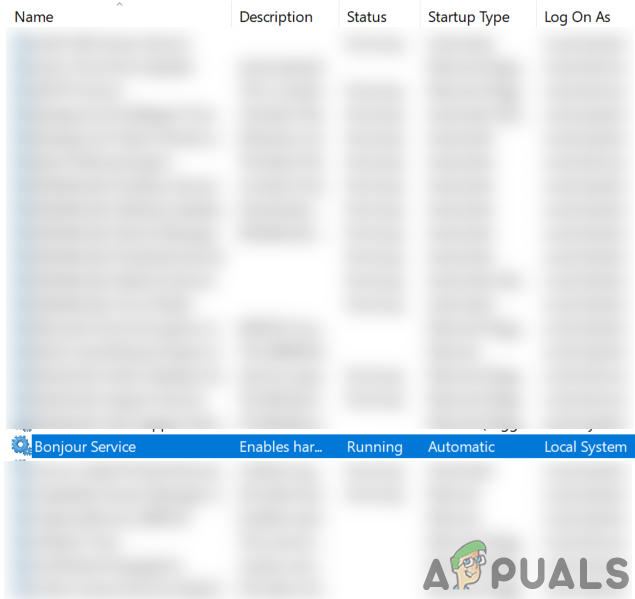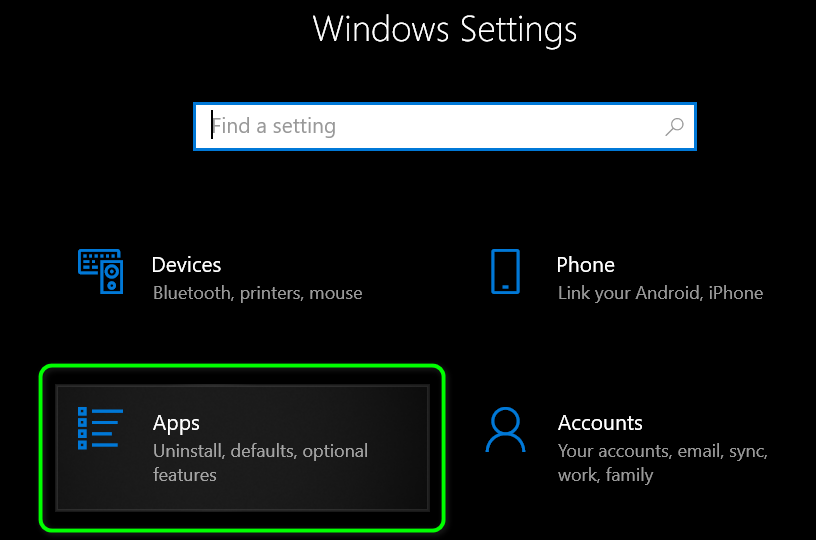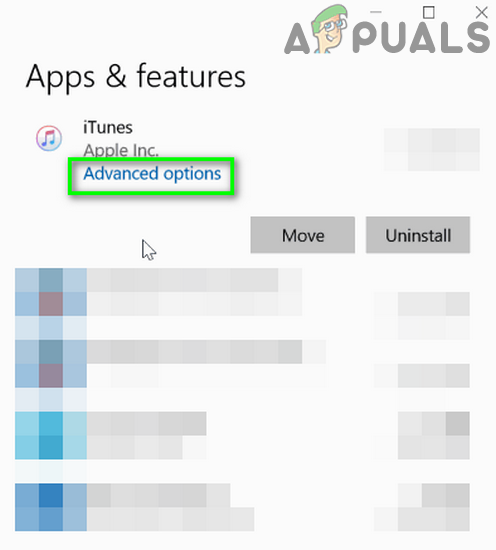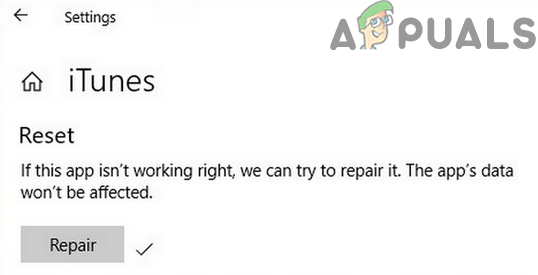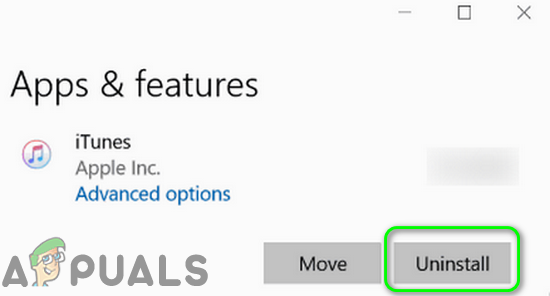The user encounters the error when he runs diagnostics of iTunes (because it is not connecting to the server). In some cases, users encountered the issue after prolonged usage, whereas in other cases, users encountered the issue just after installing iTunes. Before moving on with the solutions, check the Apple system status page for any service outage. Moreover, restart your system and networking equipment.
Solution 1: Update Windows of Your System to the Latest Build
Microsoft updates Windows regularly to improve performance and satiate the ever-evolving technological advancements. You may encounter the error at hand if you are using an outdated version of your OS. In this context, updating the Windows of your system to the latest build may solve the problem.
Solution 2: Update the iOS of Your Apple Device to the Latest Build
Apple updates iOS to improve performance and cater to new features. You may encounter the error at hand if your Apple device is not using the updated version of iOS. In this context, updating iOS of your Apple device to the latest build may solve the problem. For elucidation, we will discuss the process for an iPhone.
Solution 3: Disable Your VPN Client
The use of a VPN client for online safety and privacy is a common norm in the IT industry. But sometimes these VPN clients can break-up the operation of a legitimate application. The same could be the reason for the current iTunes issue. In this context, disabling your VPN client may solve the problem.
Solution 4: Correct Date and Time of Your Devices
The correct date and time of your system are essential for the different system functions. You may encounter the error at hand if the date and time of your system/device are not correct and iTunes cannot validate the timestamp of the computer. In this case, correcting the date and time of your devices may solve the problem. For illustration, we will discuss the process for an iPhone and a Windows PC.
Solution 5: Allow the Apple-Related Processes Through the Firewall of Your System
Your firewall application is one of the key components in the safety/security of your data and system. However, you may encounter the error under discussion if the firewall of your system is blocking web communications of Apple-related processes/iTunes. In this context, either temporarily disabling your firewall or allowing the Apple-related processes/iTunes to access the internet may solve the problem. Warning: Proceed at your own risk as changing settings or allowing applications through your firewall/antivirus may expose your system to threats like viruses, trojans, etc.
Solution 6: Reset the Winsock Catalog
Winsock is the interface responsible for the handling of input/output requests for the internet. You may encounter the error at hand if the Winsock catalog is corrupt or not tending to requests by iTunes. In this scenario, resetting the Winsock may solve the problem.
Solution 7: Disable/Uninstall Conflicting Applications
In a Windows environment, applications co-exist and share the system resources. You may get the error at hand if an essential resource for the operation of iTunes is blocked by any of 3rd party applications. In this scenario, disabling/uninstalling conflicting applications may solve the problem.
Solution 8: Repair the QuickTime Installation
Quick time is the player developed by Apple and is used by many Windows users (although no more officially supported). However, a corrupt installation of QuickTime player may break the operation of iTunes. In this case, repairing the installation of QuickTime player may solve the problem.
Solution 9: Uninstall the Bonjour Application
Bonjour in an Apple application used as zero-configuration networking. But in some cases, it created hindrance in the operation of iTunes. The same could be the reason for the current secure link issue. In this context, uninstalling the Bonjour application may solve the problem.
Solution 10: Run the SFC Command to Repair Corrupt Windows Files
You may encounter the error at hand if the essential OS files are corrupt. In this context, using the built-in SFC utility to repair the corrupt system files may solve the problem.
Solution 11: Repair the iTunes Installation
You may encounter the error at hand if the installation of iTunes is corrupt. This can only be remedied by a repair on the installation. For illustration, we will discuss the process for a Windows PC.
Solution 12: Reinstall iTunes
If nothing has helped you so far, then it seems that the secure link issue is caused by the corrupt installation of iTunes, and repairing the installation did not solve the problem. In this context, reinstalling iTunes may solve the problem.
How to Fix PR_END_OF_FILE_ERROR ‘Secure Connection Failed’ on Firefox[FIX] iTunes Store Error Code 0x80092013 on WindowsHow to Fix The iTunes Store is Unable to Process Purchases at This TimeFix: We could not complete your iTunes store request