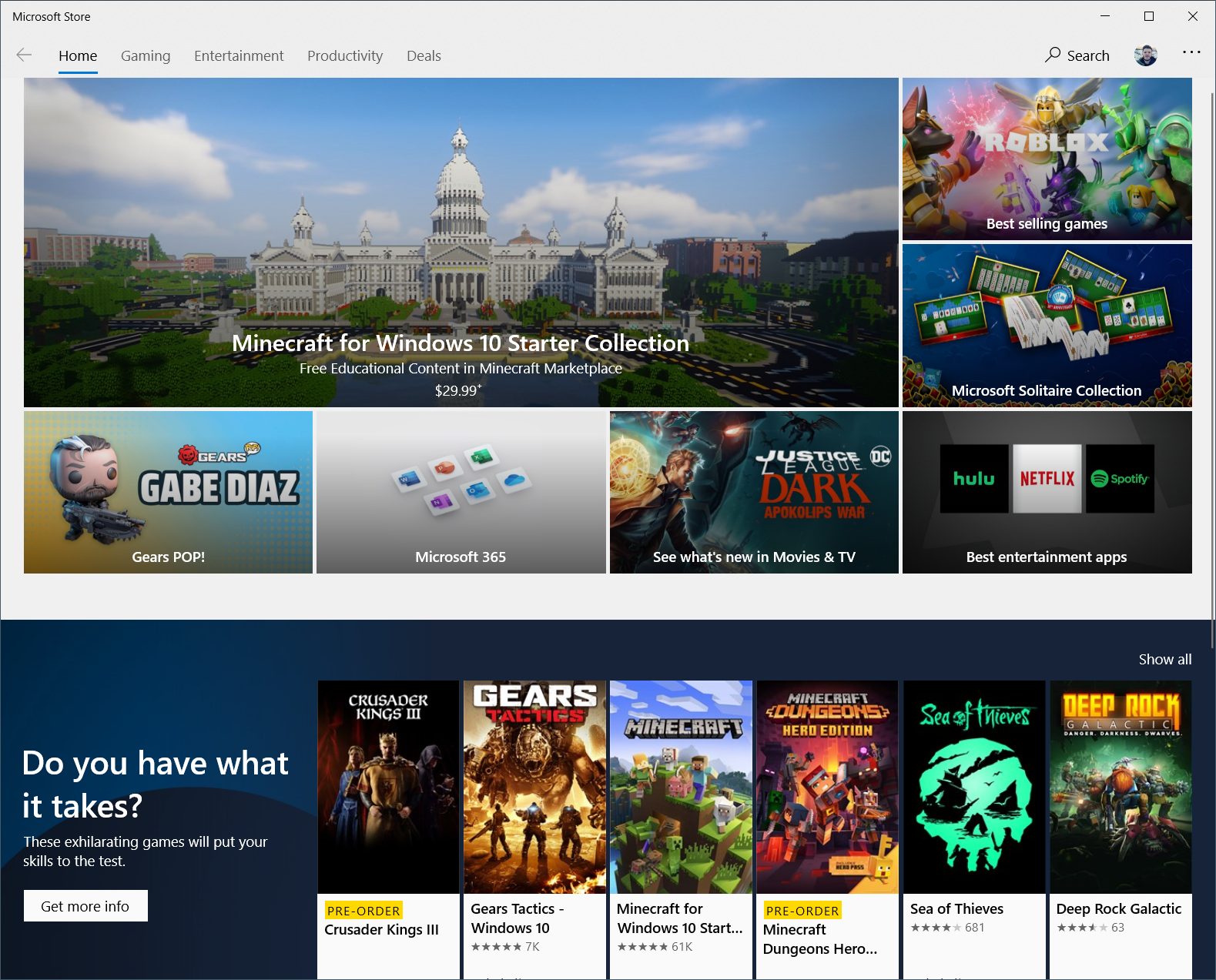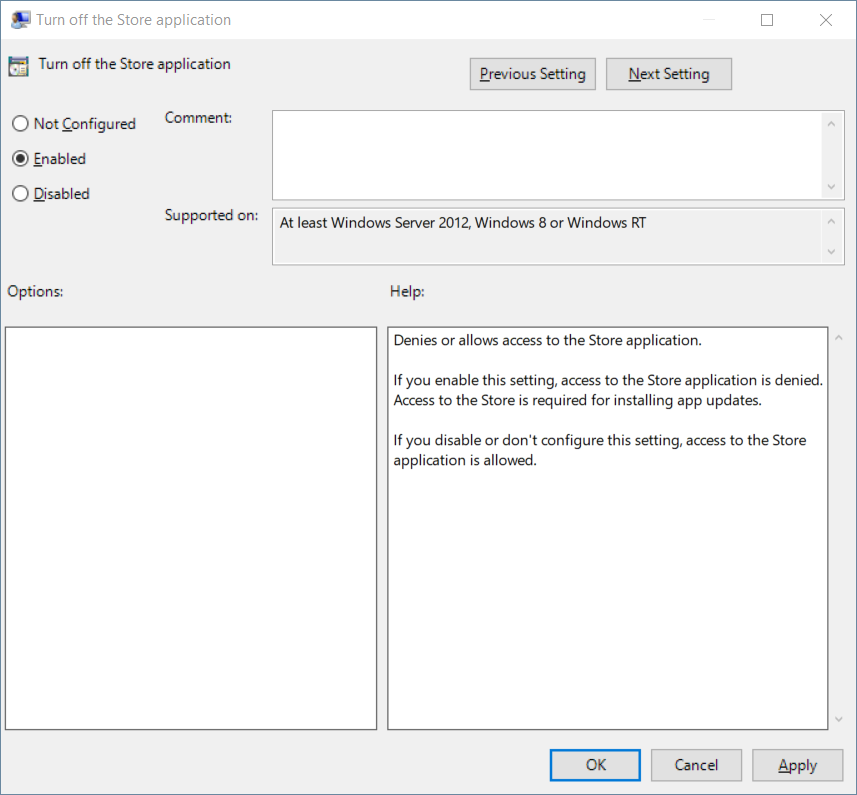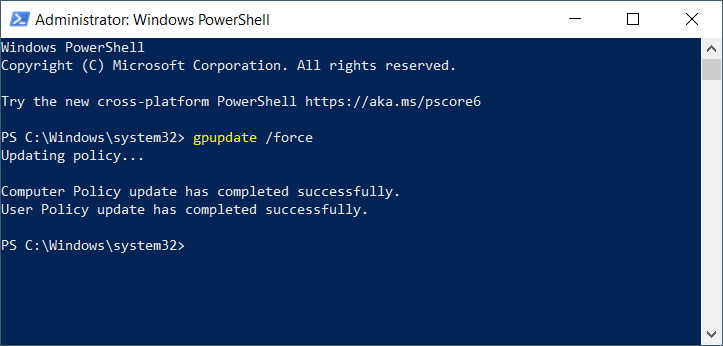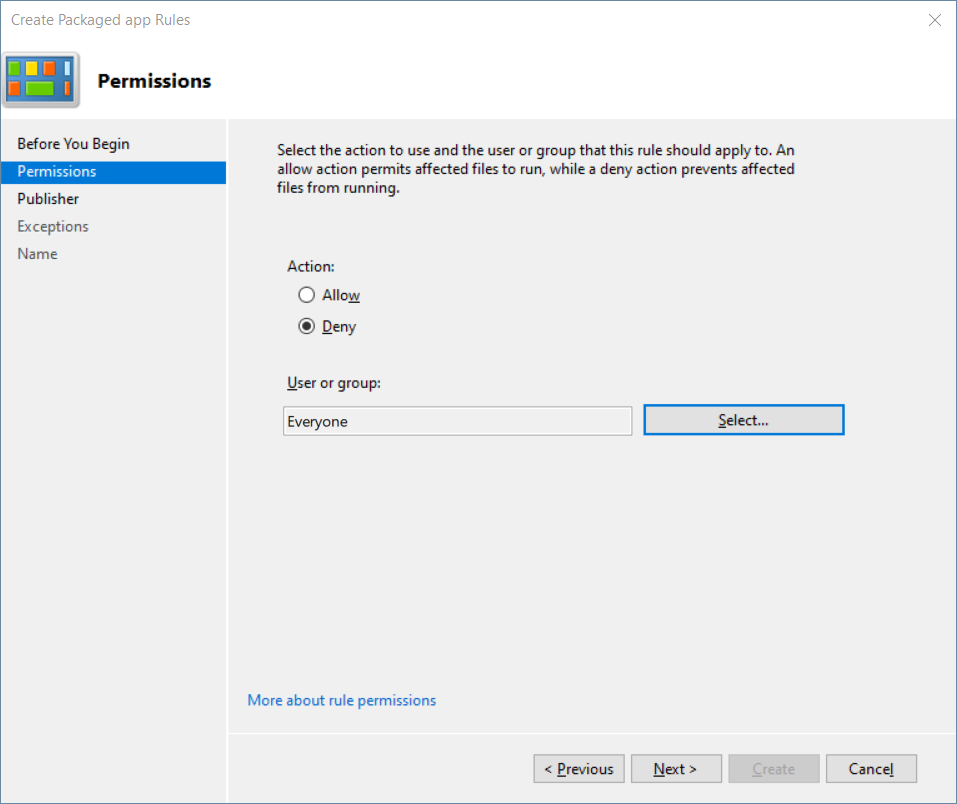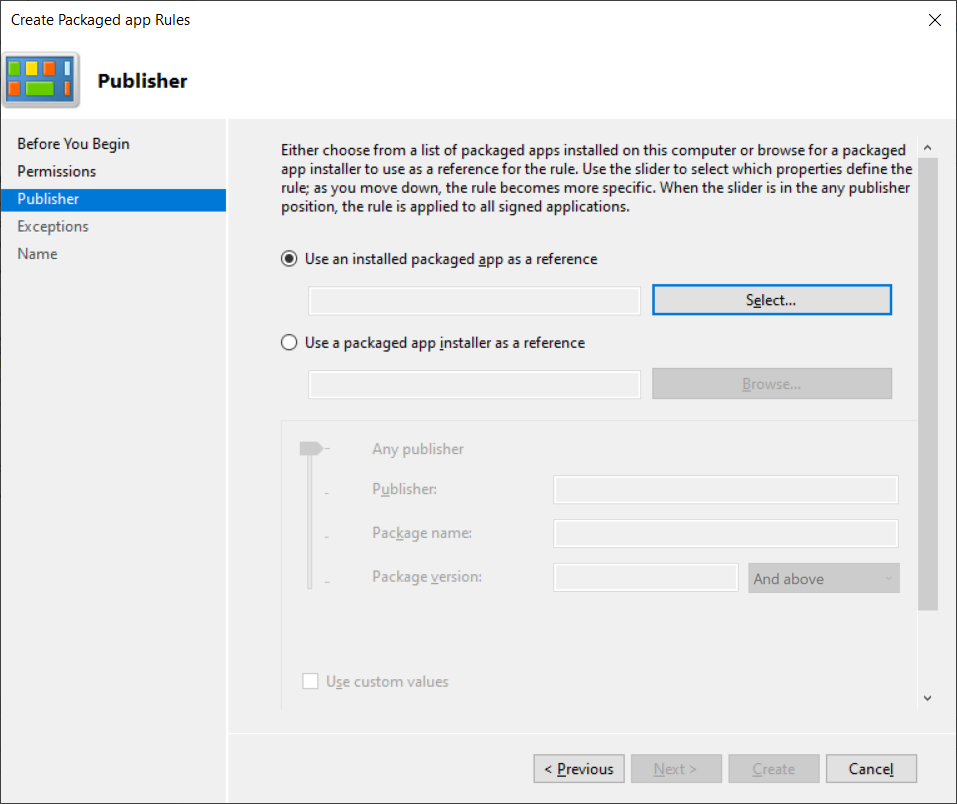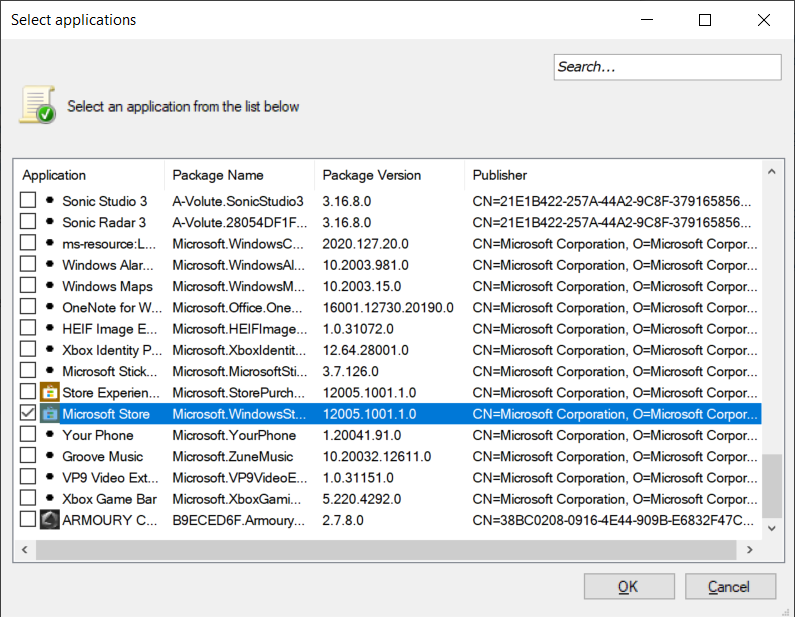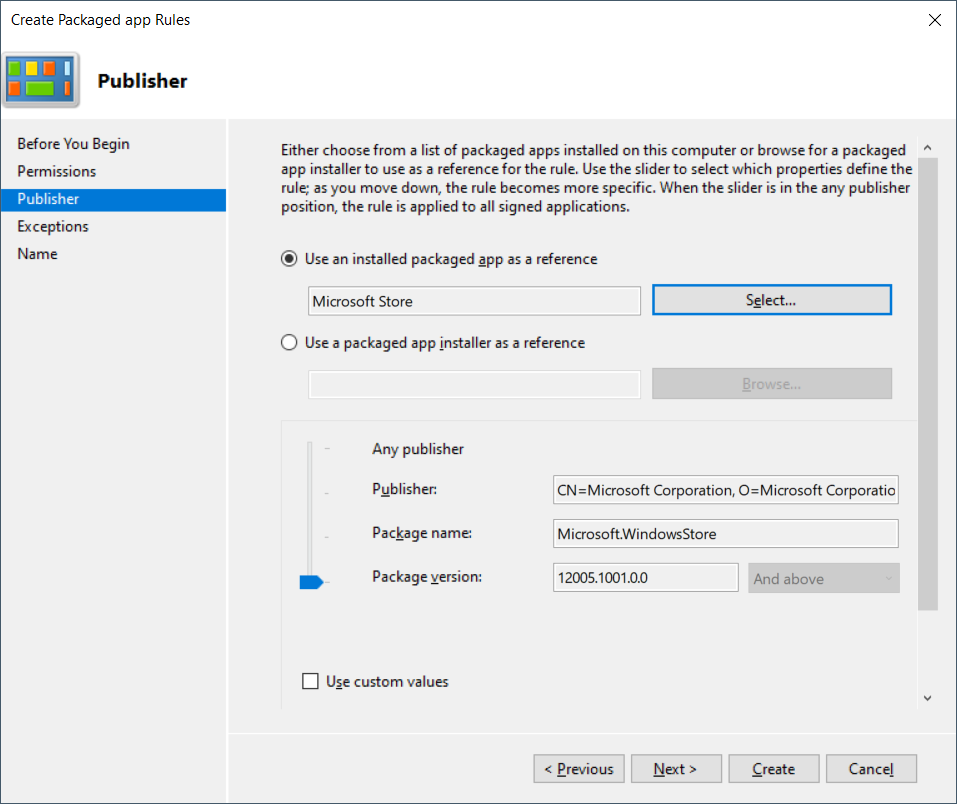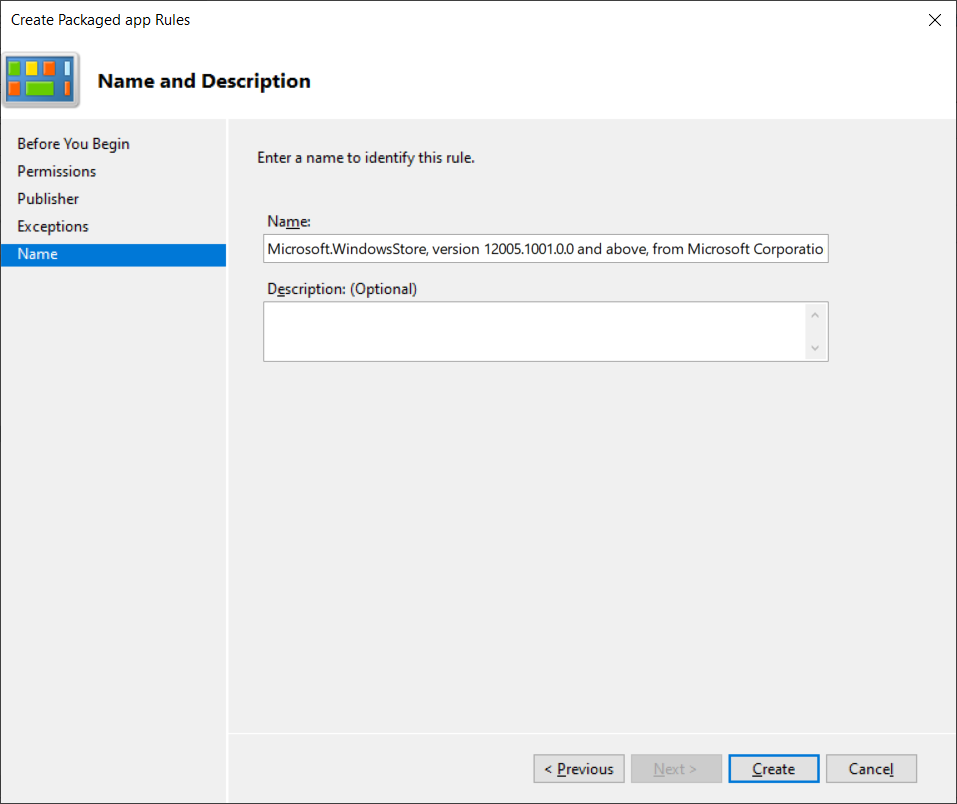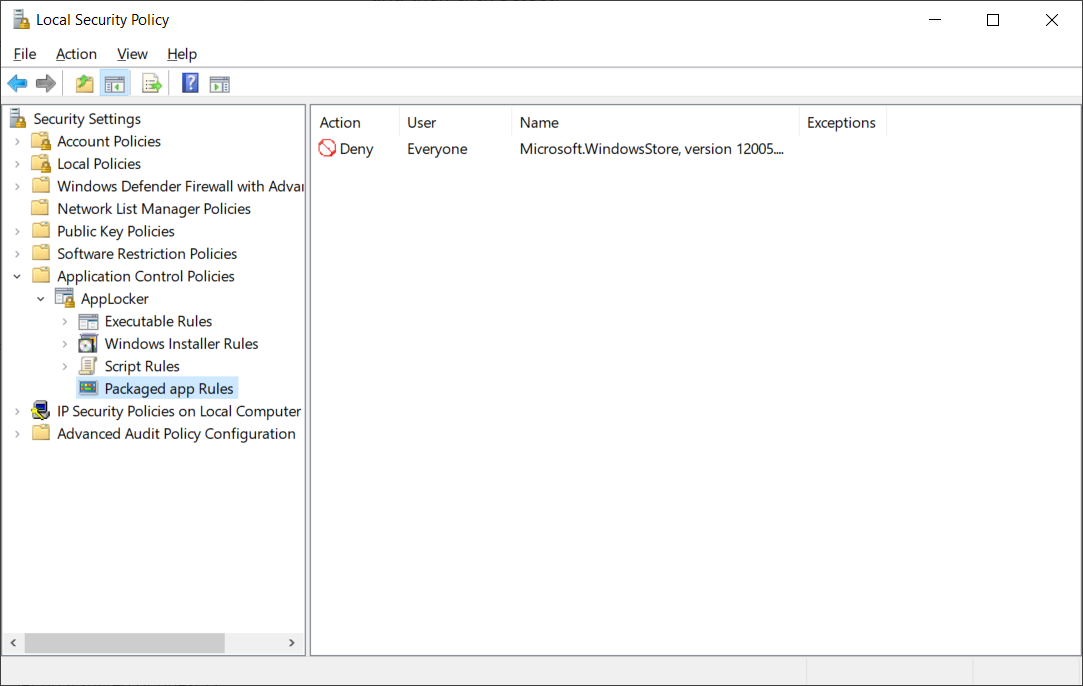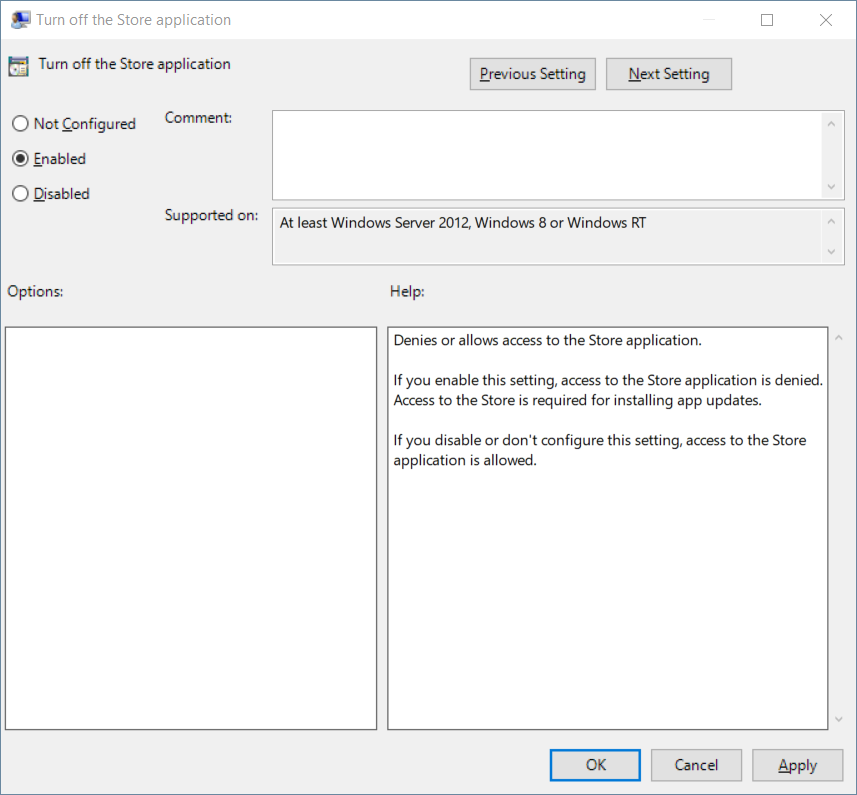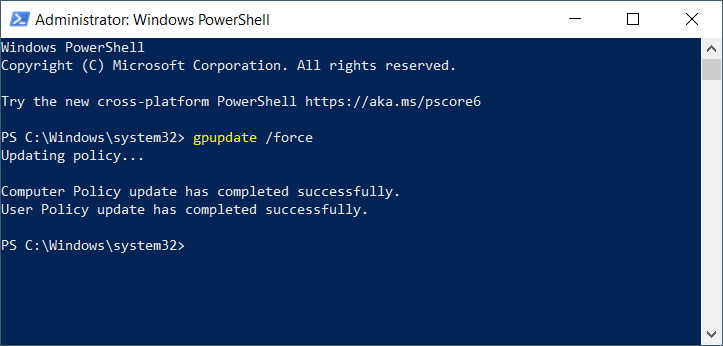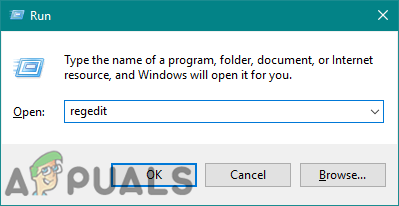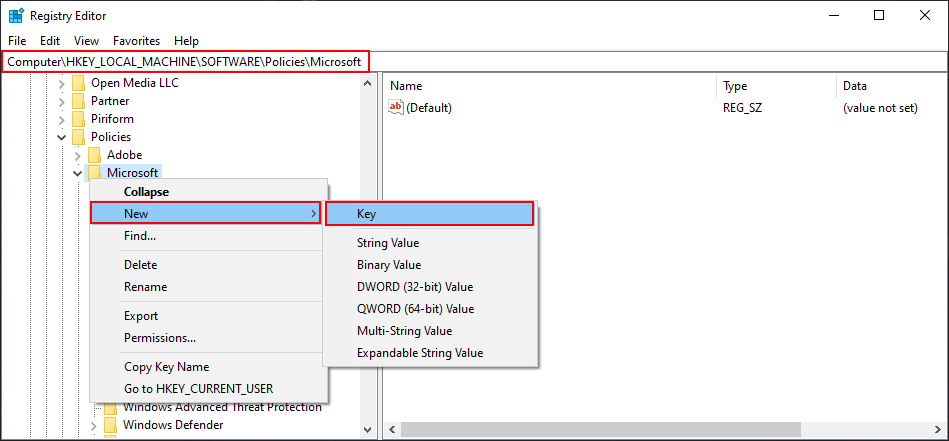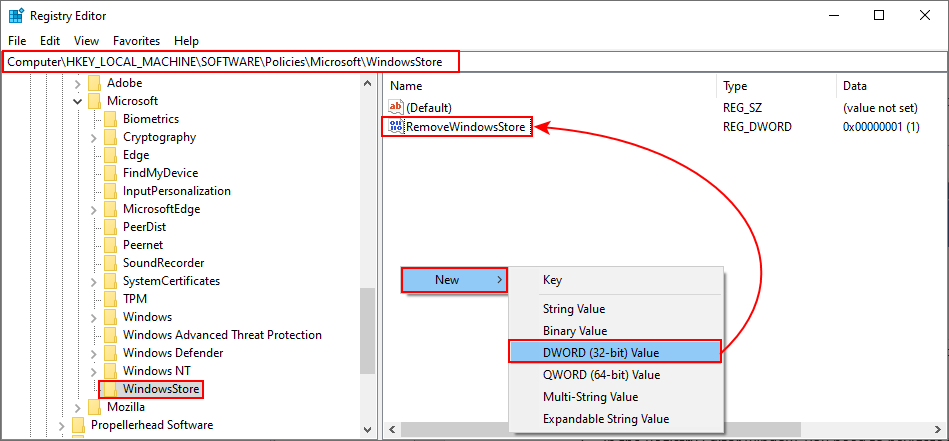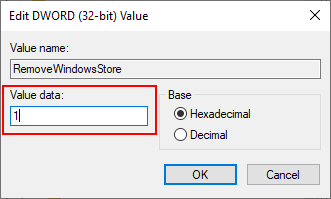There are multiple ways to disable Windows Store on Windows 10 machines. In case your Windows 10 machine is part of a decentralized network infrastructure such as Workgroup, you can disable Windows Store by using Local Group Policy or AppLocker. We will cover both ways in this article. In case your Windows 10 machine is part of Domain infrastructure, then you can disable Windows Store directly from Windows Server that acts as Domain Controller. The disabled Windows Store will also reflect on installed app updates.
1. Block Windows Store using Local Group Policy in Windows 10
In case you want to disable Windows Store on a Windows machine that is not part of domain infrastructure, but a workgroup, you would need to do it using Local Group Policy. We will show you how to do it on Windows 10 machine, but this procedure is also compatible with Windows 8 and Windows 8.1. If you have several machines that are part of the same Workgroup, you will need to repeat the procedure on each Windows machine.
2. Block Windows Store using AppLocker in Windows 10
The second way of disabling Windows Store or any other application is by using AppLocker. We will show you how to do it on Windows 10 machine, but this procedure is also compatible with Windows 8 and Windows 8.1. If you have several machines that are part of the same Workgroup, you will need to repeat the procedure on each Windows machine.
3. Block Windows Store using Group Policy Management in Windows Server 2019
The most convenient way of configuring or disabling Windows Store or any other application is by using Group Policy Management in Domain infrastructure. The requirement is that all Windows 10 machines are part of the same domain. Once you configure a group policy on your Domain Controller, you will be able to distribute it on thousands of Windows machines in a few clicks. We will show you how to do it on Windows Server 2019, but this procedure is also compatible with Windows Server 2012, Windows Server 2012 R2, and Windows Server 2016.
4. Block Windows Store using the Registry Editor in Windows 10
Another method for disabling the Windows Store is by using the Registry Editor. This is also the only available method for the Windows Home edition because the Local Group Policy Editor isn’t available for that specific Windows edition. If you already used the Local Group Policy Editor, then the Registry Editor will automatically update the value for that specific setting. This method is a bit technical because the user is required to create the missing key or value for the setting to work. A single wrong configuration in the Registry can cause issues for the working of the system. We always recommend users to create a backup before making any new changes in the Registry. By following the below steps, you can safely configure the setting without any issues:
How to Perform Backup and Restore in Windows Server 2019Windows 10 May 2020 20H1 v2004 Cumulative Feature Update To Allow Users Block…Microsoft Lifts Windows 10 Version 1903 Upgrade Block On Surface Book 2 Devices,…What is Backgroundtransferhost.exe and Should I Block It?