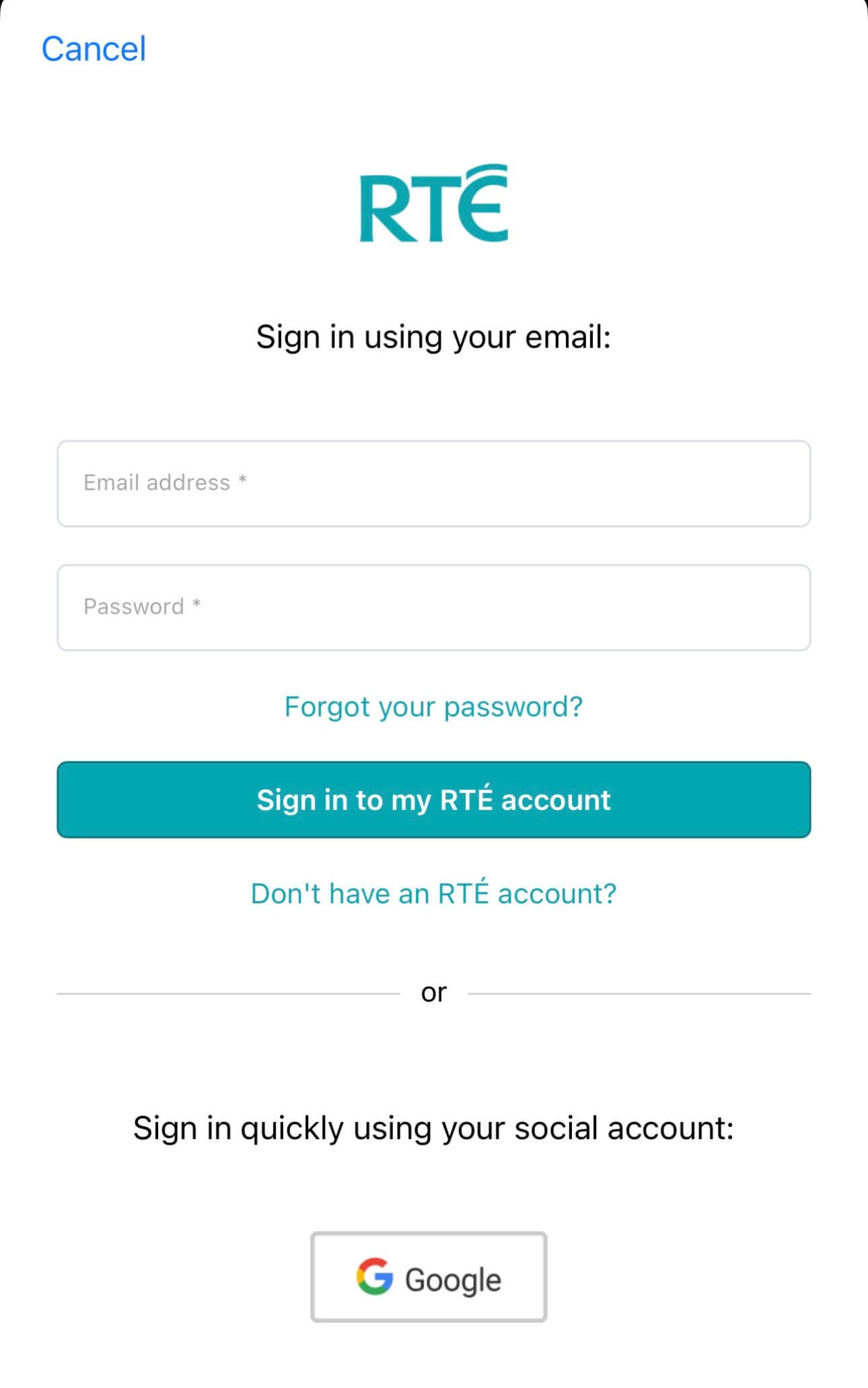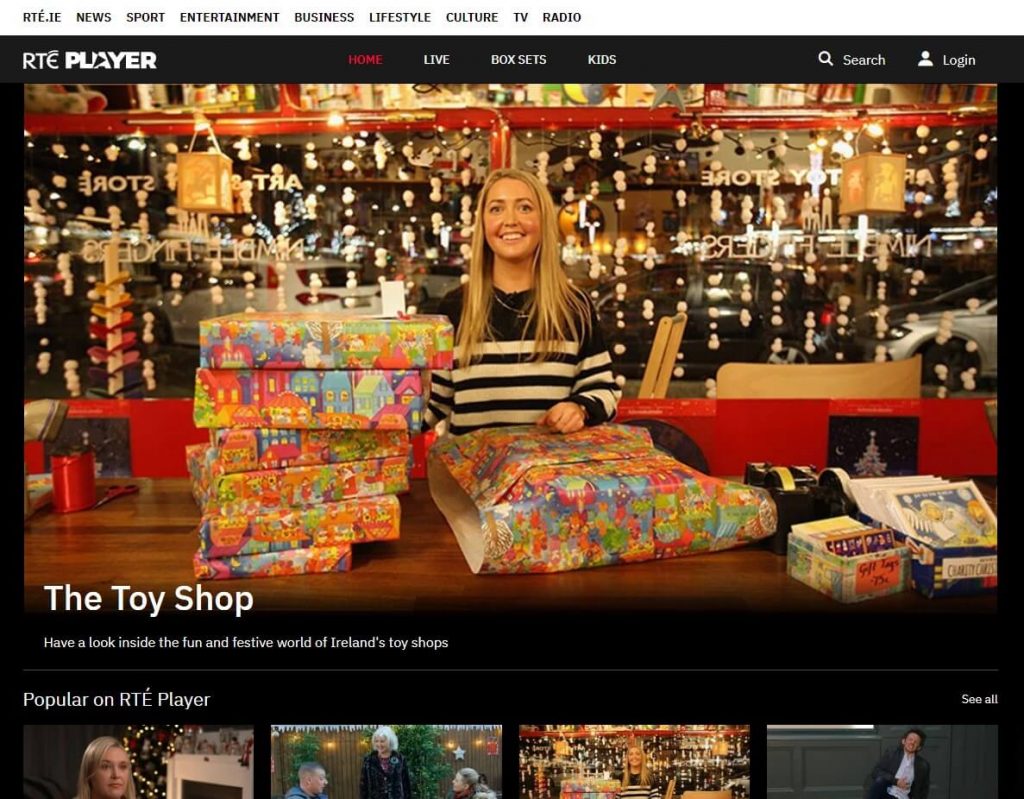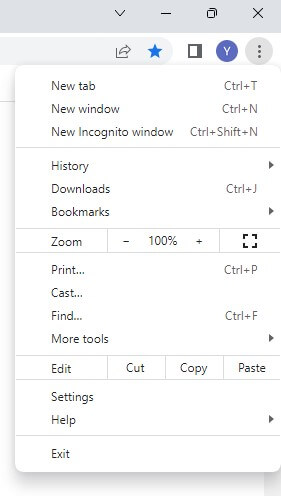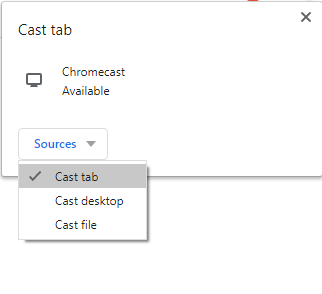How to Cast RTE Player on Chromecast from Smartphone [Android & iOS]
RTE Player comes with an inbuilt cast feature which makes it easier for Chromecast RTE Player to any TV. [1] Launch the RTE Player app on your Android mobile/iPhone. [2] Sign in to RTE Player by filling up your account credentials. [3] Play the content you wish to watch. [4] Then, select the Cast icon from the bottom left corner of the media player screen. [5] Choose your Chromecast device/Smart TV after successful scanning. [6] You can now enjoy watching RTE Player on your TV via Chromecast.
How to Chromecast RTE Player from a PC
[1] Open the Google Chrome browser from your PC (laptop/Mac). [2] Type RTE Player’s official website URL (rte.ie/player/) in the URL box and tap Enter. [3] Login to the account, providing the required details. [4] Browse for your desired content. [5] Now select the three vertical dots on the top right corner of the browser tab. [6] Scroll down the drop-down box to choose the Cast option. [7] Press on your Chromecast device after scanning and click on the Cast tab under Sources. [9] Then, you can start watching RTE Player on your TV through Chromecast.
How to Fix RTE Player Chromecast Not Working Issue
Sometimes, you might also face RTE Player not responding with Chromecast due to some unknown reason. But you can easily fix this issue by applying a few troubleshooting steps, as listed below.
Check if RTE Player is experiencing server outages and be patient until the problem is resolved. Ensure that the Chromecast dongle is rightly connected to the TV. Ensure that your connecting device (Smartphone/PC) and Chromecast/TV are connected to the same Wi-Fi. Keep all connecting devices near the Wi-Fi router. Verify if you have strong, stable, and faster internet. Confirm whether you have entered the correct RTE Player URL on the Chrome browser. Re-login to the RTE Player app from your Smartphone. Reinstall the RTE Player app on your Smartphone. Restart Chromecast, Smartphone, and PC. Update Chromecast, the RTE Player app, Smartphones, and PC. Try a different casting device.
Comment * Name * Email * Website