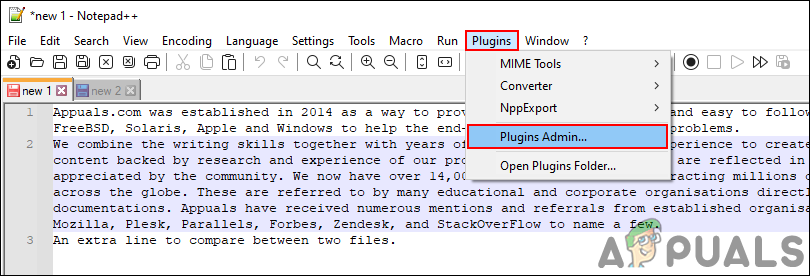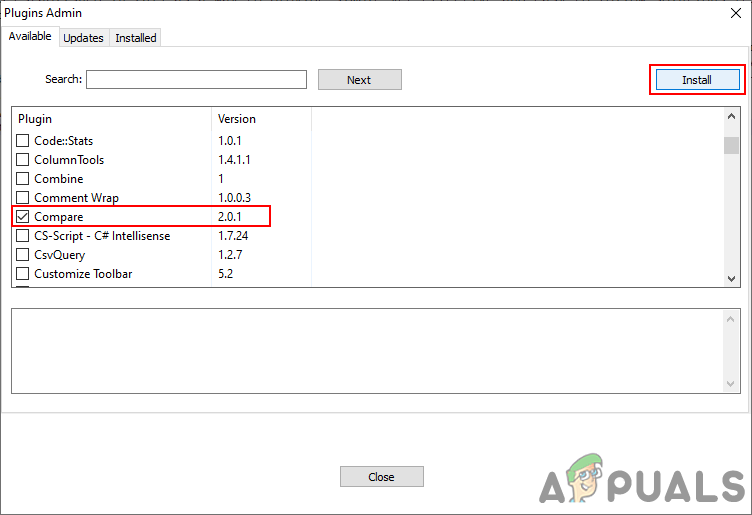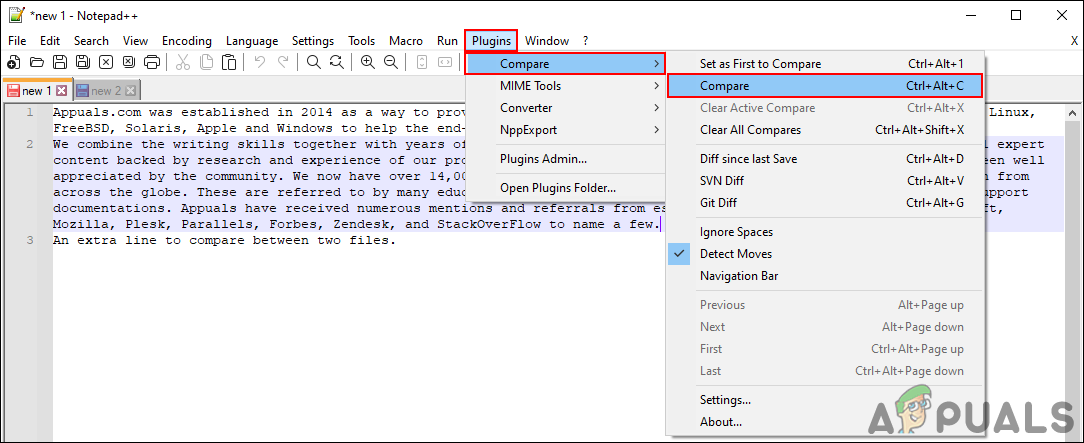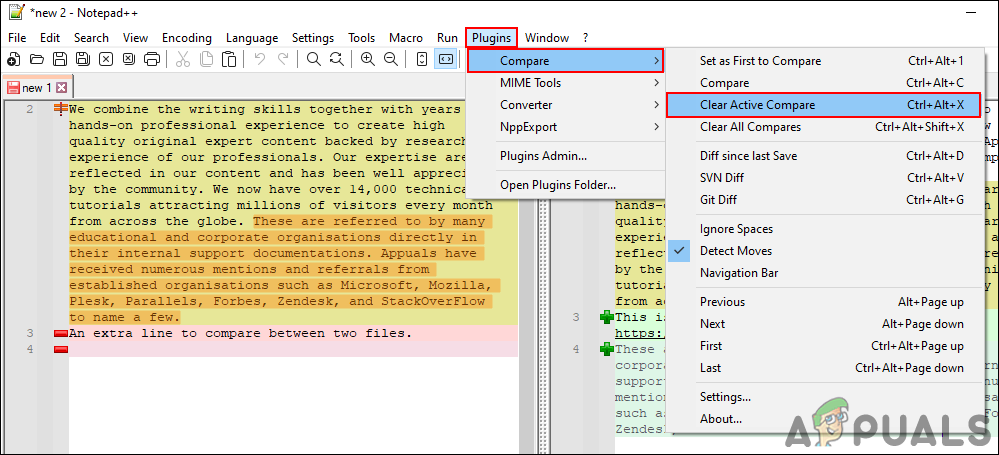Using the Compare Plugin
There is a specific compare plugin in Notepad++ to compare two files. However, it is not available by default and you need to download it manually through the plugin manager. The latest Notepad++ uses Plugin Admin as a plugin manager. If you are using an outdated version of Notepad++, then simply update it or install the Plugin Manager manually. Compare plugin will do a comparison through the lines. A few of the symbols/signs that you will find for lines after using the compare plugin have different meanings as stated below:
Added (+): This sign will show the lines that only exist in the new file and not in the old file.Deleted (-): The minus sign will show the lines that do not exist in the new file, but are only present in the old file.Moved (⇳): The stream that appears once in another file, but in a different location.Changed (≠): Most of the lines will be similar but with some changes that are highlighted in a different color.
The compare plugin is limited and may not provide the features that you are looking for in Notepad++. Anyway, follow the below steps to check it out:
How to Compare Two Microsoft Word Documents?How to Install Notepad++ Hex Editor PluginHow to Install Notepad++ Spell Check PluginFix: Plugin Container for Firefox has stopped working