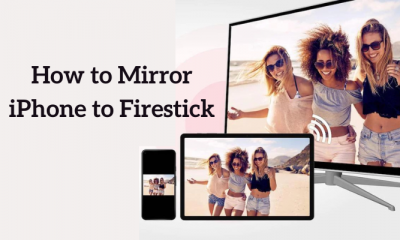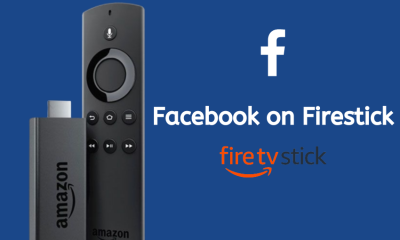How to Enable Parental Controls on Firestick?
#1: Launch your Firestick. #2: Navigate to the Settings menu. #3: On the settings page, select the Preferences menu. #4: Select Parental Controls. #5: Again tap Parental Controls on the next screen. #6: That’s it. You have successfully enabled Parental Controls on Firestick. Select OK to continue. #1: On the Parentals Control page, select Viewing Restrictions. #2: Select the age Group to block the Kids. #3: Select PIN Protect App Launches and PIN Protect Prime Photos App to block the Kids from accessing apps, games and Prime photos.
How to Reset PIN?
You can also change the PIN number if your child or family member found your protection code. For these simple steps to change the PIN #1: On the Parental Controls page, select Change PIN.