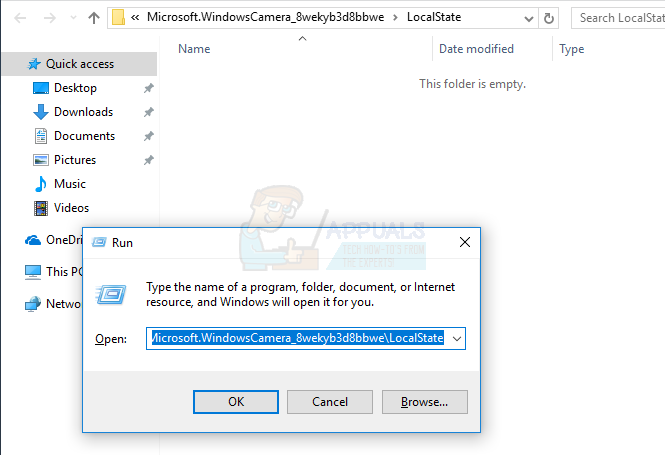Windows 10’s Camera app is a pretty decent camera application all around, and not being able to use it can prove to be a pretty significant problem, especially for users who are fond of using their computer’s camera. Thankfully, though, this issue is completely fixable, and the following are the most effective solutions that you can use to try and fix it:
Solution 1: Make sure that apps are allowed to use your computer’s camera
Windows 10 users have the ability to allow or deny the use of their computer’s camera by applications and programs, and having this option set to block apps’ access to their computer’s camera can often result in the user seeing the 0xA00F4246 (0x80070005) error whenever they launch the Camera app. If lack of access to your computer’s camera is the cause of the 0xA00F4246 (0x80070005) error in your case, all you need to do in order to get rid of the issue is:
Solution 2: Reset the Camera app
The 0xA00F4246 (0x80070005) error can also be caused by some kind of an issue with the Windows 10 Camera app. If that’s the case, the problem can be resolved by simply resetting the Camera app. In order to reset the Camera app on a Windows 10 computer, you need to:
Solution 3: Reset your computer
If neither of the solutions listed and described before have worked for you, your only remaining option is to reset your computer. While resetting your computer might seem like a pretty drastic measure, it is not nearly as drastic as reinstalling Windows 10 from scratch and many other users affected by this issue have had tremendous success with the use of this solution. In order to reset a Windows 10 computer, you need to: Once you click on Reset, the computer will restart and then reset itself. When/if prompted with a screen that has three options on it and asks you to choose one, click on Continue. Note: Whether you choose the Keep my files option or the Remove everything option, all of your installed programs and applications will be uninstalled, so you are going to have to reinstall them once your computer has been successfully reset. Resetting a Windows 10 computer also results in the resetting of any and all settings and preferences to their default values.
How to Fix Windows 10 Can’t start your camera error 0xA00F4246 (0x887A0004)FIX: Camera App Error Code 0xA00F4246 / 0xC00D36B6 on LumiaHow to Fix Error 0x80070005 in Windows 10 Feature Update 1903?Fix: Error 0x80070005 on Windows 10 Store