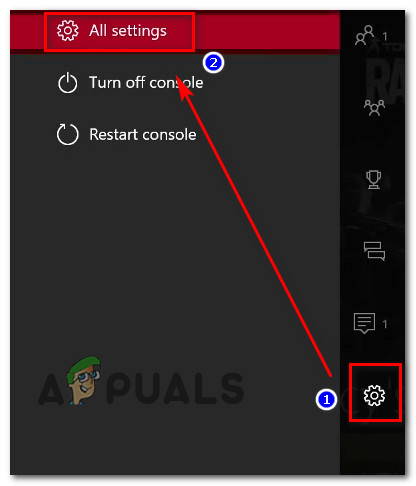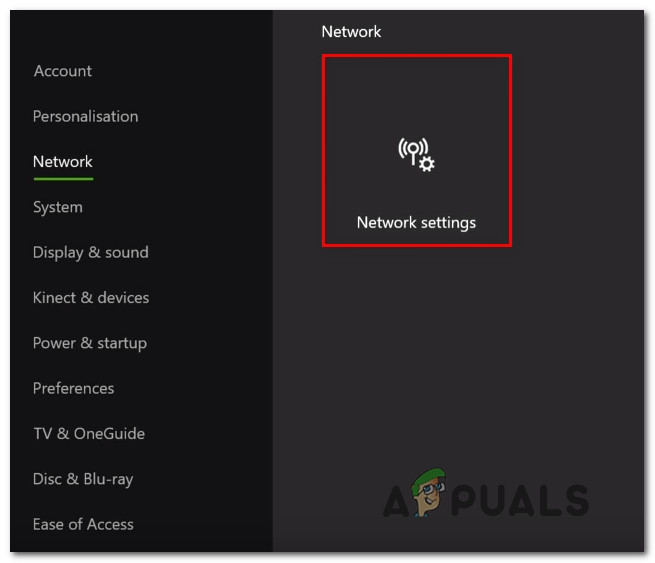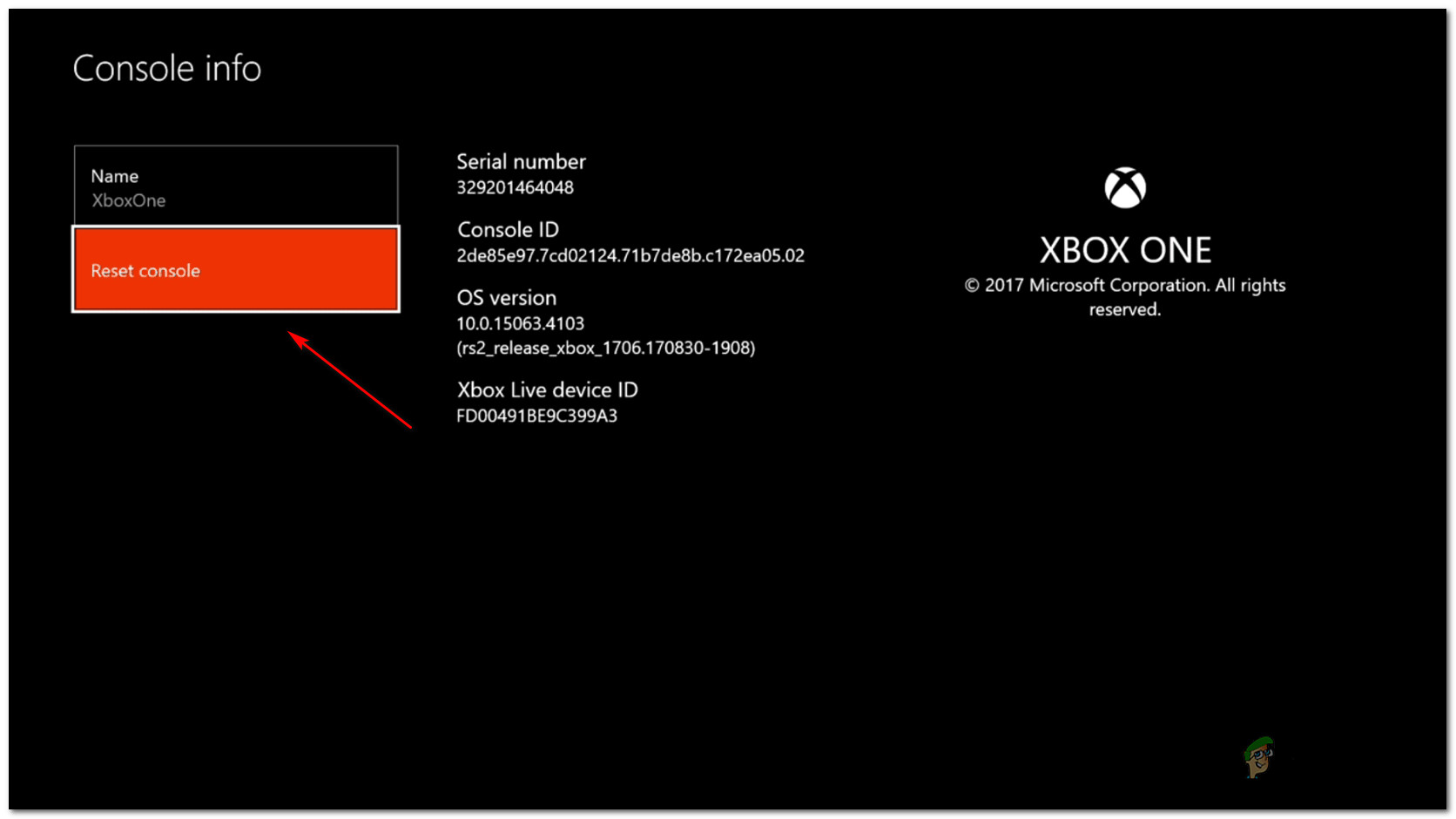The reason that is causing this error code to appear is that the Multiplayer Pack will not download. This error is typically occurring on Xbox consoles, but it’s not exclusive to MW. After many players have constantly been complaining about this error, we have decided to take a deeper look to see what are the reasons that cause the problem in the first place. Here is a shortlist that contains all the possible causes for this issue: Now that you are aware of all the possible causes of this error, here is a list of all the methods that players have used in order to fix this:
1. Download the Multiplayer Pack from the Microsoft Store
The first thing you should try that has helped many players fix their issues is to download the Multiplayer Pack directly from the Microsoft Store. This is an easy thing to do that was very efficient for the players that are going through the error code PILUM. Fortunately for you, there are two ways that you can do in order to download the necessary packages. You can visit the official Microsoft Store page on your browser to download it from there. Even if the name is not Multiplayer Pack but Data Pack 3, when you go to your Xbox console this pack should fix your problem. Note: You have to be logged in with the same account that you are using for your Xbox console. All you have to do is to download the pack by clicking on the Get button. Follow the on-screen instructions to start the process. After that, you should be able to see the Multiplayer Pack if you go to the Manage Game/Add-ons inside your Xbox console. Apply the changes and the problem should be fixed. The second way you can do this method is to visit the Microsoft Store directly from your Xbox console. When you are inside the store, you need to search for Multiplayer Pack. If you find it, download the pack. This particular way didn’t work for everybody that tried it, but it is still worth giving it a try.
If this method didn’t work as well, check the next one below.
2. Join a quick match of Warzone
The second thing you can try is to join a quick match of Warzone after you are forbidden from playing Modern Warfare. This will force the files to download, resulting in fixing your issue. All you have to do is when you try to play COD Modern Warfare and you encounter the error code PILUM, go to COD Warzone and select it. You have to play a quick match, so play a game until you die. After the game has finished, go back to the main menu. All the files that you need in order to play COD Modern Warfare should start to download. It will take a while because the files are a decent size, but after they download you should be able to play the game without problems. In case you have tried this and the downloadable files do not appear when you go back to the main menu, go try the next method below.
3. Uninstall Modern Warfare and Warzone content (disc only)
Another possible fix that players recommend is to try to completely uninstall all COD Modern Warfare and Warzone content. After that, you will insert again the disc but your console has to be on offline mode for this method to work. Note: This method can be only done by players that have the COD Modern Warfare purchased physically because if you have the digital version you can’t insert the disc that you don’t have. All you have to do is to start by uninstalling all Modern Warfare and Warzone content. When you are done with that, go to the Network Settings inside the Guide menu of your Xbox and go offline. Now insert the disc and boot COD Modern Warfare from it while still in offline mode. Now all Modern Warfare content should start to download. Wait until all the content is downloaded, then go back online and download the remaining content that is prompted to you to download. Confirm that you want to install the remaining items, then wait until it’s done. After the files are downloaded, you should be able to play both games without any problems. In case this method didn’t work as well, check below the next one.
4. Clear the alternate MAC address settings
In some circumstances, the error code PILUM could be fixed by going to the Xbox One console’s Network settings and removing the active Alternate MAC address. After doing this and restarting the console, some affected users claimed that the problem was rectified. When the system restarts, it should utilize the default MAC address, which in most cases resolves the problem. In case you don’t know how to do this, here are the steps you need to follow: If the issue has still not been fixed and you still can’t play COD, check the last method below.
5. Reset your console
If the error code PILUM persists after following the steps above, you may be able to remedy the problem by performing a factory reset on your Xbox console. This action will result in the resetting of any files associated with your operating system, as well as the deletion of any data that has been compromised. All you have to do is to reset your Xbox console, but you have to keep your games and apps. After the console boots back, the missing packages should become available to download. Here are the steps you need to follow in order to reset your console:
How to Fix “Error Code: BLZBNTBGS7FFFFF01” in COD: MW WarzoneHow to Fix Download “Error Code: 47” in COD Warzone?Fix: Error Code: 0x00000001419101f1 on COD: MW/WarzoneFix: Dev Error 6635 on COD Warzone and Modern Warfare