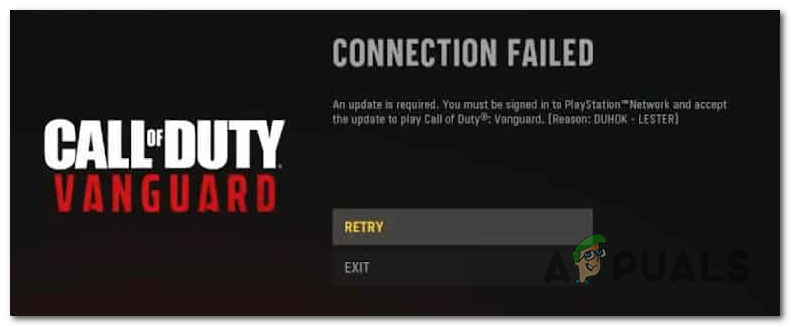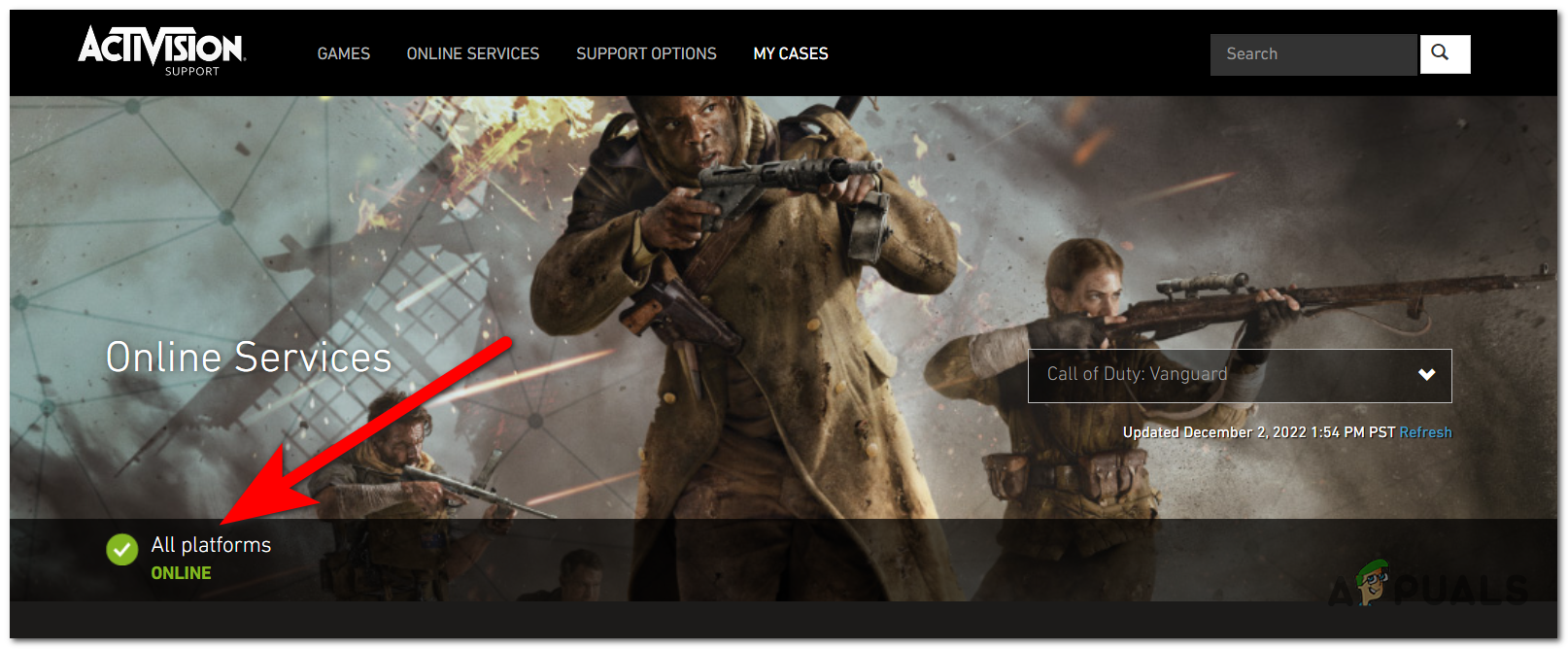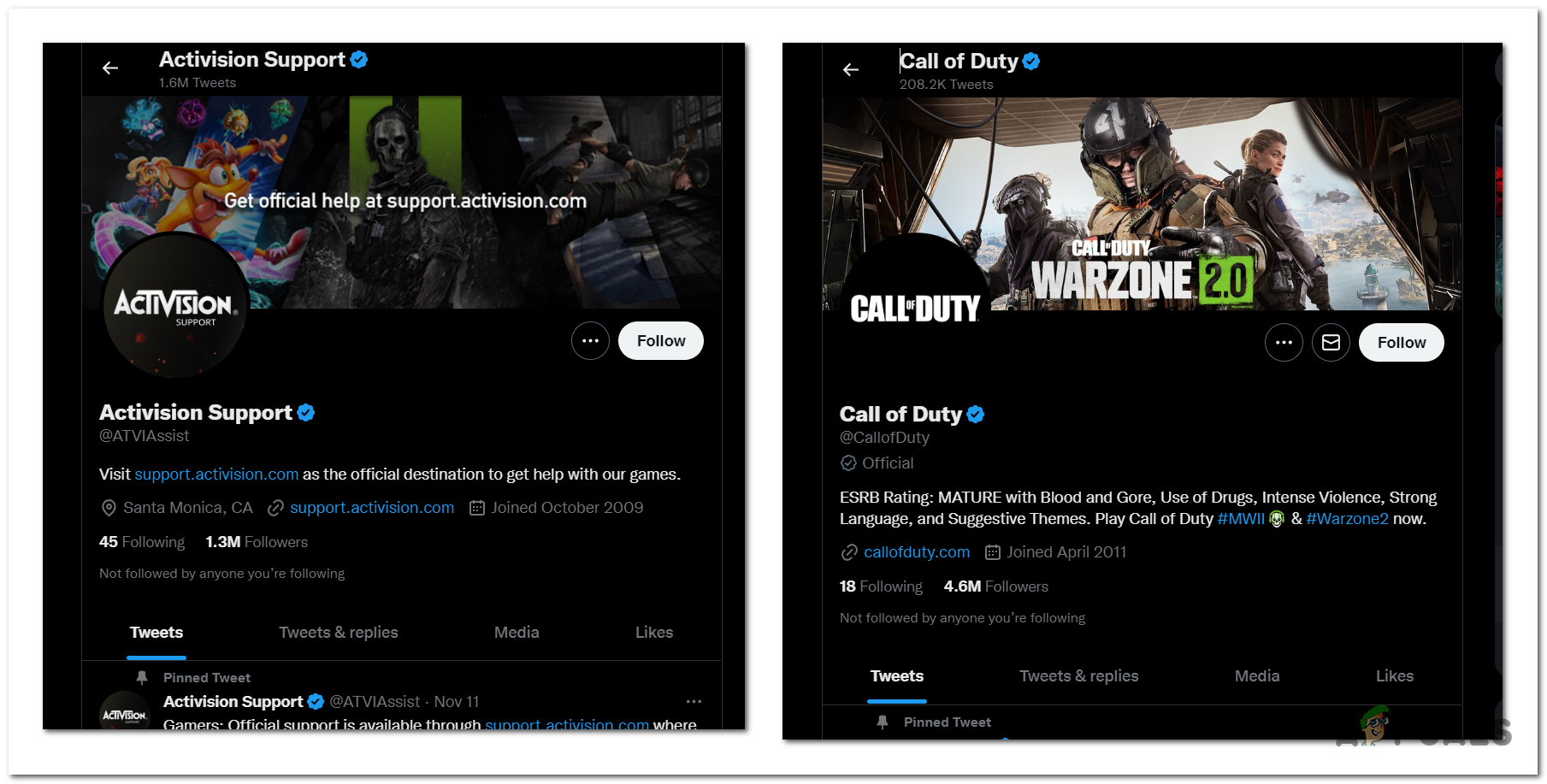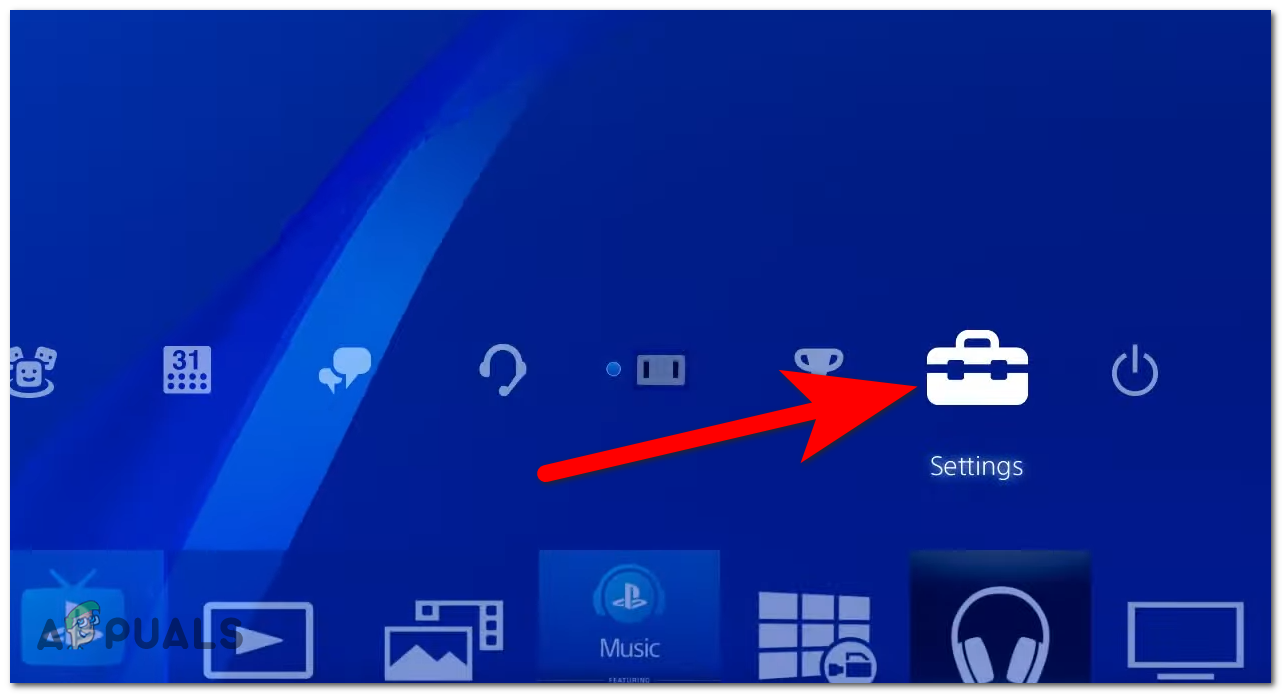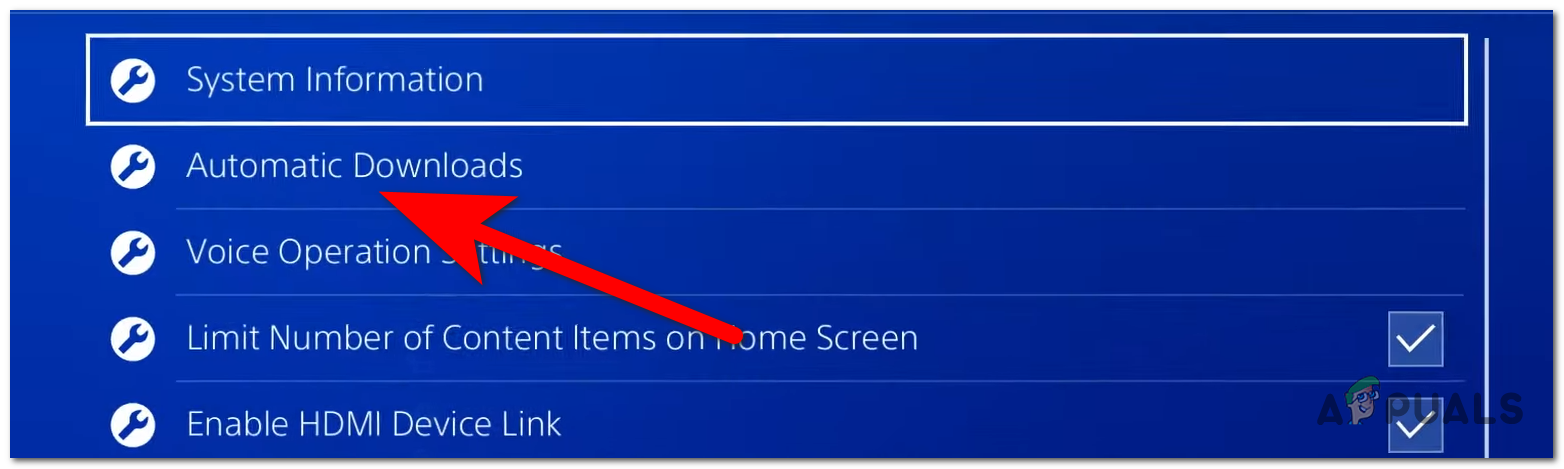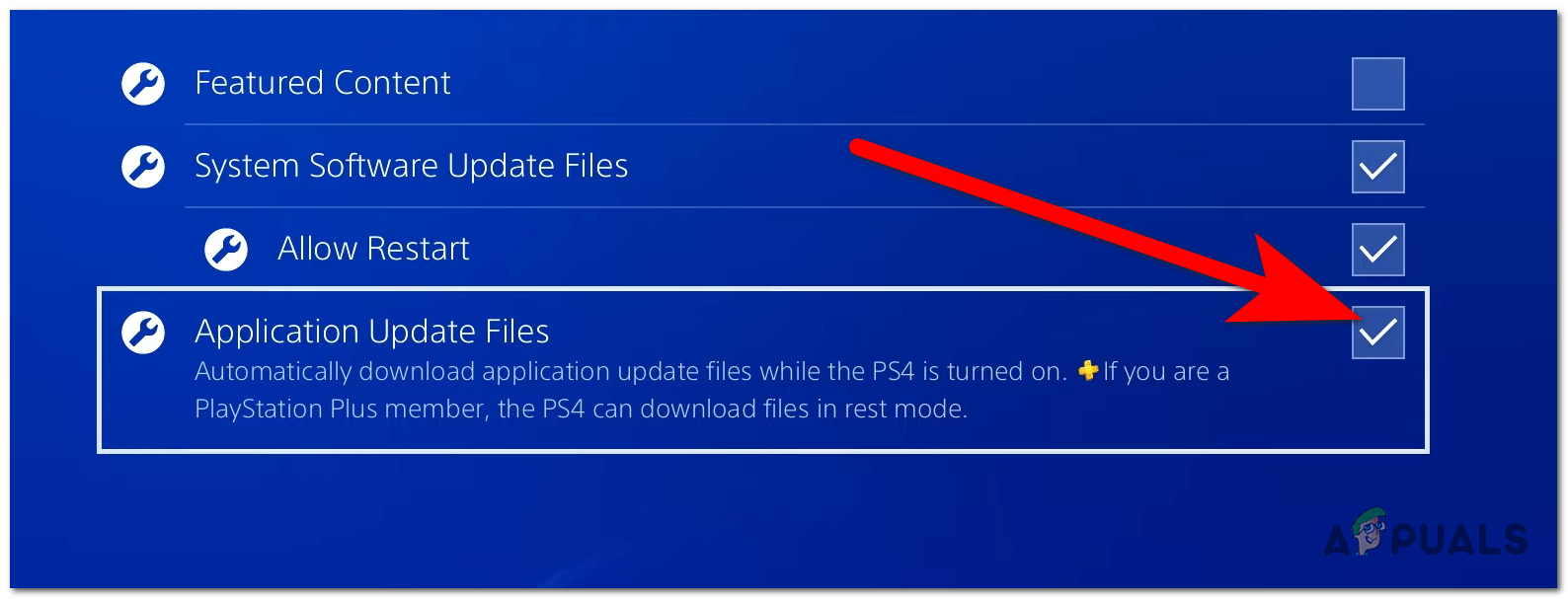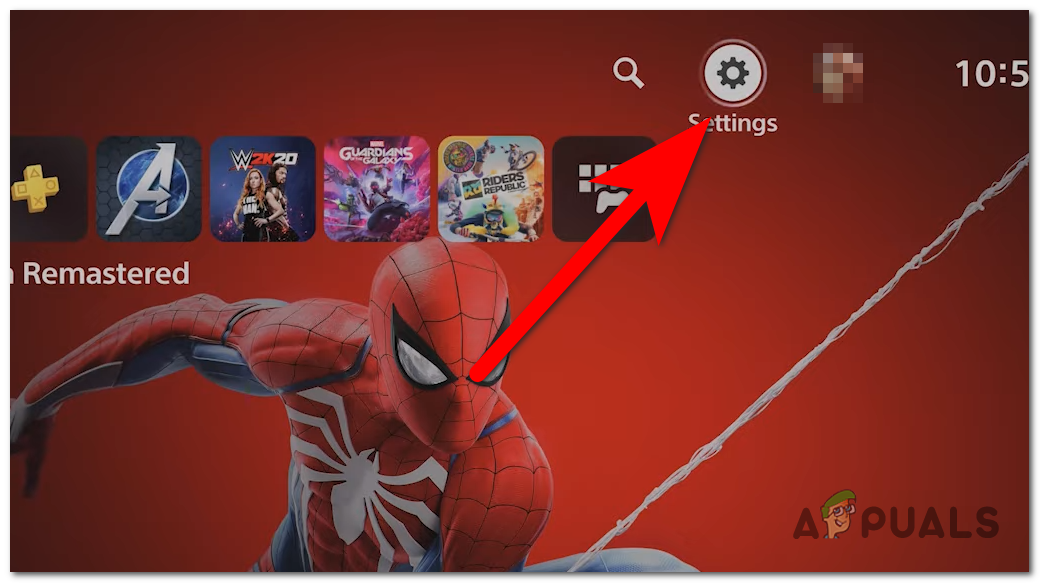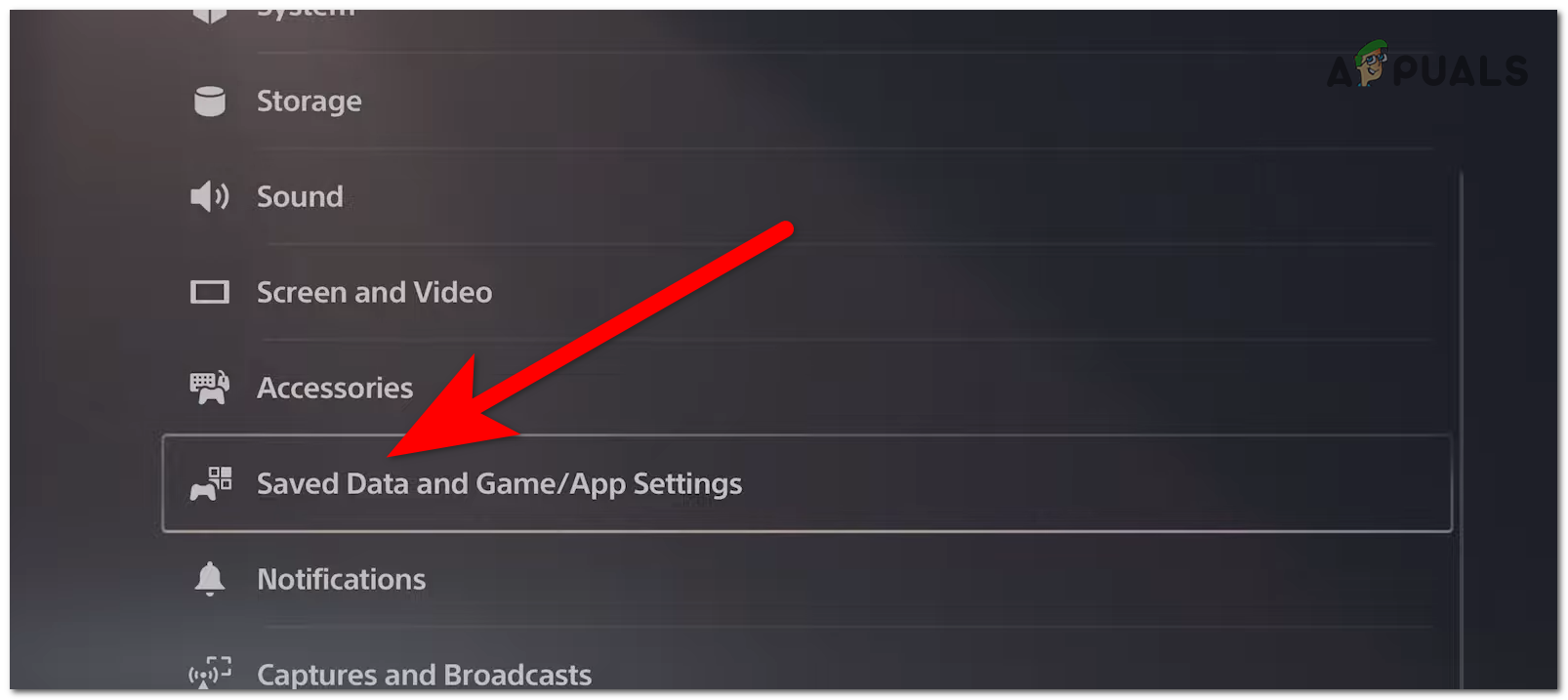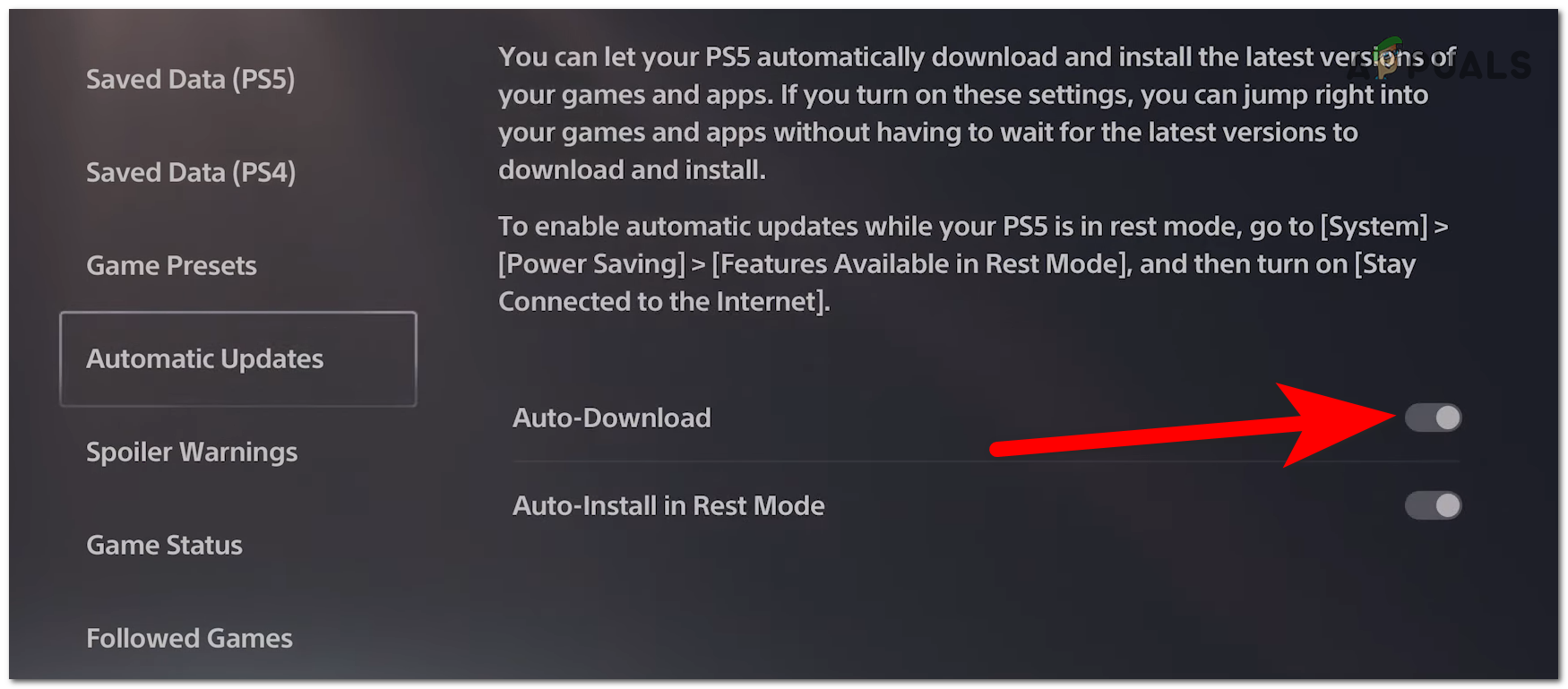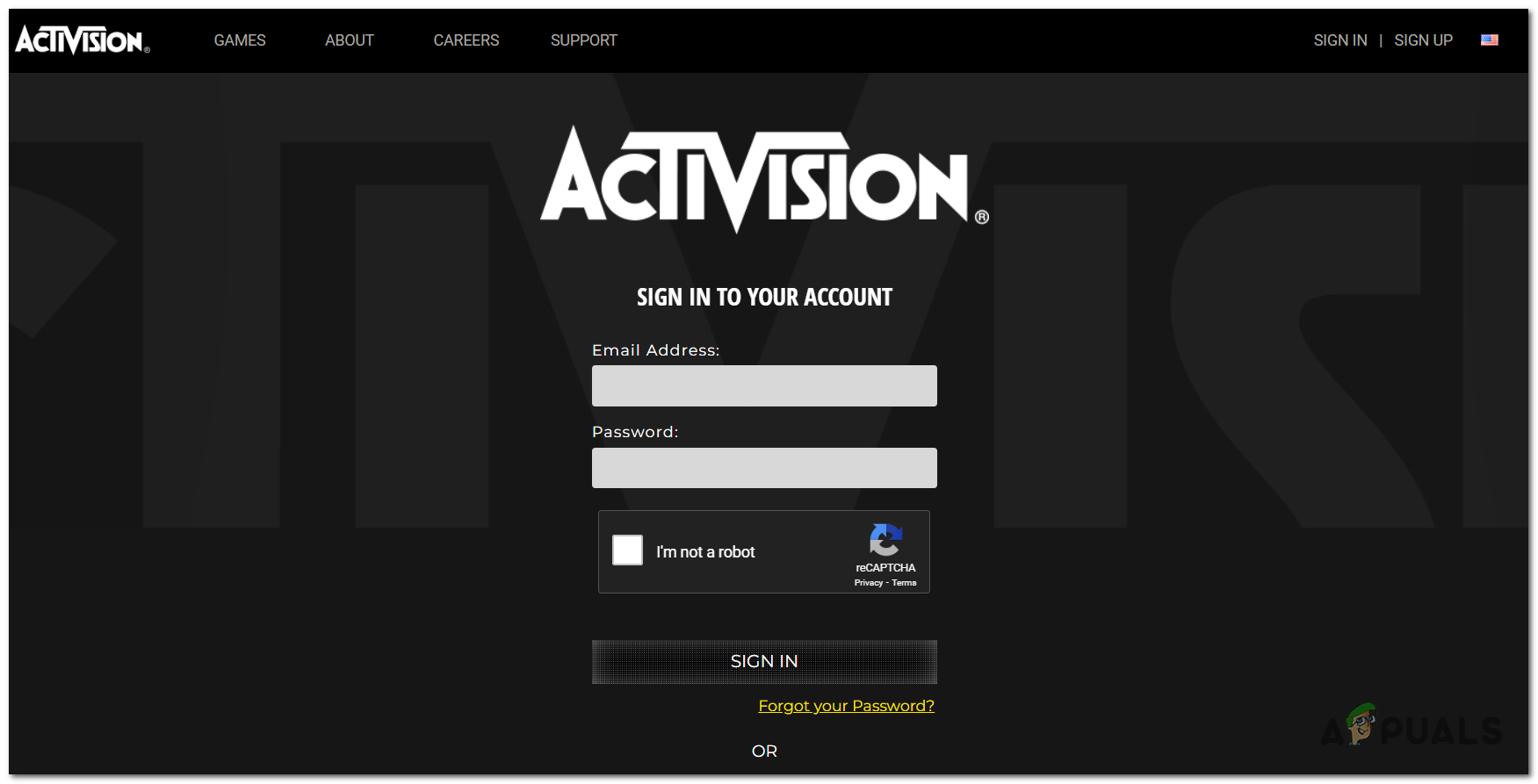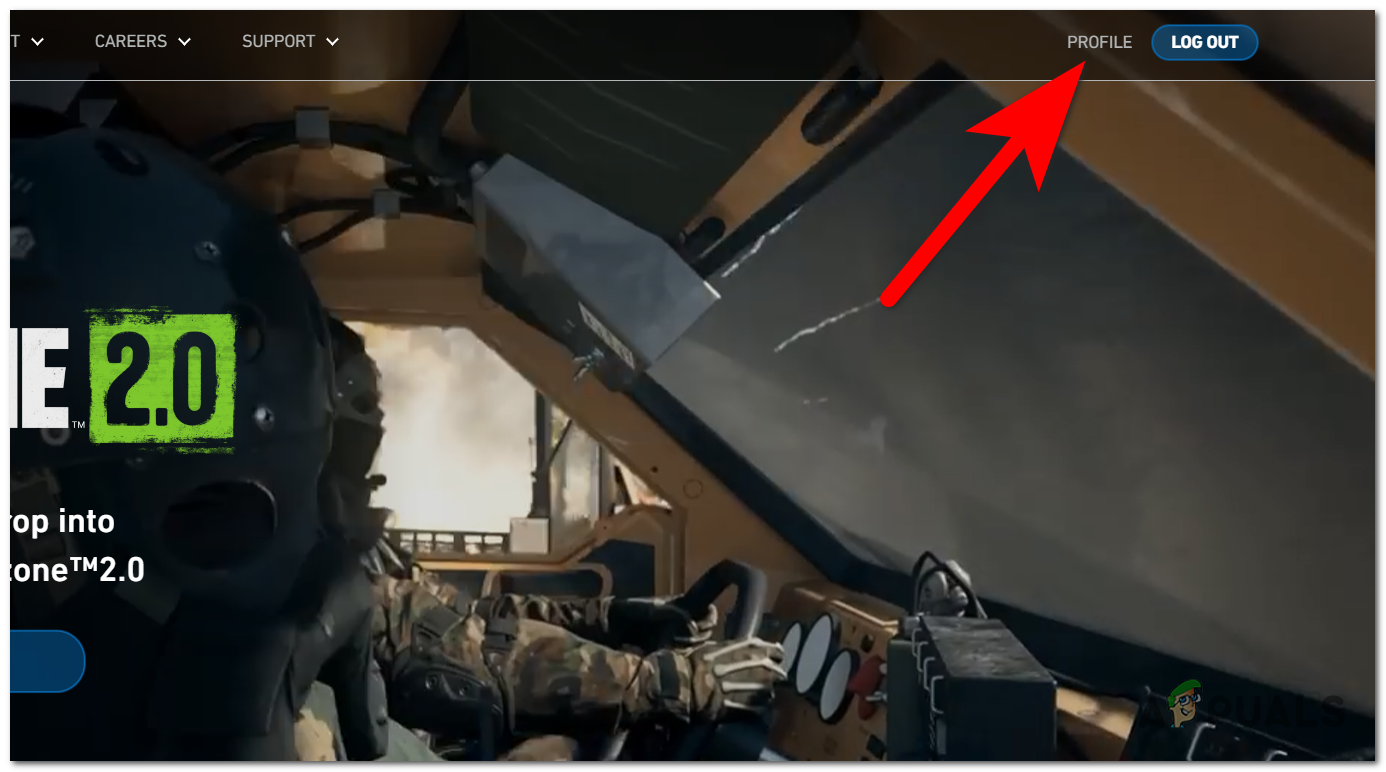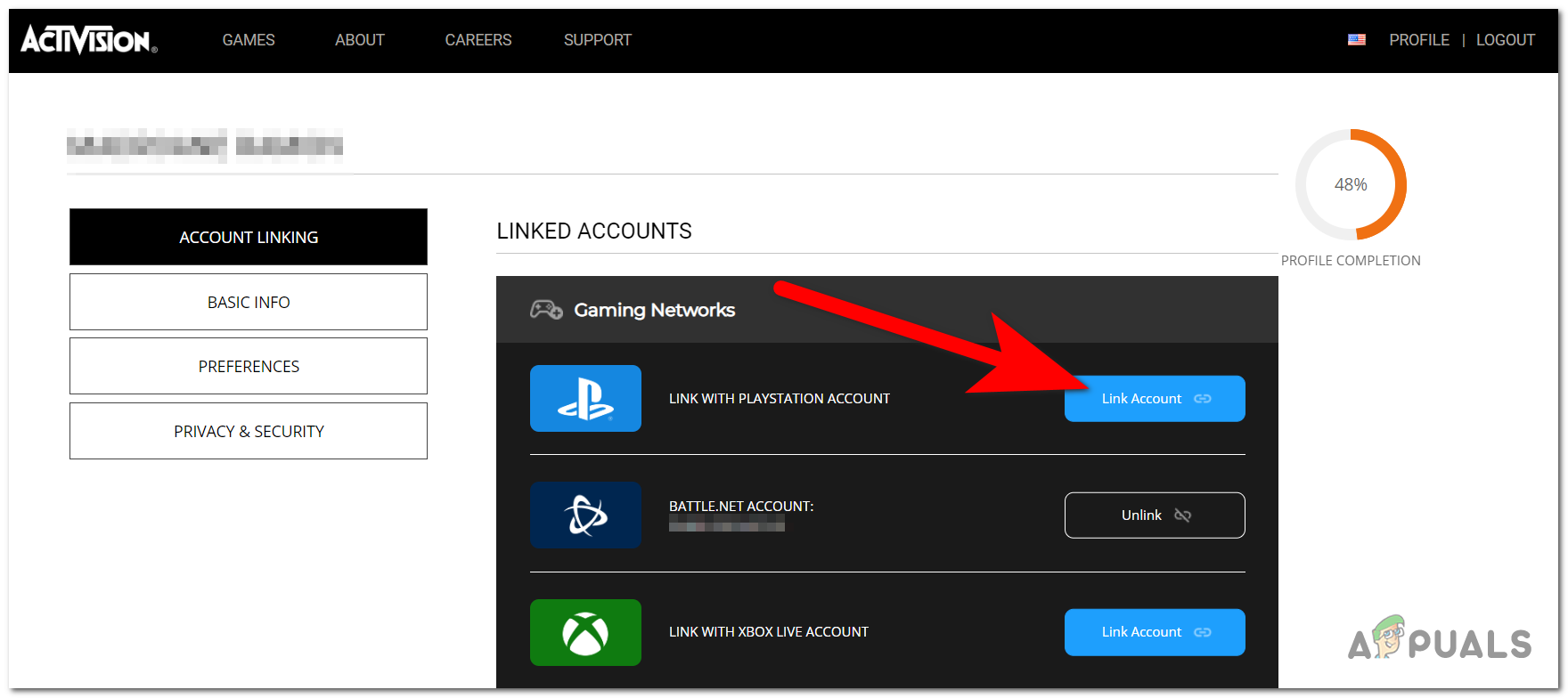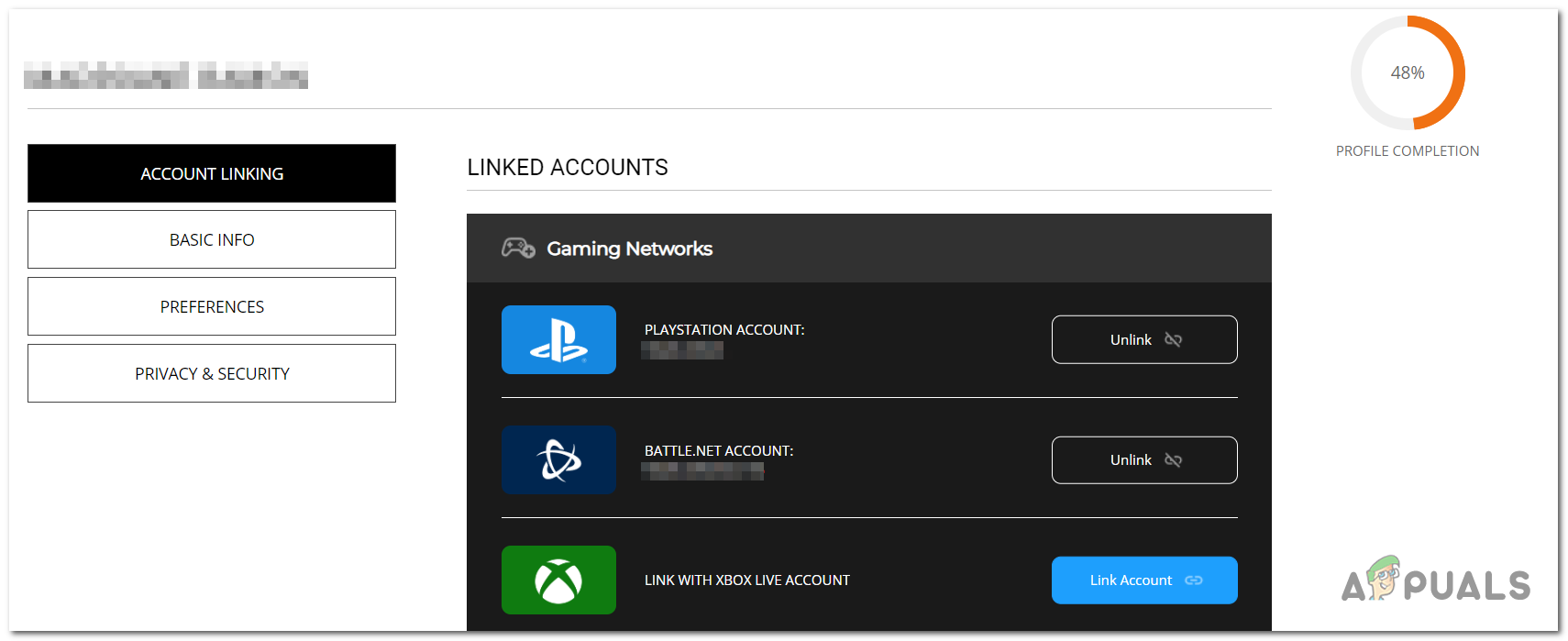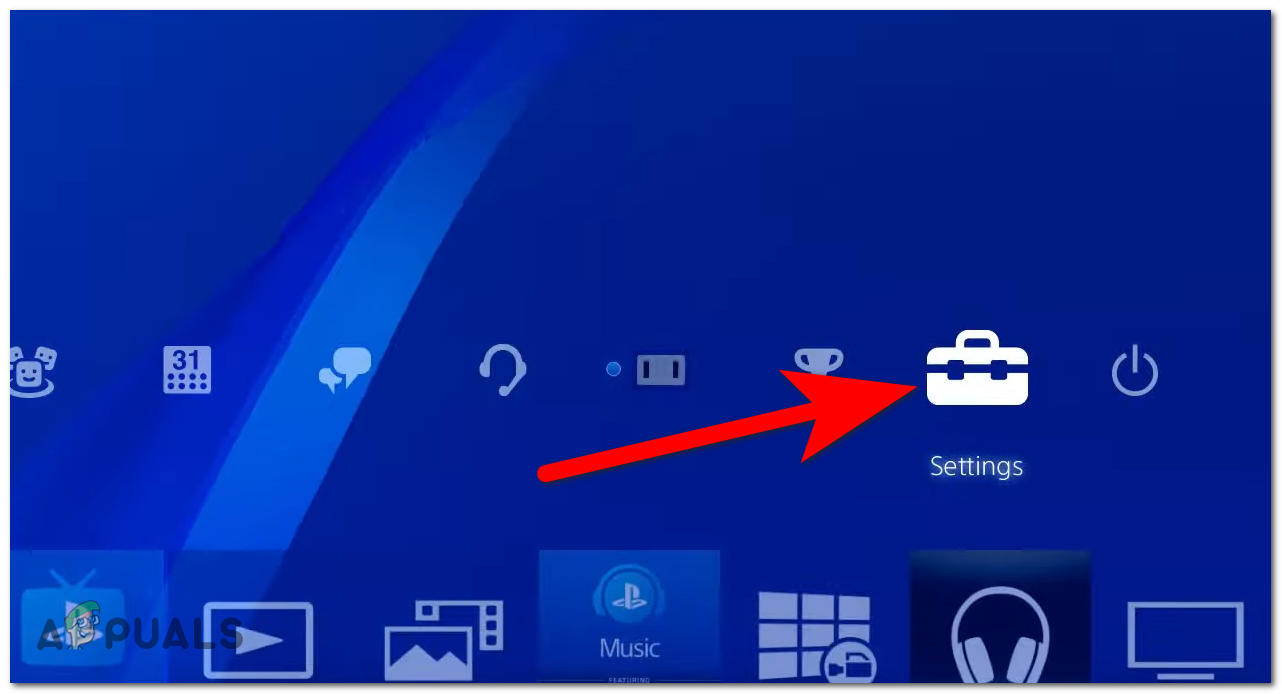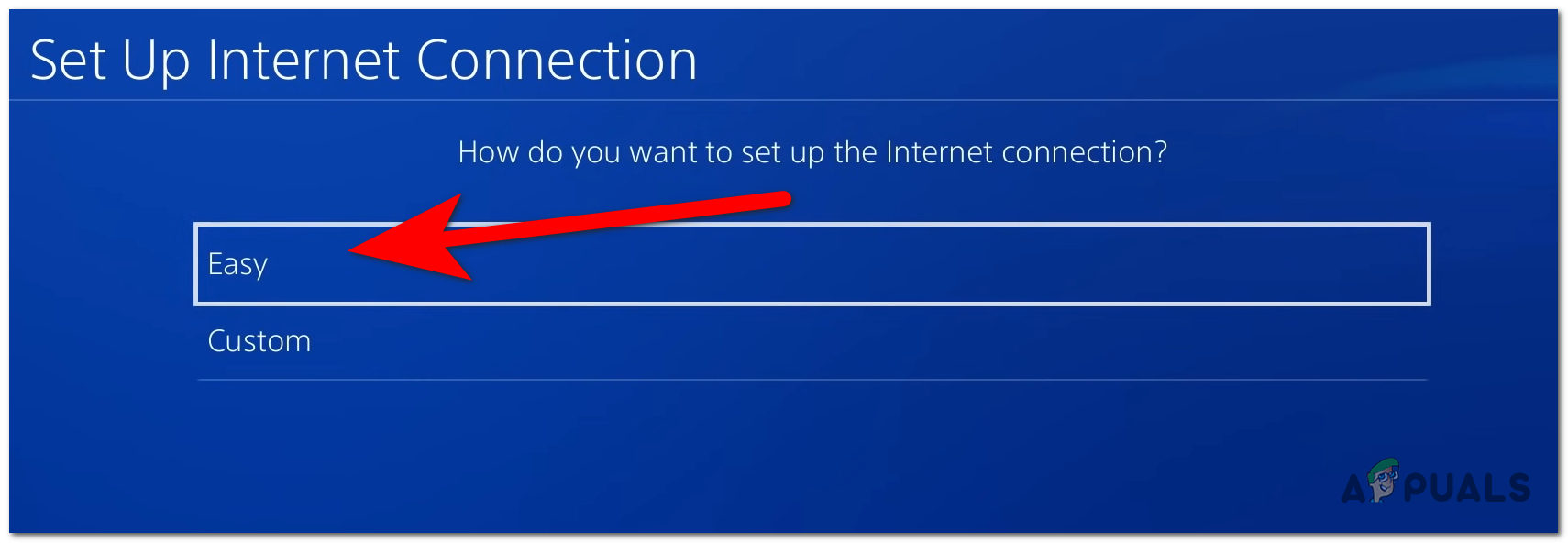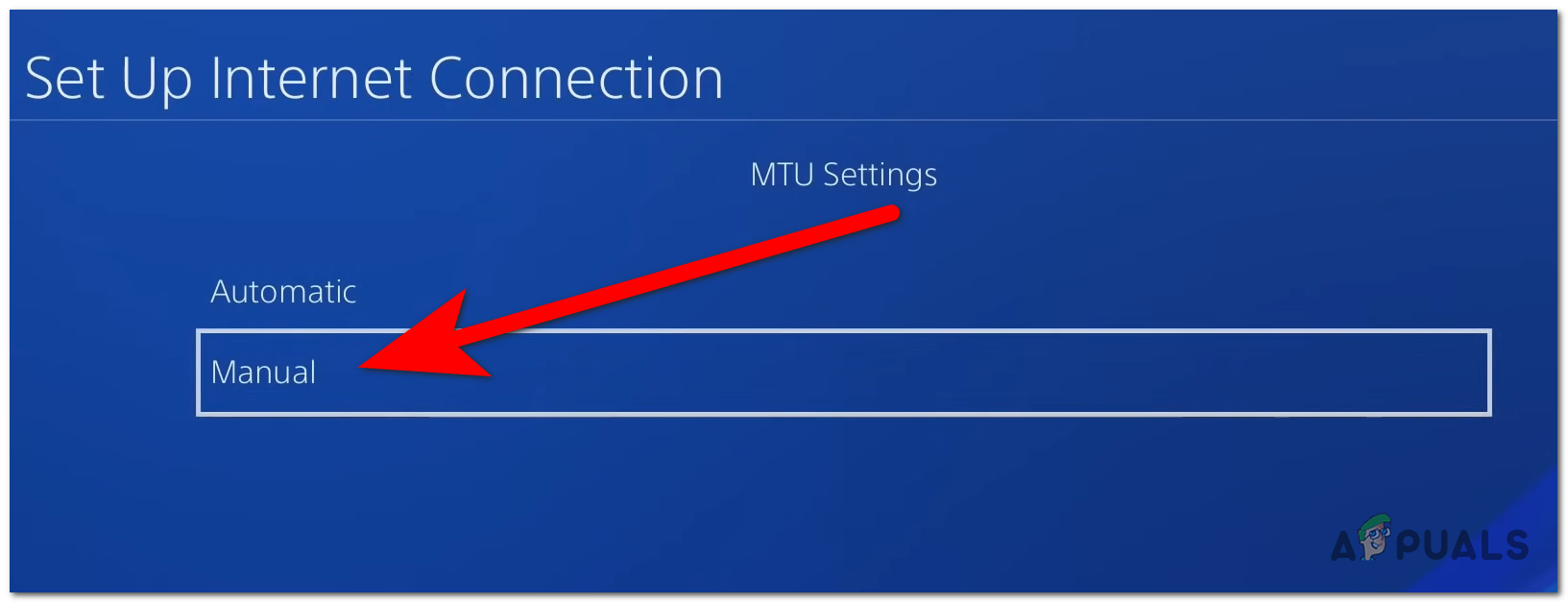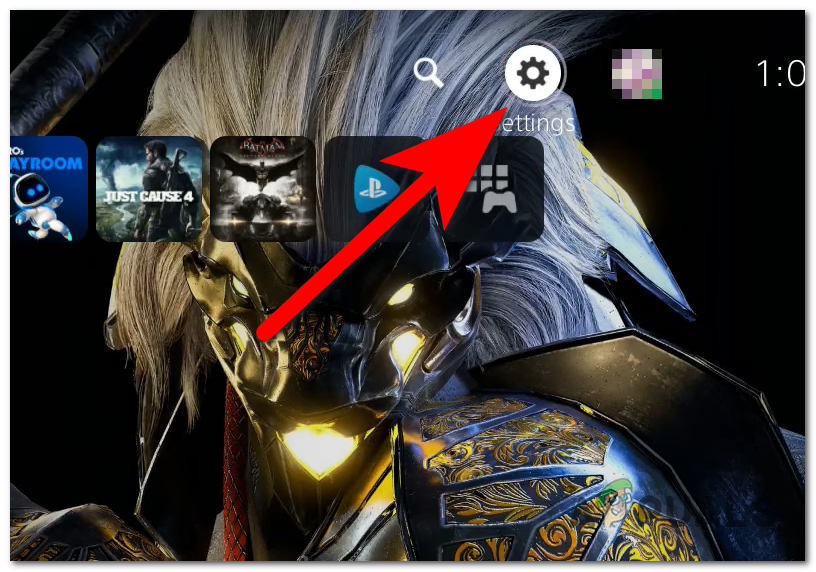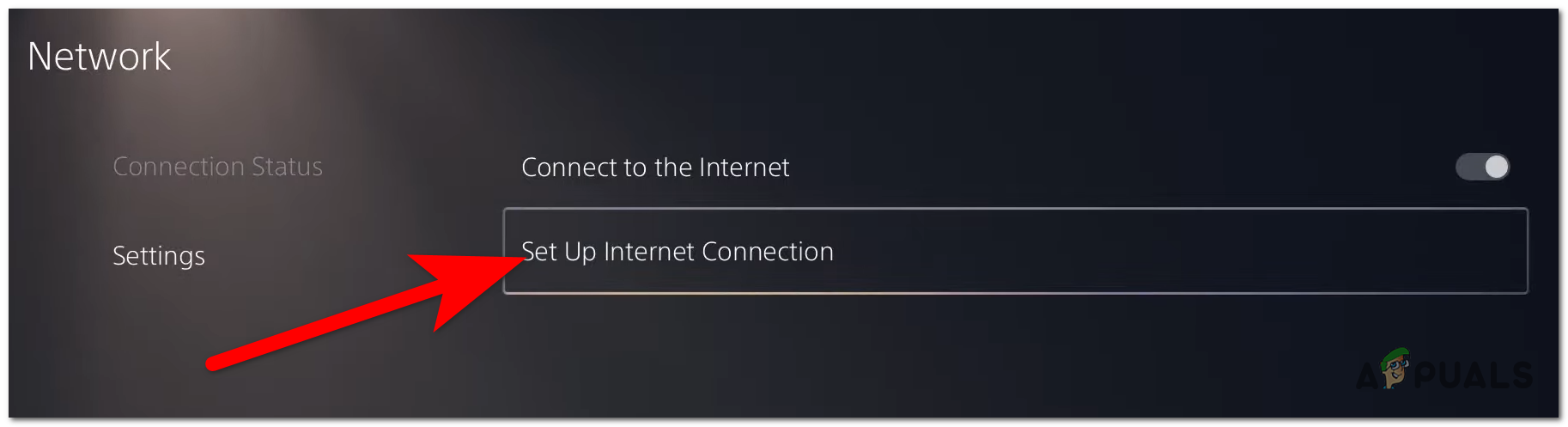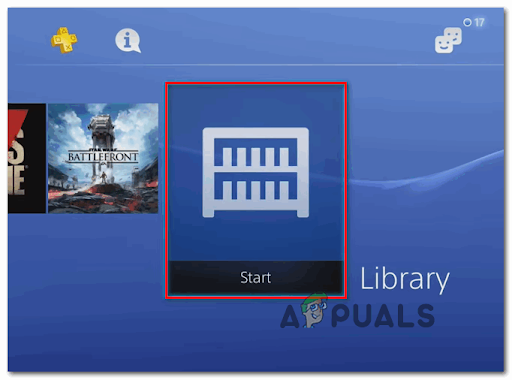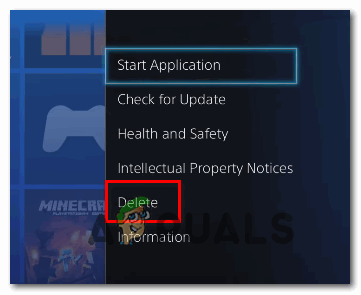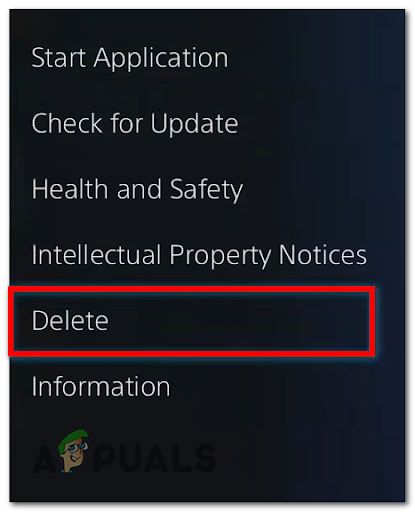The main reason for this issue is usually a server/backend problem. However, you should check your internet connection for common issues. Another problem could be corrupted files affecting the game’s stability. This issue can sometimes be caused by a scenario in which the Activision account is not linked. Here is a list that contains every method you need to follow to fix the COD Vanguard Duhok Lester error:
1. Check the server status of the game
The first thing you need to do is to ensure that the servers are working properly. The servers might be down due to ongoing problems or undergoing maintenance, which might be the reason for your Call of Duty Vanguard issue. Start by looking at the official Activision page that shows the current server status. Look on the left side of the screen to see the status for all the platforms. If the indicator says that there are ongoing problems, you can also scroll down and click on the button to see the PlayStation server status. For more information, you can also visit the official Twitter page for Activision and another one for Call of Duty. If there are ongoing server problems, you should be able to see posts related to them. Read the posts and the comments to see what people are saying about it. If you see that there are problems with the server at the current moment, the only thing you can do is wait until the developers fix it. But if you are sure that the server is not the cause of the COD Vanguard Duhok Lester error, go to the next method below.
2. Update the game
If you’ve already restarted your router and the issue persists, the next method you should take is to ensure that the game version is up to date. This could happen because the update is still pending. All you have to do is to check for the latest updates. Download and install if a new game version is available. Here’s how you can check for updates:
3. Avoid Auto-Downloading the latest updates
If the error is still occurring, another thing that could help is to turn off the Auto-Download feature for games. This features auto downloads and installs every available update released for the games you have installed. This could cause connection issues because the updates might come with problems and haven’t been patched yet. This method is available for both the PlayStation 4 and PlayStation 5. Here are the guides that will show you how to do it on both consoles:
3.1 Turn off Auto-Downloading on PlayStation 4
Follow the guide to see how to disable the Auto-Download feature on your PlayStation 4 console:
3.2 Turn off Auto-Downloading on PlayStation 5
Here is how you can turn off the Auto-Downloading feature on your PlayStation 5 console: If the COD Vanguard Duhok Lester error still appears, go to the next method.
4. Link your Activision account
Another thing you can try if the issue is still occurring is to link your Activision account to your PlayStation account. Problems could be caused if the accounts are not linked, and it might affect the connection. You can link the Activision account with the PlayStation account from the official Activision site. Here is a guide that will show you how to do it: Check the next method if the COD Vanguard Duhok Lester error still occurs when trying to play.
5. Change MTU Settings on PlayStation consoles
The MTU (Maximum Transmission Unit) can also indirectly cause this error if a manual setting uses a protocol not supported by the game server. To address this issue, ensure that the MTU Settings are set to Automatic on your PlayStation console. This could determine your connection capabilities and improve internet speed if the MTU Settings are set properly. The default MTU Settings is 1500, but depending on your internet connection, it could work better if the settings are slightly lower. You should test it to see the ideal MTU Settings for you. Here are two guides that will show you how to do it on PlayStation 4 and PlayStation 5 consoles:
For PS4:
Follow the next steps to see how to change the MTU Settings on your PlayStation 4 console:
For PS5:
Here’s how you can change the MTU Settings on your PlayStation 5 console: If the COD Vanguard Duhok Lester error is still appearing even after doing this, check below the last method.
6. Reinstall Call of Duty Vanguard
If the problem persists, the last method on this list is to uninstall and reinstall the Call of Duty Vanguard game. This will delete all the files of the game and reinstall them. This could resolve the issue, as some of the game files may have become corrupted. Here’s how you can do this on your PlayStation console:
6.1 Reinstalling Call of Duty Vanguard on PlayStation 4
Follow the next instructions to see how to reinstall the game on PlayStation 4:
6.2 Reinstalling Call of Duty Vanguard on PlayStation 5
Here are the steps to follow to reinstall the game on your PlayStation 5 console:
Sony Announces Massive Changes to PlayStation Plus with Three New Subscription…How to Fix COD Vanguard ‘Error Code: 887A0005’?How To Fix Strict or Moderate NAT in COD Vanguard?Call Of Duty: Vanguard Beta is Running On A Higher Average Resolution On Xbox…