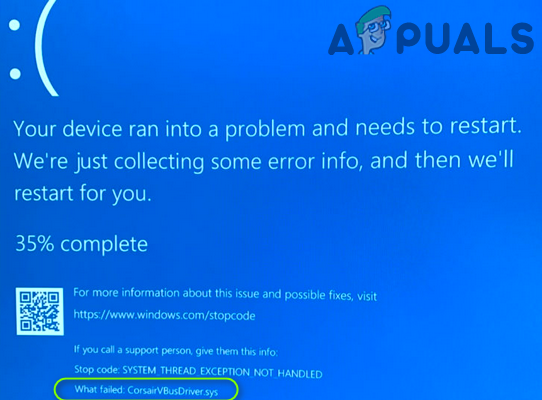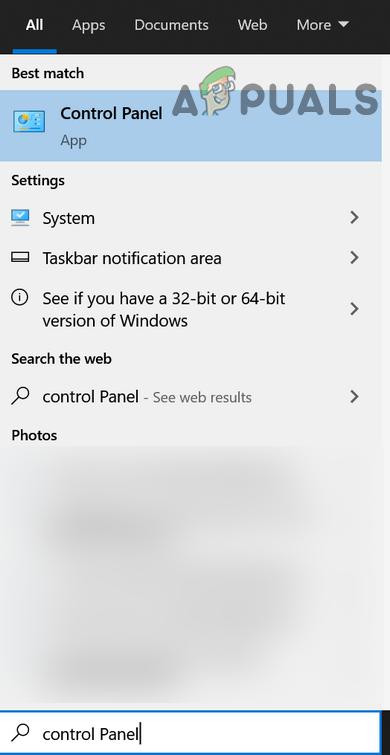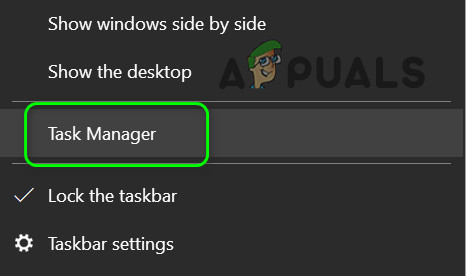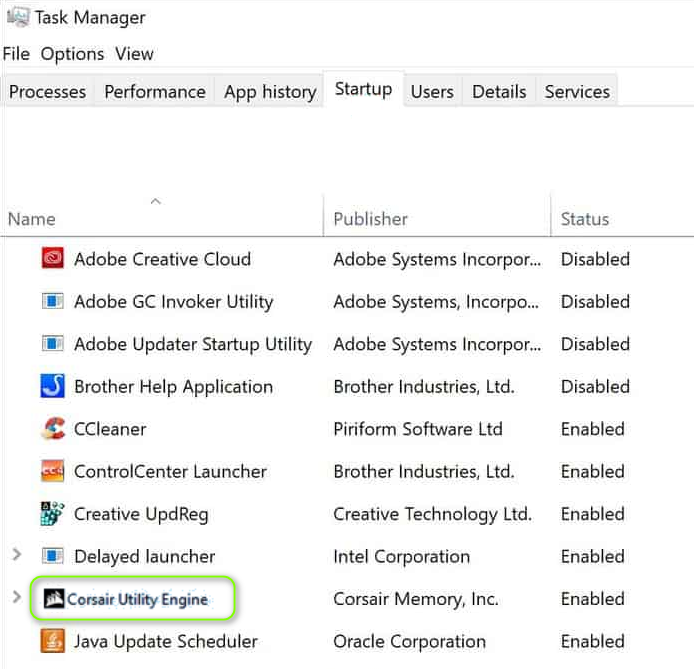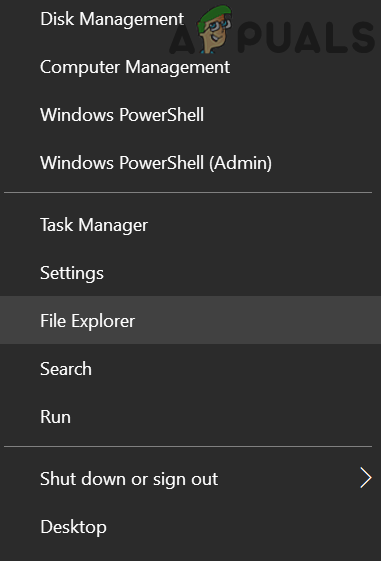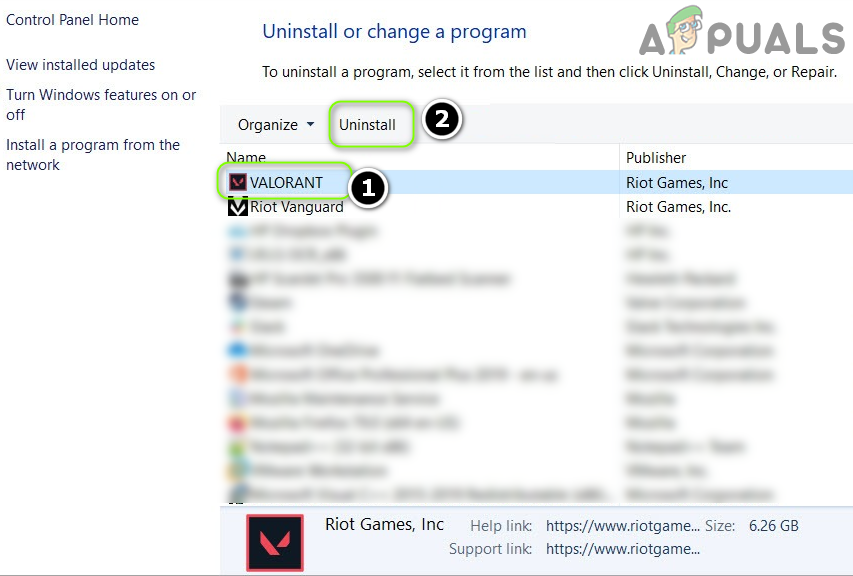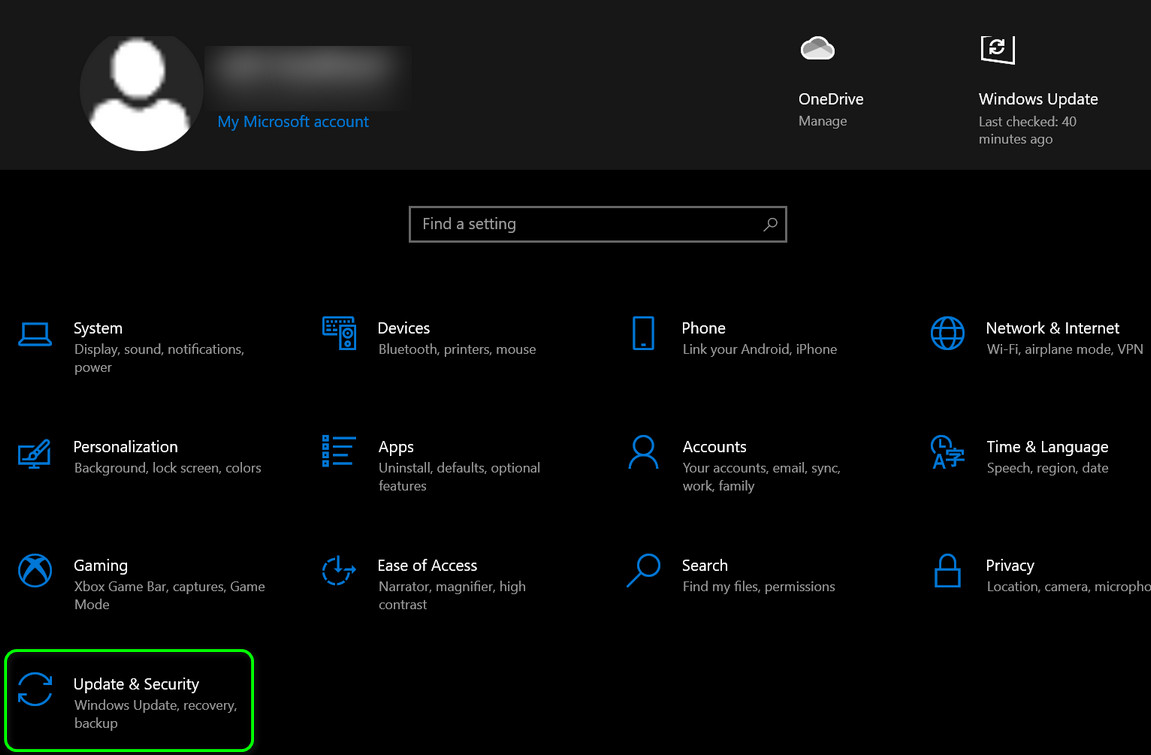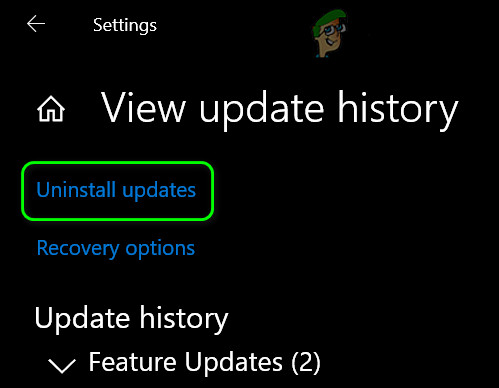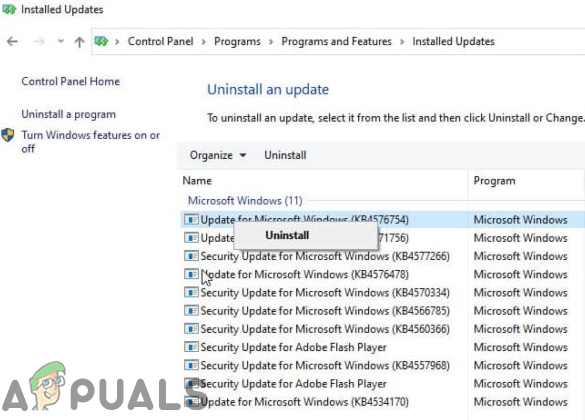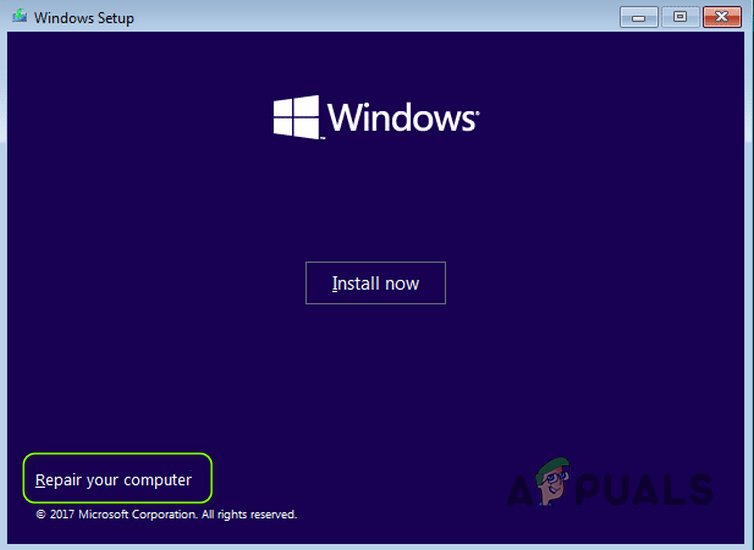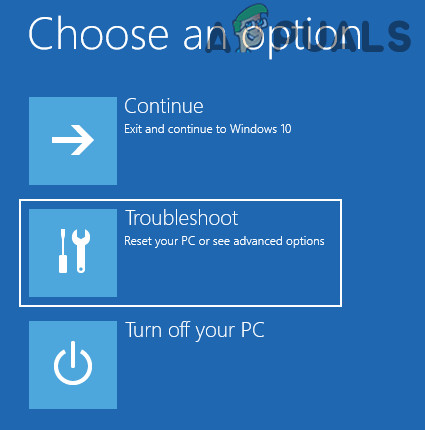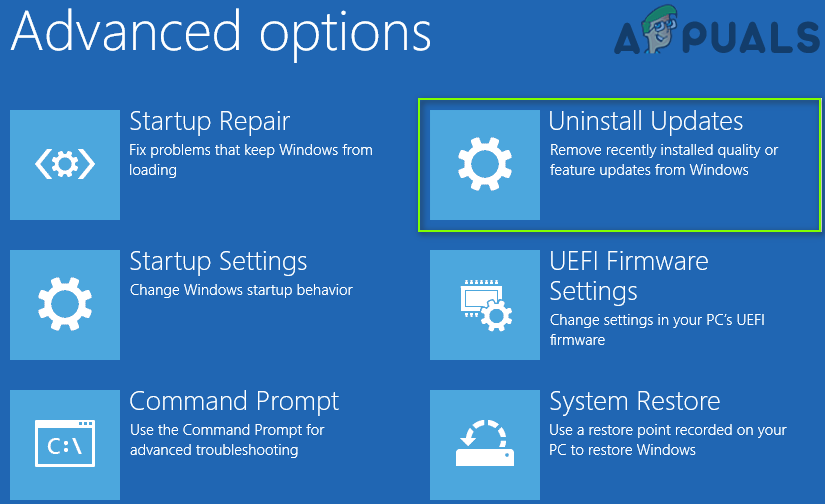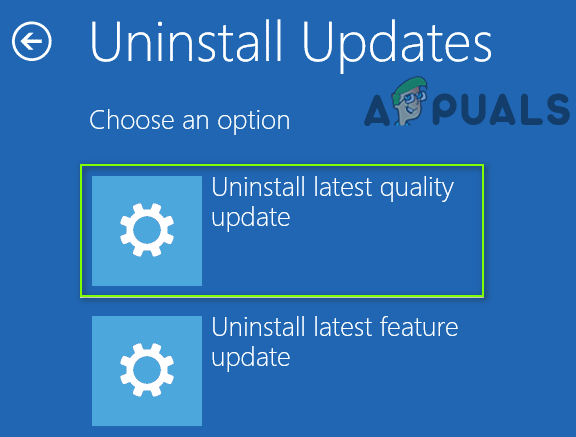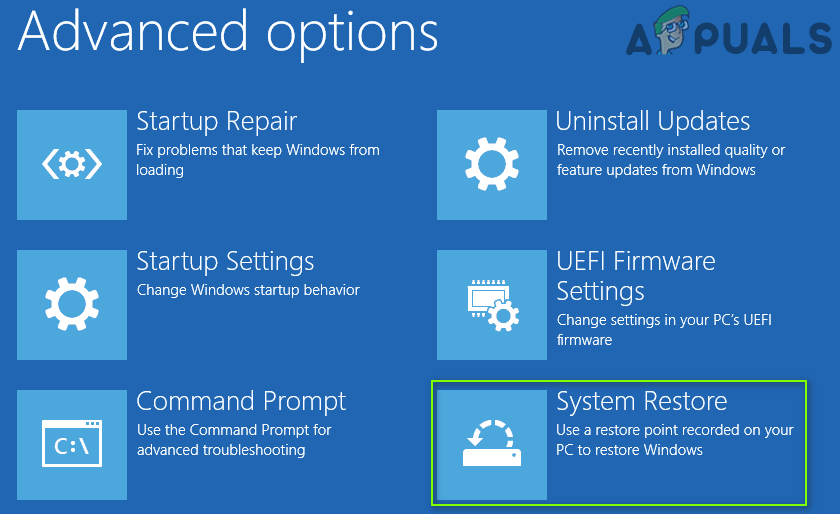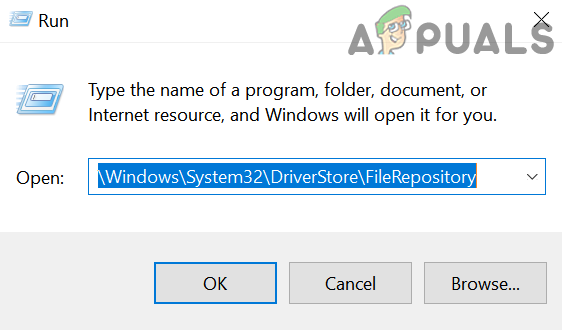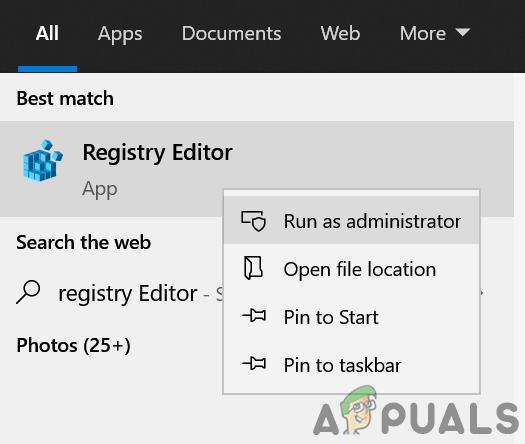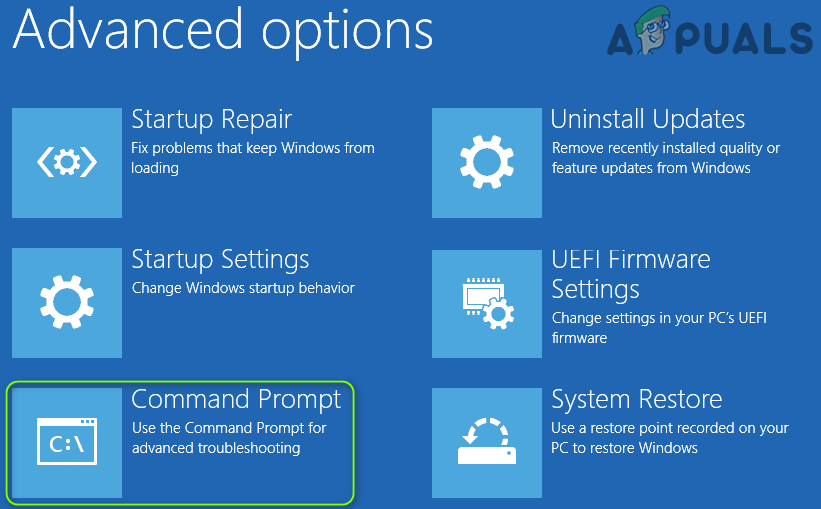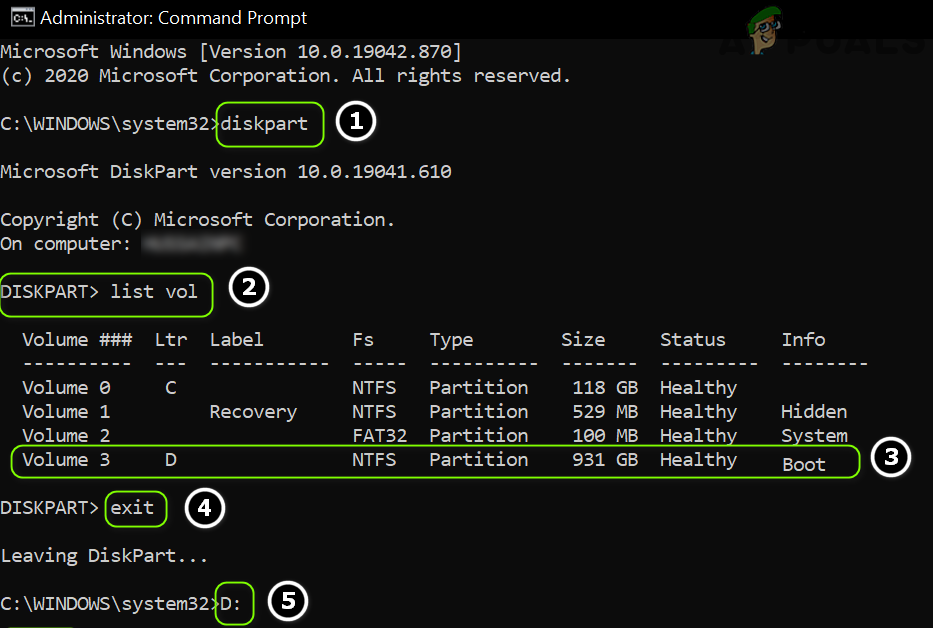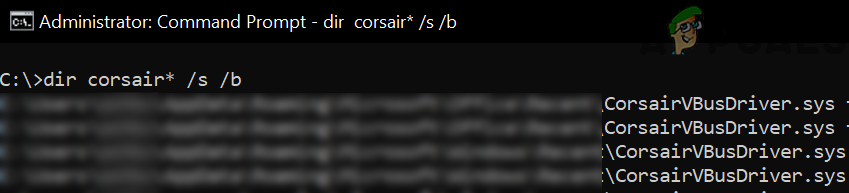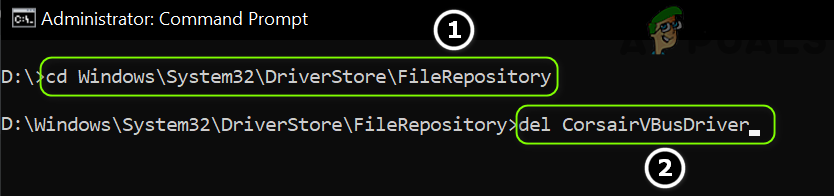The user encounters the BSOD issue after the installation of a Windows Update. Some of the unlucky users get stuck in a BSOD loop (BSOD > Automatic Startup Repair > Getting into Windows > a few minutes > BSOD), whereas other users occasionally encountered the BSOD. In some cases, the following type of message was displayed: The first and foremost thing in this issue is to stably boot the system into Windows (as many users may fail to boot the system or face a BSOD crash within minutes of logging into the system), so, the other options could be tried. If you are one of those unlucky ones who could not boot into Windows, then you should try solution 3 and onwards. Before proceeding with the solutions, check if using Automatic Startup Repair (if you cannot boot into the system) lets you boot into the system (then you may attempt the solutions). Also, check if booting your system with bare minimums lets you access the Windows OS (if so, try the solutions). Once the issue is resolved and your system boots into Windows, make sure to disconnect the Internet to avoid automatic reinstallation of the problematic driver (till the drivers/CUE software is removed).
Solution 1: Uninstall the Corsair Utility Engine
The issue is caused by the outdated Corsair driver installed by Corsair’s Utility Engine. In this case, uninstalling the Corsair Utility Engine may solve the problem.
Solution 2: Remove the Conflicting Applications
The BSOD may have been caused by the applications that hinder the operation of the Corsair driver. In this case, removing the conflicting application may permanently solve the problem. Valorant application (by Riot Games) is reported to cause the issue and you may have to uninstall it to use the Corsair driver.
Solution 3: Uninstall the Buggy Windows 10 Update
Microsoft has a long history of pushing buggy updates to the Windows users and the issue at hand could also be a result of a buggy update (especially if the BSOD started to occur after a Windows 10 update). In this case, uninstalling the buggy update may solve the problem. If you are continuously encountering the BSOD or cannot log in to the system, then you may have to use the Recovery Environment. After the removal of the buggy update, you may remove the old installation of the Corsair’s Utility Engine (CUE) and update the system (but make sure to create a system restore point). If required, then you may install the latest iCUE application (or disable Windows updates till the issue is resolved).
Solution 4: Perform a System Restore
If the update could not be installed or did not do the trick, then you may restore your system to a point in the time when your system was not facing the BSOD issue. If you are using a 3rd party backup-restore application, then use that. If you cannot boot the system into Windows, then boot the system into the Windows Recovery Environment (discussed in solution 3).
Solution 5: Remove the CorsairVBusDriver.sys Driver
As the error indicates the issue is caused by the CorsairVBusDriver.sys Driver, removing the CorsairVBusDriver.sys Driver may solve the problem.
Delete the Drivers from the System’s Directories by Using the File Explorer
Use the Command Prompt in the Recovery Environment
If you are stuck in the BSOD loop and cannot boot the system into Windows. Also, no system restore point exists, and the buggy updates cannot be uninstalled, then you may use the Command Prompt in the Advanced Recovery Options to remove the drivers. Keep in mind you can also use pnputil and DISM commands (not easy for non-tech savvy users) to perform the above steps. If you are not comfortable with using the Command Prompt, then you can use a Live OS USB (like Ubuntu USB) to boot the system and delete the Corsair-related files through the Ubuntu user interface. Also, you can attach the system drive to another system and delete the Corsair files mentioned above to solve the problem.
SOLVED: Windows 10 Update Failure Error Failure 80240020Fix: ‘DRIVER POWER STATE FAILURE’ BSOD on WindowsHow to Fix BSOD I01 Initialization Failure on Windows 10?Fix: NMI Hardware Failure BSOD