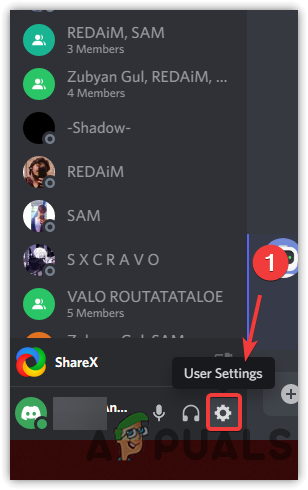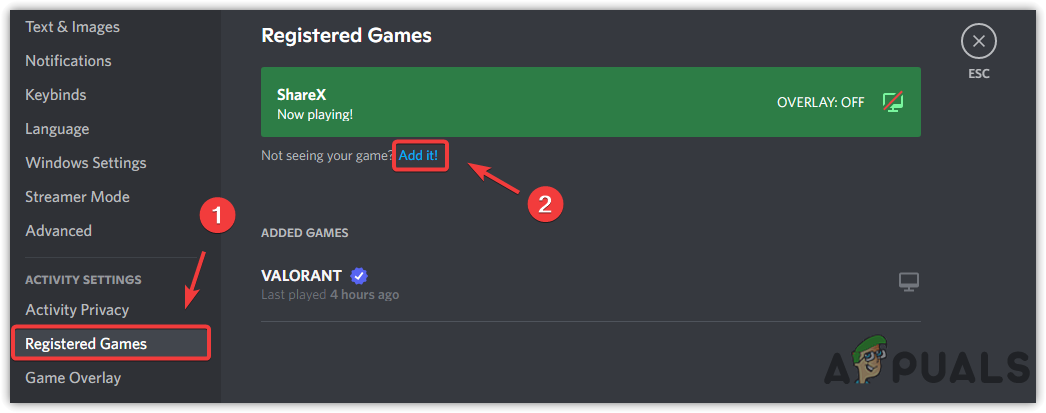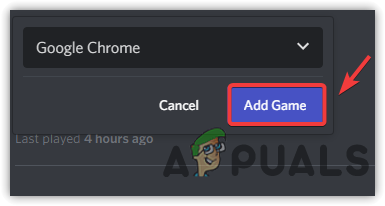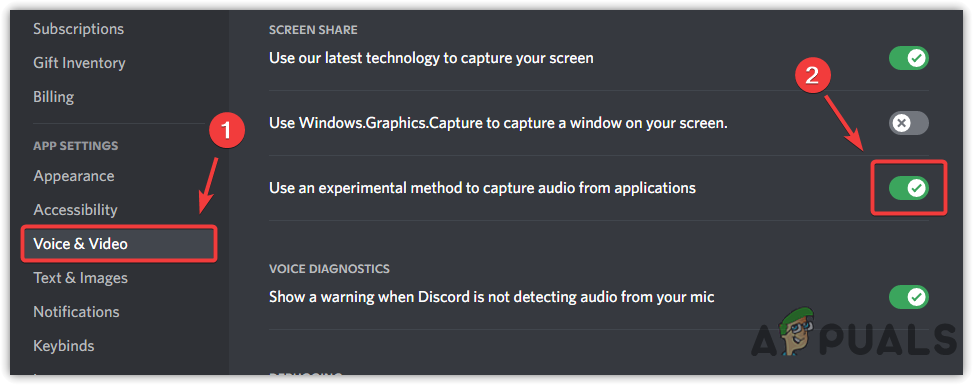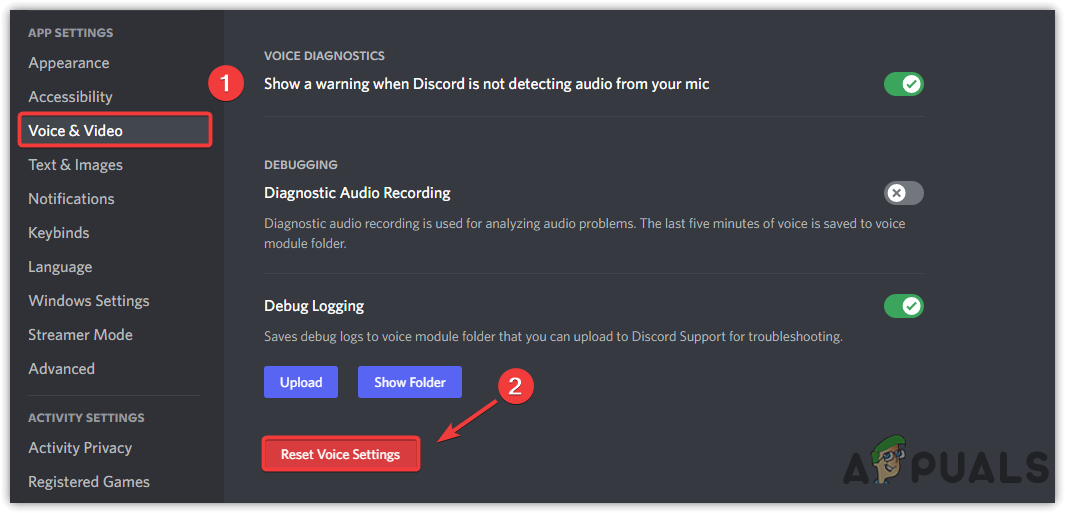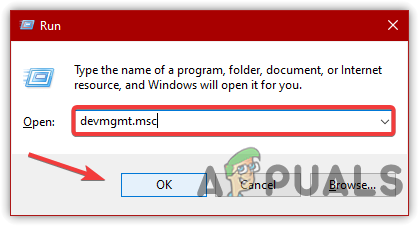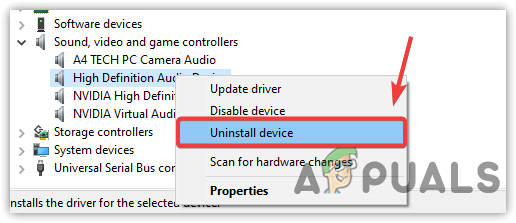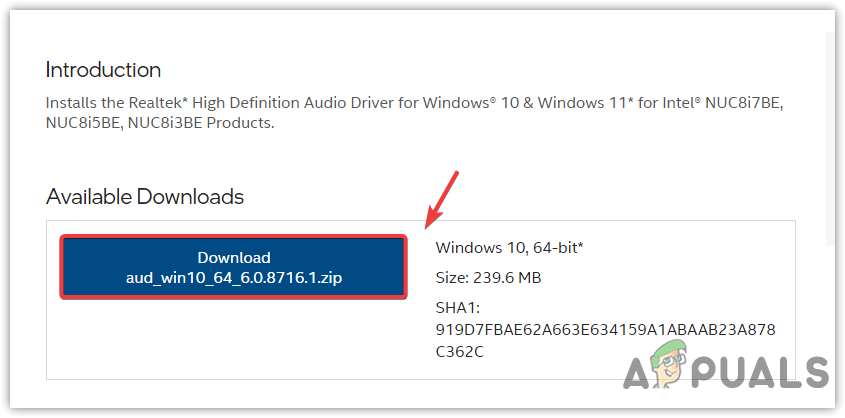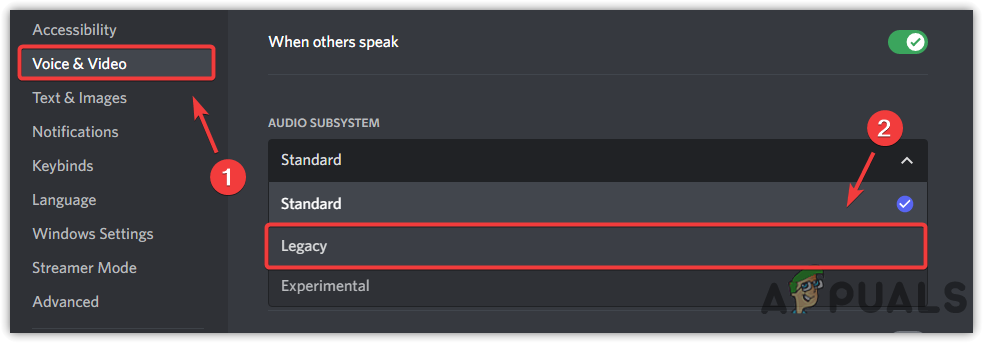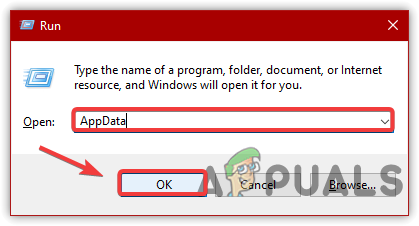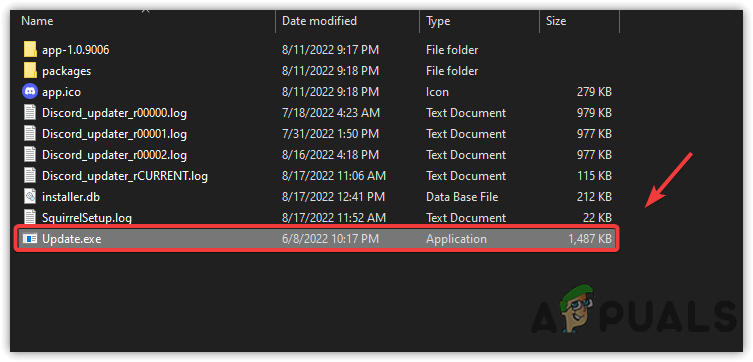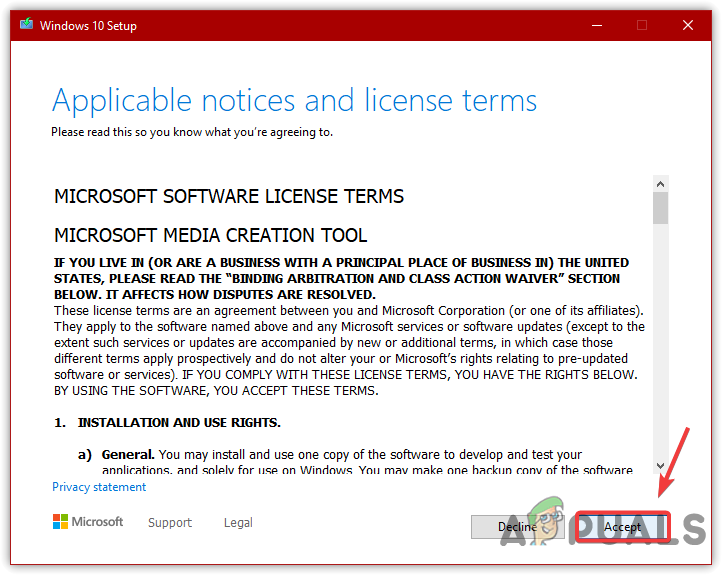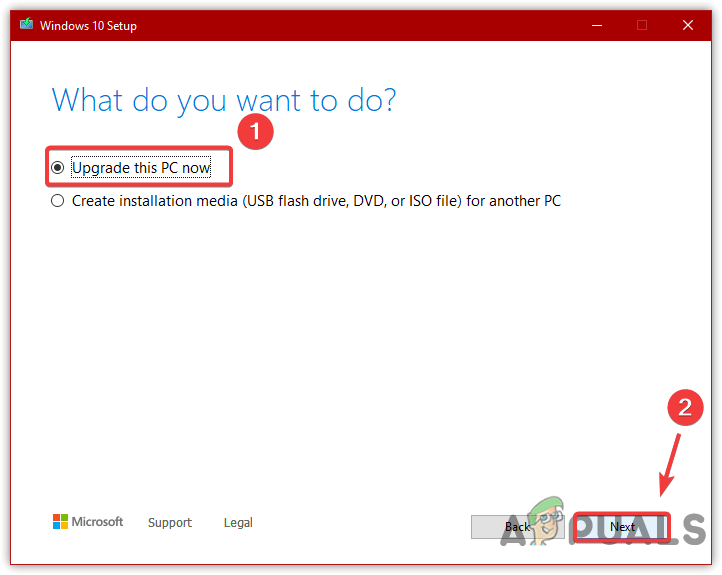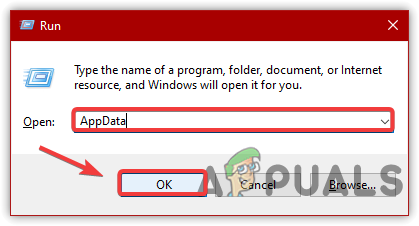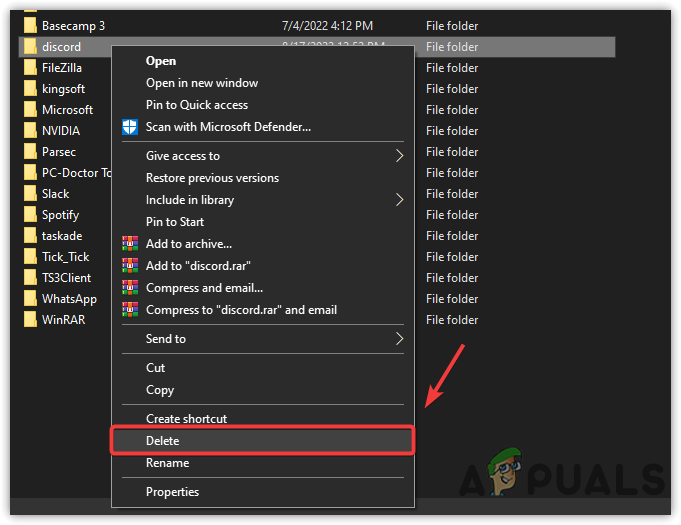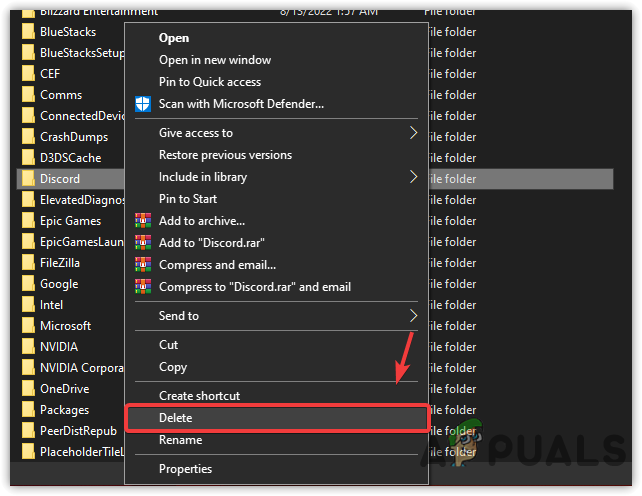Below we have described some of the main contributors:-
Corrupted Discord Cache- The issue can cause by corrupted cache files. Cache files are used to store images and other data so that you won’t need to download them again and again.Having Windows 1702 Version- If you have Windows version 1702, discord may not work correctly as this version may not be compatible with discord for some reasons.Old and Corrupted Audio Driver- If you have not updated the graphics driver or your audio driver, you may face no audio issue while steaming games and applications as outdated and corrupted drivers can cause discord no audio issue.Using Full-Screen While Screen Sharing- As it turns out, if you are streaming a game in a full-screen mode, then you will likely face this issue until you change the screen mode to Windowed mode.
1. Add Game and Application to Activity Settings
Usually, discord automatically detects the application and game when the user shares. Sometimes it does not detect the application that causes no audio when streaming. To prevent this, you can add the applications to activity settings.
2. Enable Audio Capture in Discord
Discords provide an option to enable audio capture while sharing apps. If the option is disabled, the users will not be able to hear any application sound from you. Therefore, you need to enable the option from the discord to fix this. Below are the steps:-
3. Enable Windowed Mode
The full-screen mode can sometimes cause issues due to a bug or a conflict with the application’s permission. Therefore, avoid full-screen mode and use a Windowed mode rather than full screen.
4. Reset the Discord Voice Settings
Another solution for this issue is to reset the discord voice settings, which will reset all the reset voice settings, including screen share. To reset the Discord’s Voice settings:-
5. Reinstall Audio Driver
The outdated and corrupt audio drivers can be involved in causing this issue as audio drivers receive the application audio, which helps the application to transmit sound. Therefore, you will need to update or reinstall if the driver gets corrupted or outdated. Below are the steps to reinstall the audio driver:-
6. Switch to Legacy Audio
According to the discord, the application may create audio issues if your hardware is not compatible with the latest discord application. Therefore, try changing the Audio Subsystem by following the below steps:-
7. Update Discord
Outdated discord applications could be the main reason that can cause audio issues along with several other problems. To check if there is an update available, follow the steps:-
8. Upgrade Windows Version
Windows version 1702 can be one of the main reasons as it may not compatible with the latest version of discord. If you have not updated the Windows in a long time and have Windows version 1702, you may encounter no audio issue while steaming for the other users. Therefore, either check the Windows version or upgrade the Windows via the media creation tool. Below are the steps to upgrade Windows version:-
9. Clear Discord Cache
Another reason for this issue is corrupted cache data, in which the application stores data such as media files and other data. If the discord cache gets corrupted, the application may lead you to several problems; one of them could be no audio issue when steaming. If all else fails to fix this issue, remember that it is not important to use Discord to share video games and applications with friends. You can use alternative applications like Parsec and other remote applications.
Fix: Discord Screen Share Black Screen/Not Working (6 Easy Solutions)How to Fix Discord Screen Share Stuck at Loading?How to Fix Can’t Share Desktop Screen on Microsoft Teams on Windows 10?WhatsApp Beta For iOS Brings A Share Screen Bug, Here’s How You Can Fix It