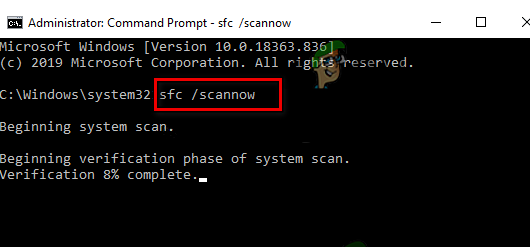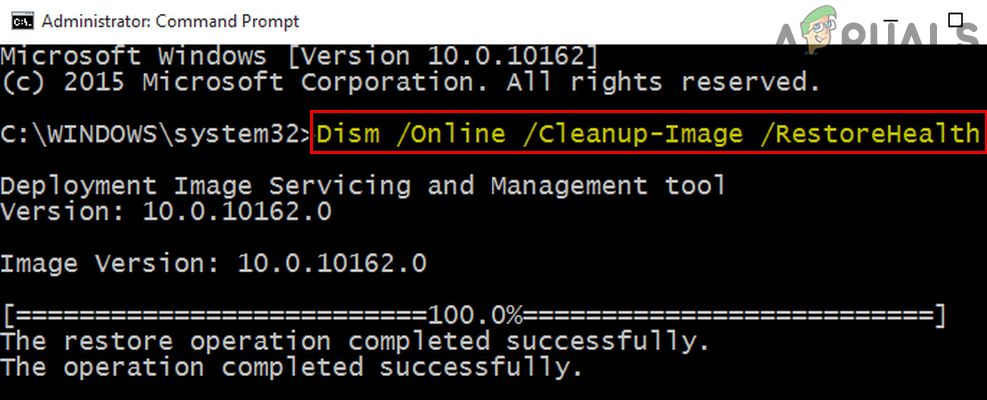Here are some reasons why 0x80244018 Windows Update Error occurs on your system;
Interference of Third-party software: Although such software saves your system from malicious attacks. But they also interfere with your system files. They consider them as a bug and crash these files which cause errors such as 0x80244018 Windows Update Error. You can simply turn off such software and scan the system’s files.VPN or Proxy issue: Proxy helps its users in hiding the IP address while VPN helps in securing their network traffic. But they exponentially increase the chances of virus threats, spam and malicious attacks, broken internet, security hacks, and identity theft to your system. They also cause updating issues. To fix this problem you can simply turn off/disable them from settings.Corrupt System Files: When the windows server request for installing new updates, these crashed or corrupt files do not reach the server. It stops the updates installation process and a windows update error appears on the screen. You can troubleshoot the updates and scan these files, to fix this issue.Disabled BIT service: This service is responsible to provide a new update to the system. If it is turned off, you simply cannot install the new updates. So, check whether this service is enabled or not. If not, enable it to install the latest updates.
1. Automate the Windows Updates Services
When the windows updates do not install automatically in your system, it shows a 0x80244018 Windows Update Error. Automating the Windows update using the command prompt, will fix the issue. So, here are some steps you can follow to proceed;
2. Restart the Update Service and Rename the Software-Distribution Folder
This folder is located in the Windows directory. It is used to store the files that are generally required during Windows update installation. This folder is maintained by WUAgent. So, you can rename this folder and restart the update services. The fresh copies of updating files will download in the folder. So, follow these steps to fix the issue; 3. Now press Enter and close the Command Prompt.
3. Run Windows Updates Troubleshooter
When the computer stops installing the new updates, Windows 11 provides a built-in feature of update troubleshooting. This feature will detect the problem and fix the updating issue automatically. So, here are some steps to run updates troubleshooter;
4. Run SFC Scan and DISM Scanning Tool
When some important updating files get corrupt or crashed, a window updating error appears on the screen. SFC and DISM scanning tools help in scanning these files and repairing them as well. So, use these tools by following the below steps;
SFC Scanning Tool:
DISM Scanning Tool
5. Turn off the Proxy Settings
Microsoft Company releases the updates regularly, to make their product more safe and free from bugs. But still, the users face issues like 0x80244018 Windows Update Error. Proxy is also a major reason for this error. You can simply disable the proxy server and install the windows updates. So, follow these steps;
6. Remove the ThresholdOptedIn Registry Entry
Windows Registry contains data and information regarding installed applications in your system. When a few of its files get crashed, it causes an updating issue in your computer. So, here are some steps to clean the crashed file from the Windows registry;
Fix: Error 0x80244018 when Installing AppsFix: Windows Defender Not Updating in Windows 10How to Fix “Error Code: 0xca020007” While Updating Windows?Problem Updating Windows 10 Error 0x80240016 (Fix)