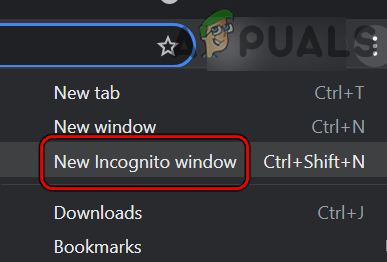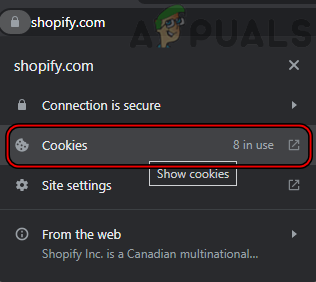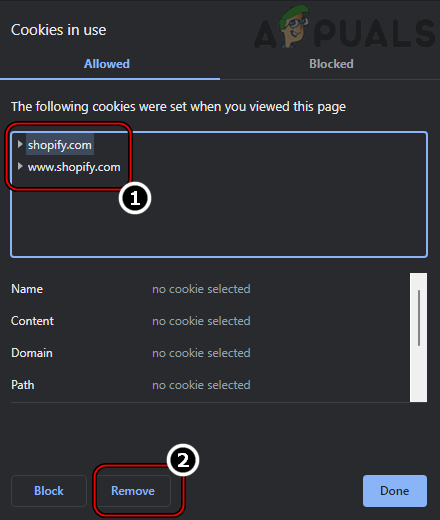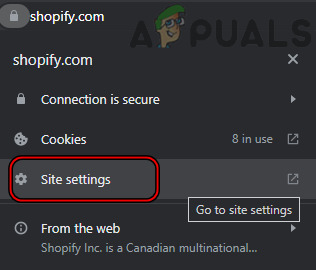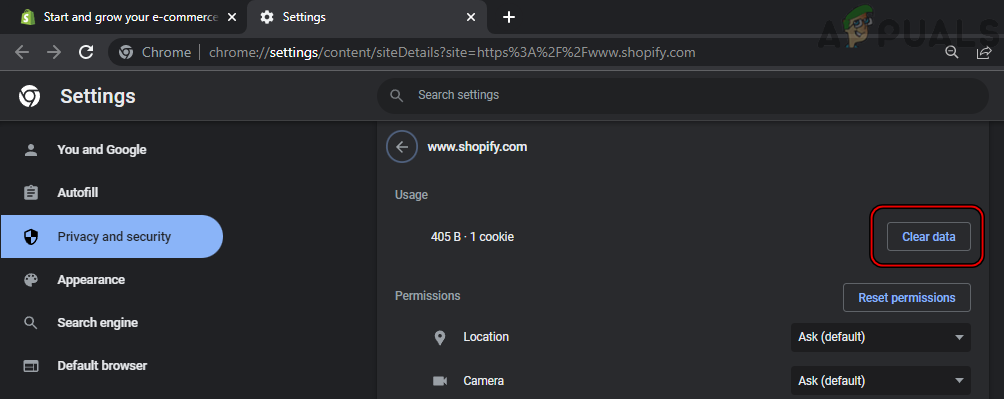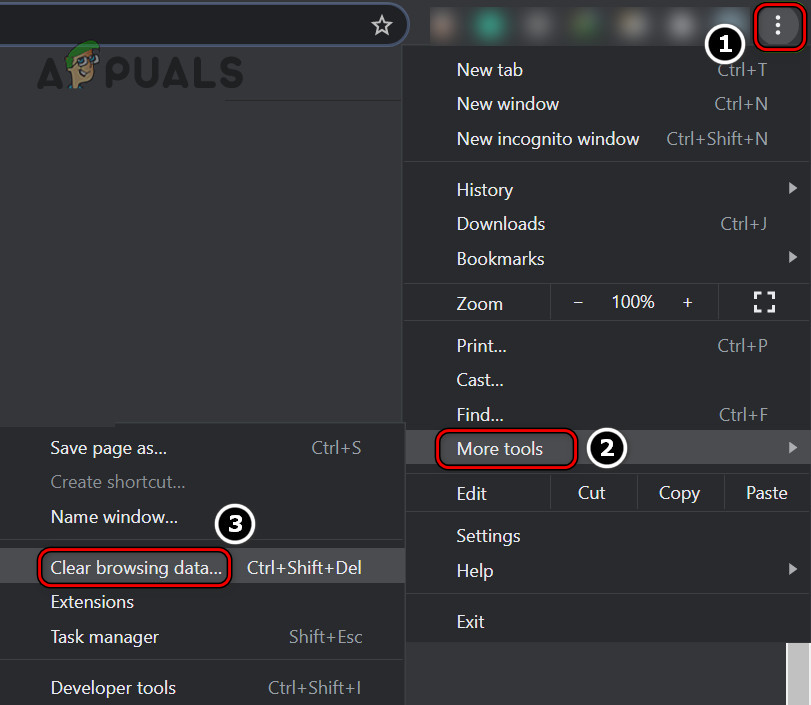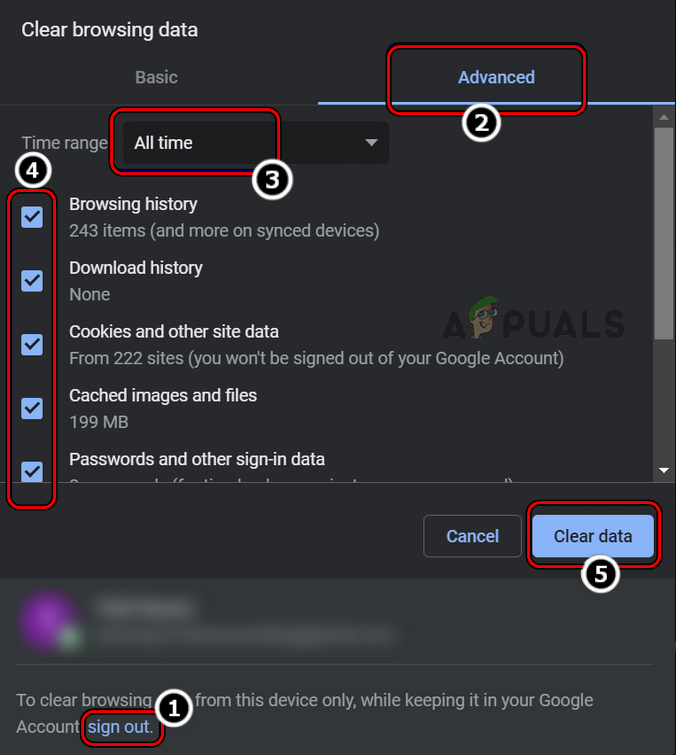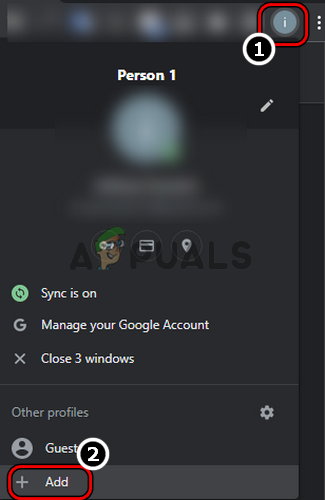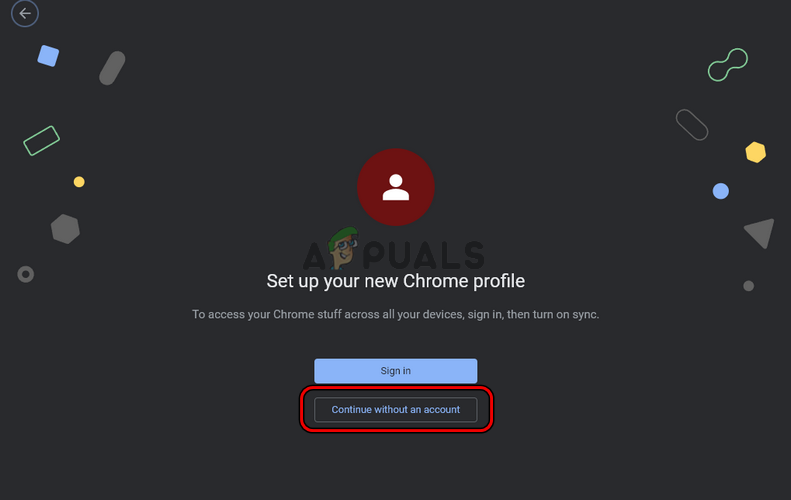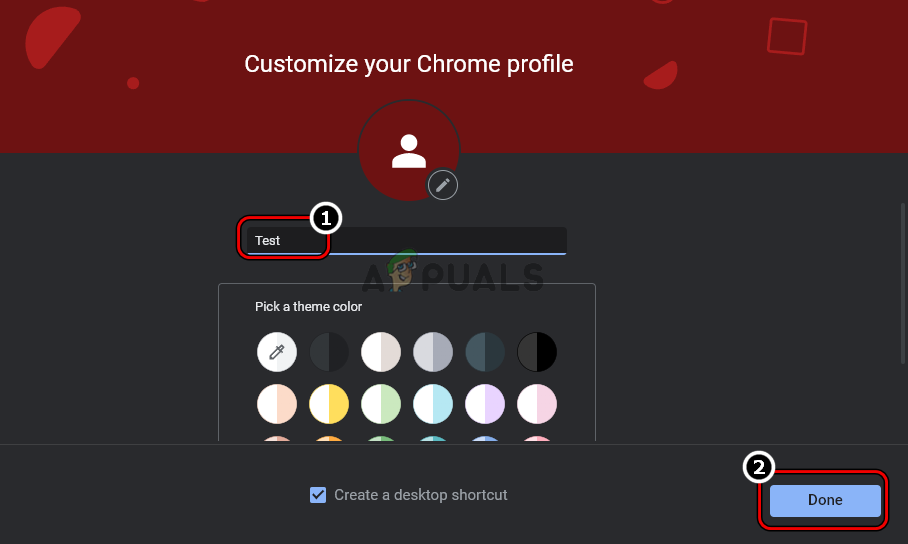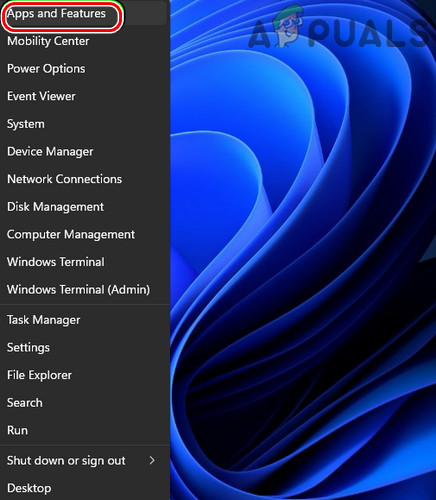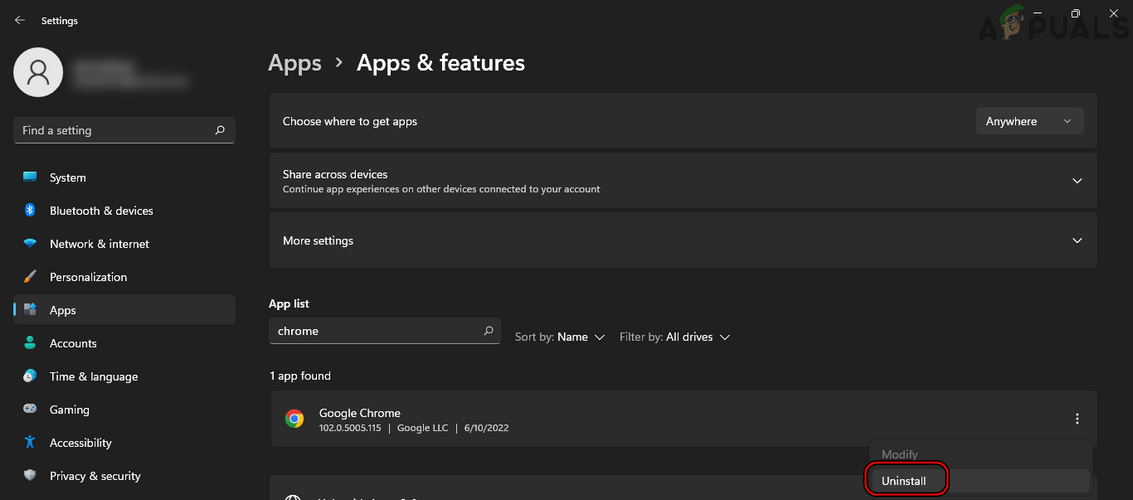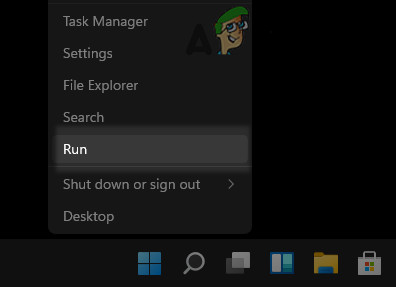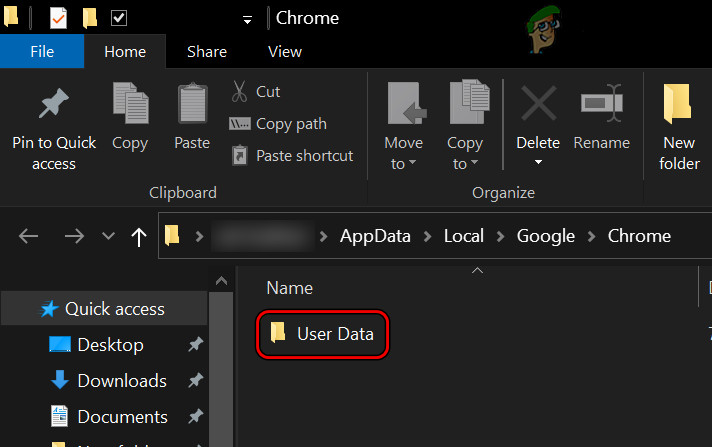The error on the client-side occurs when a client tries to visit a website but fails to do so and the HTTP error 431 is shown. The error is reported to occur on different browsers (Chrome, Firefox, Edge, etc.) and on different platforms (like Windows, Mac, Linux, Android, iPhone, etc.). In some cases, the issue is not limited to a single website but a majority of websites are affected. As per the standards, the HTTP 431 error response means that the HTTP Request Header Fields are Too Large which means that the server refused to process the client’s HTTP request because the HTTP headers of the request are too long as compared to the maximum length of an HTTP request the server is configured to handle. The error can occur due to issues on the client-side as well as due to factors on the server-side. This article is intended to clear the HTTP error 431 on the client-side. It is not possible to cover the server-side reasons for the error due to the diversity of the server-side issues. A client device might show the HTTP error 431 mainly due to the following factors:
1. Try the Incognito or Private Mode of the Browser
If any of the browser extensions are interfering with the communication between your device and the website or if the browser cookies or cache is corrupt, then that may lead to the issue at hand as it can increase the header length sent from the client device that is greater than what the server is configured to handle. In this case, opening the problematic website in the browser’s incognito mode may clear the HTTP error 431 (especially, if you want to visit the website once). For elucidation, we will discuss the process of launching the Chrome browser in its Incognito mode. Before proceeding, make sure the problematic website opens fine on another device on a different network (to rule out any server-side issues).
2. Clear Cache, Cookies, Site Data, and History of the Browser
If the website’s cookies in the browser are corrupt or if the browser’s cache, site data, or history is corrupt, then that can increase the length of the HTTP request to a level where it exceeds the server’s capacity to handle the request and as a result, the server sends back the HTTP error 431. In this scenario, clearing the cache, cookies, site data, and history of the browser may solve the problem. For illustration, we will discuss the process of clearing the above-mentioned items for the Chrome browser. Before proceeding, make sure to back up the essential info (like the websites’ logins).
3. Create a New User Profile of the Browser
If your user profile in the browser is corrupt, then that can attach unnecessary data with the headers of the data packets sent to the problematic website or websites (this can be especially true if the error is not limited to a single website) and thus cause the problem under discussion. In this case, creating a new user profile for the browser may clear the HTTP error 431. For elucidation, we will discuss the process of creating a new user profile for the Chrome browser.
4. Reinstall the Browser
The HTTP error 431 might occur if the installation of your browser is corrupt as it can increase the length of the header of the HTTP request due to attaching unnecessary information to the HTTP request. In this scenario, reinstalling the browser may clear the 431 error. For elucidation, we will discuss the process of reinstalling the Chrome browser on a Windows PC. Before moving on, make sure to back up the essential info/data.
5. Try Another Browser
You may encounter the HTTP error 431 if the browser in use is not compatible with the problematic website as the non-compatible data packets’ length could cause the issue at hand. In this context, trying another browser may clear the error under discussion.
Fix: Wordpress HTTP Error when Uploading MediaHow to Fix “HTTP/1.1 Service Unavailable” Error on Windows?How to Fix Apex Legends “403-HTTP SEARCH ERROR”?How to Fix HTTP Error 429 on YouTube?