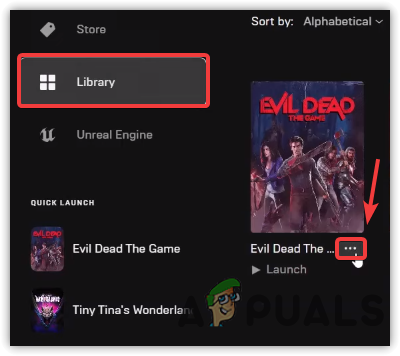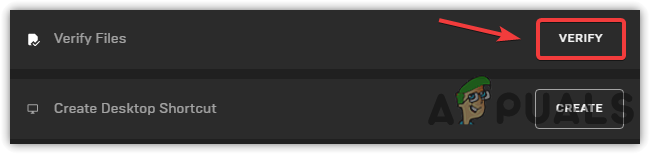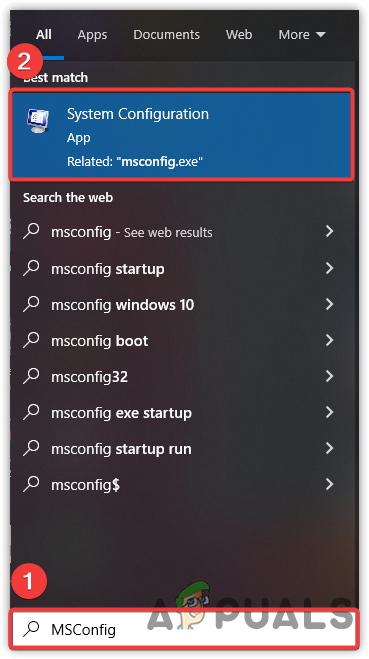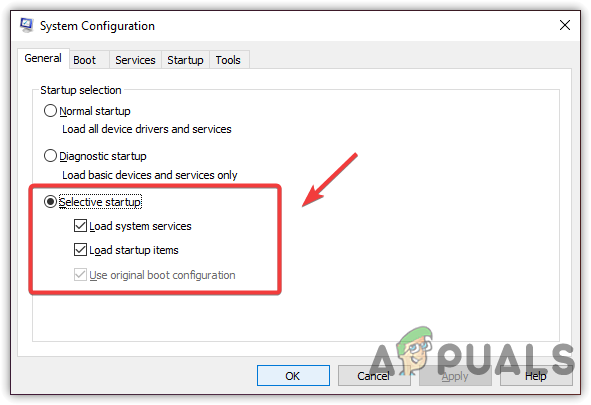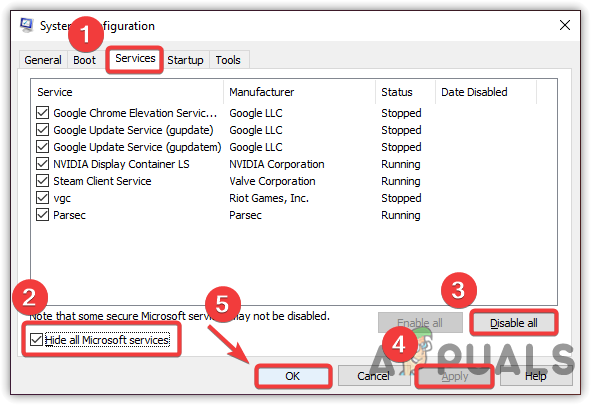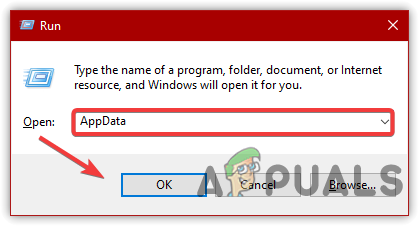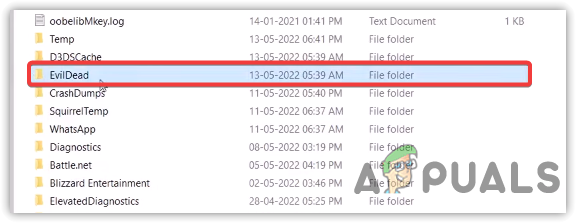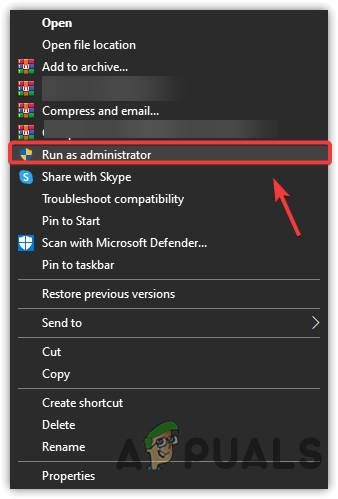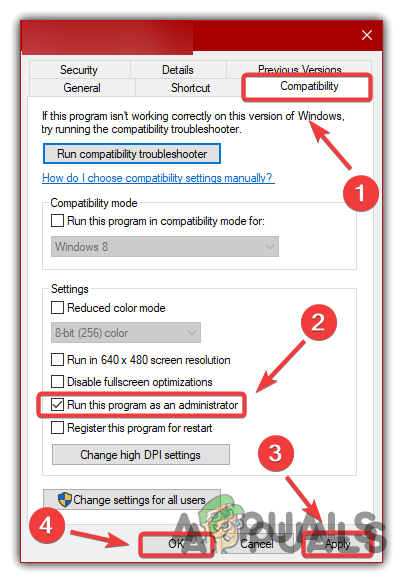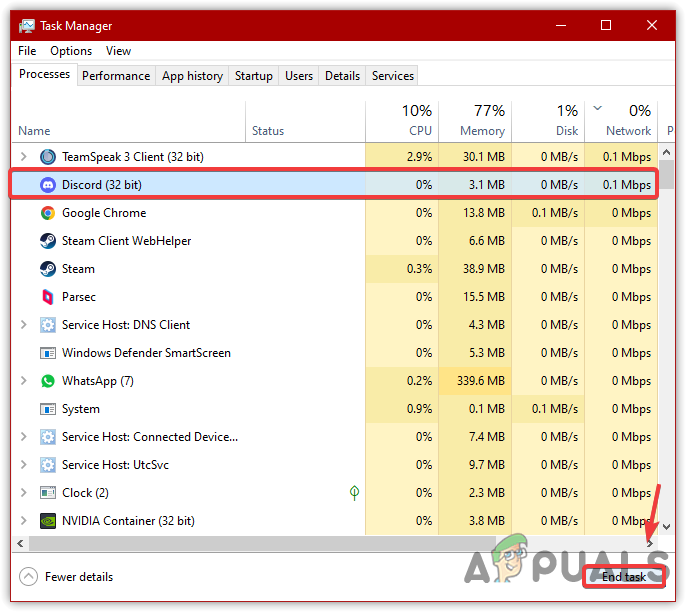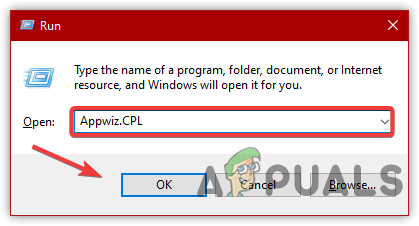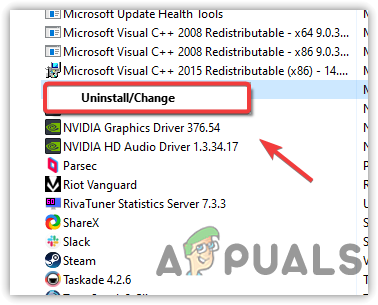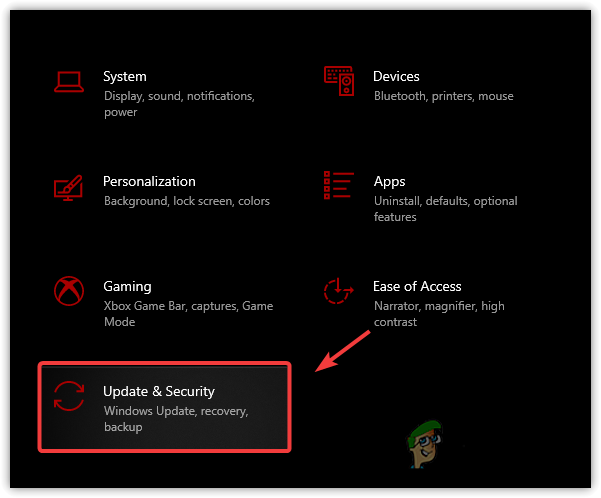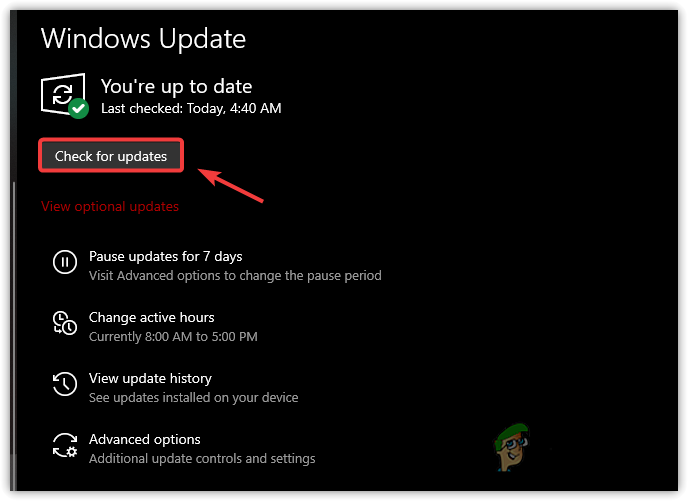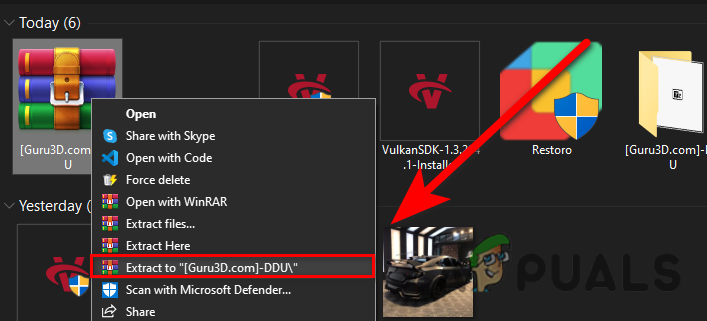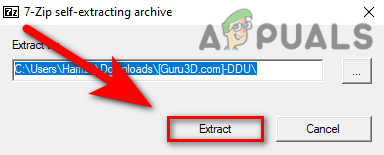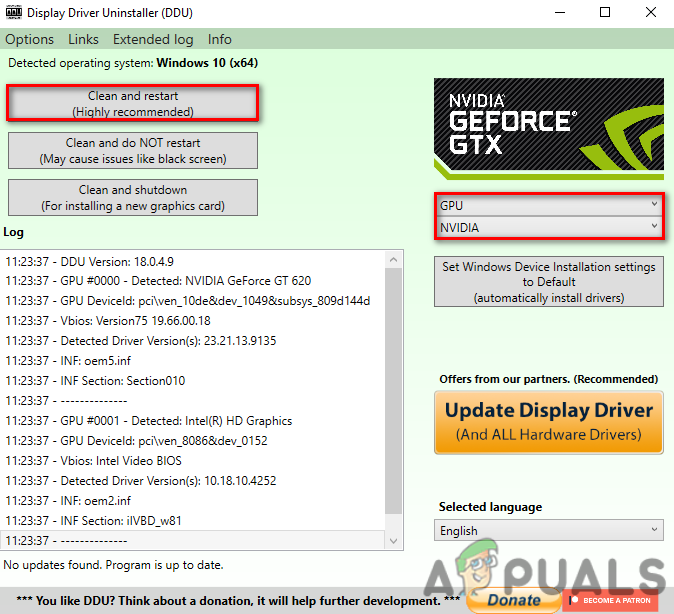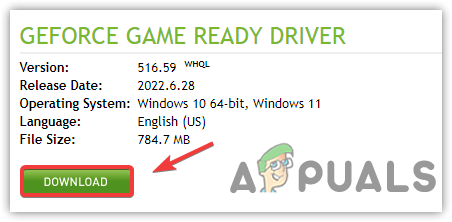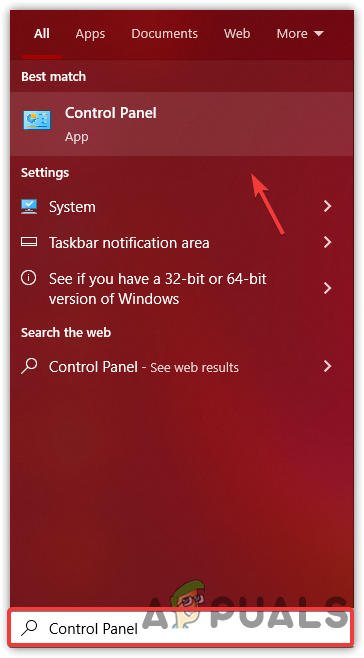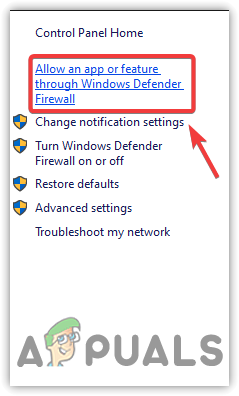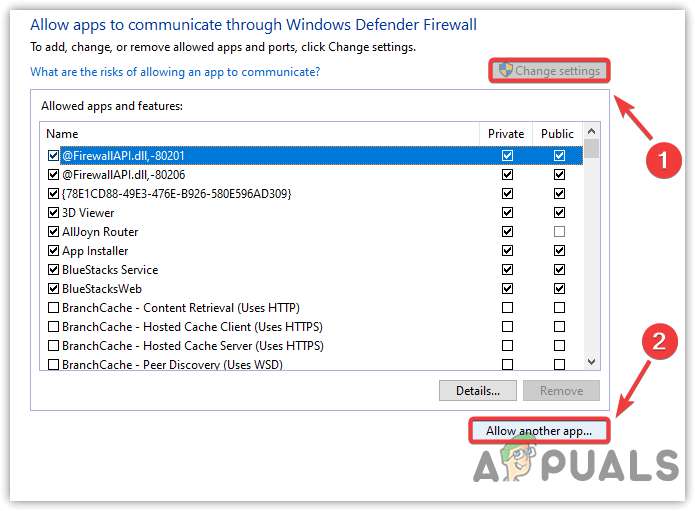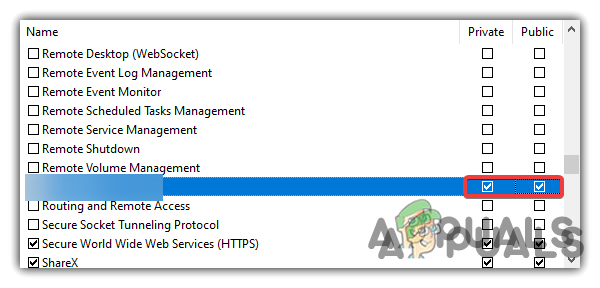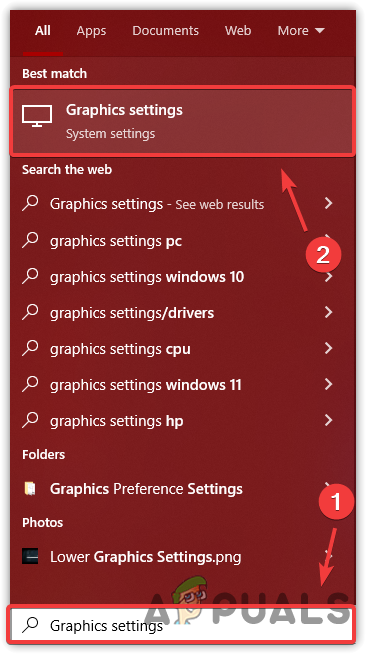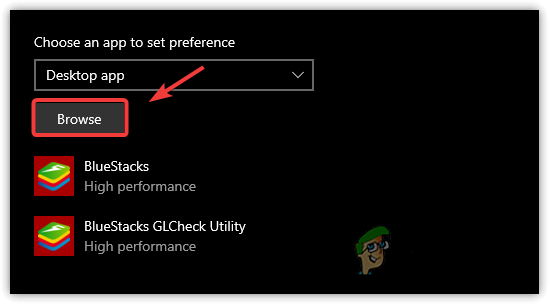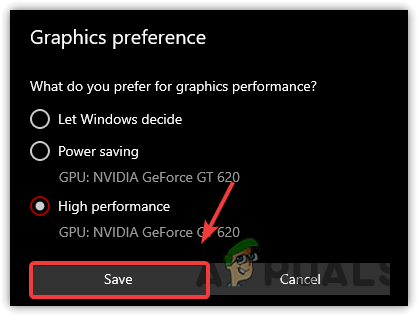More factors can lead to the not launching issue. We have outlined most of them below:-
Corrupted Game Files- Mainly, the corrupted game files often cause not launching issues as game files are required to launch the game properly.Running Overlay Apps- Overlays application uses high Memory CPU and GPU usage, which sometimes prevents the game from launching or even running. Hence, to fix this, disable or uninstall overlay apps. Overclocking GPU- Overclocking GPU can be the leading cause of not launching. Usually, if the user overclocks the graphics card to improve the GPU performance, there is a high chance of a not launching issue as you may be overclocked incorrectly.Software Conflict- Software conflict means interference of third-party applications and Microsoft services, which may prevent the game from launching. In certain cases, performing clean boots fix the not launching issues. Corrupted Graphics Driver- Another leading cause of the not launching issue is the corrupted Graphics driver, as Graphics Driver renders the 3d and 2d graphics interface. If the drivers are corrupted, you will encounter not launching issues.Outdated Windows- If you do not update your Windows, the issue may be due to having outdated Windows, as most applications are developed according to the latest Windows.High Graphics Settings- If you have set the high graphics settings by mistake and the game is not launching, we recommend deleting the configuration folder as it contains all the internal game settings.Interference From Firewall- Inbuilt Windows defender firewall can also be a culprit as it can interfere with the game by blocking the game files.
Now let’s have a look at the potential solutions:-
1. Verify the Game Files
There is a high chance that your game files are corrupted and damaged. If the game DLL files are not working and get corrupted, you will need to run the verify integrity option, which is used to repair the game files. Follow the steps:-
2. Perform Clean boot
If the game is not launching but showing in the task manager, it is probably due to the conflict of third-party services and applications, as they can interfere with the game by preventing it from launching. Hence, to diagnose which application causing the issue, we will need to perform a clean boot, a useful technique to determine the source of a problem as it loads only the relevant services and drivers at the startup. Using a clean boot means third-party programs and services will not run, which might fix your not launching issue.
3. Delete Configuration Folder
The game configuration folder stores game configuration in a JSON file. It contains Graphic settings, mouse settings, and game progress. If your game is not launching due to the high graphic settings, deleting the configuration folder will revert all the values to the default, which may fix the not launching issue. If you are worried about deleting the configuration folder, don’t worry, it will create again when you launch the game. Remember that you will lose the game progress.
4. Run the Game As An Administrator
Not having enough permission can also be involved as the main factor in causing not launching issue. If the game requires additional permissions that only come with the administrator, you may not be able to launch the game unless you run it as an administrator, as the game may require access to some settings that may be restricted for you. Hence, you need to run as an administrator. Below are the steps:-
5. Close All the Overlay Apps
Evil Dead The Game not launching can result from running overlays applications as they use a high amount of usage from CPU, GPU, and Ram. Hence, you just need to close the overlays apps.
6. Reset or Uninstall Overclocking Applications
Overclocking Ram, GPU, and CPU can be the most common factors that lead to the not launching issue. In certain situations, overclocking puts the game into a not launching issue badly. However, overclocks improve the GPU performance as it increases the core clock. If you overclocked one of your hardware components, then uninstall overclock application or reset the overclock settings. Follow the steps:-
7. Update your Windows
If you have not updated the Windows in a while, we recommend trying updating Windows as it fixes the bugs and improves the security features. Another thing, the latest games and applications do not run properly with the outdated Windows as Windows needs to be updated to run smoothly.
8. Do a clean installation of the Graphics Driver
Third-party Graphics Driver may be preventing the game from launching because most games do not launch if the driver doesn’t have a verified signature. The verified signature proves the drivers are downloaded from the official source. Therefore, reinstalling the driver.
8.1 Download DDU
Usually, the device manager is used to uninstall computer drivers, but for an accurate result, there is an application called DDU, which stands for Display Driver Uninstaller, which allows users to uninstall drivers entirely as it removes the registry entries. Follow the steps:-
8.1.1 Uninstall Driver
8.2 Install Driver
9. Allow the game exe File to Windows Firewall
Another solution for not launching is allowing the game through the Windows firewall. Your Windows defender firewall might be blocking the exe file, which may be causing a not launching issue. In this case, you will need to allow the game to your firewall. If this does not work, disable the Windows firewall. Below are the steps:-
10. Run the Game on Dedicated Graphics Card (Laptop Users)
If you have a laptop and not running the game on a dedicated Graphics card, you may encounter a not launching issue as the game needs a Graphics Card with a minimum of 2GB V-Ram to run smoothly. Follow the steps:-
Dead Island 2 Not so Dead After All as Producer Deep Silver Plans a Re-Reveal…How to Fix Game Error “ERR_GFX_STATE” on Red Dead Redemption 2?How to Fix Game Security Violation Detected Dead by Daylight Error Code 8014?Capcom Finally Shows Off Resident Evil 4 Remake Gameplay in All Its Brutal Glory