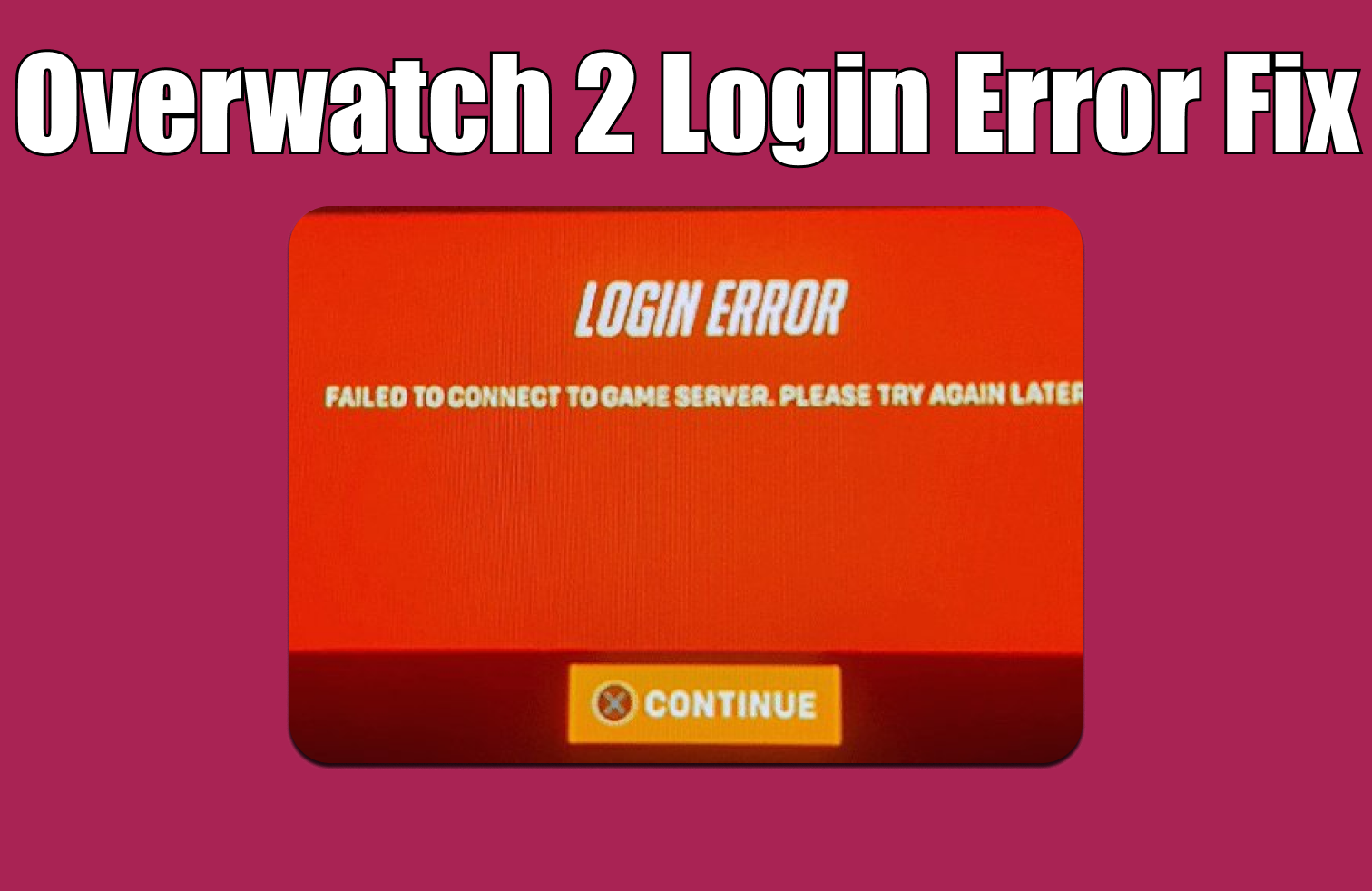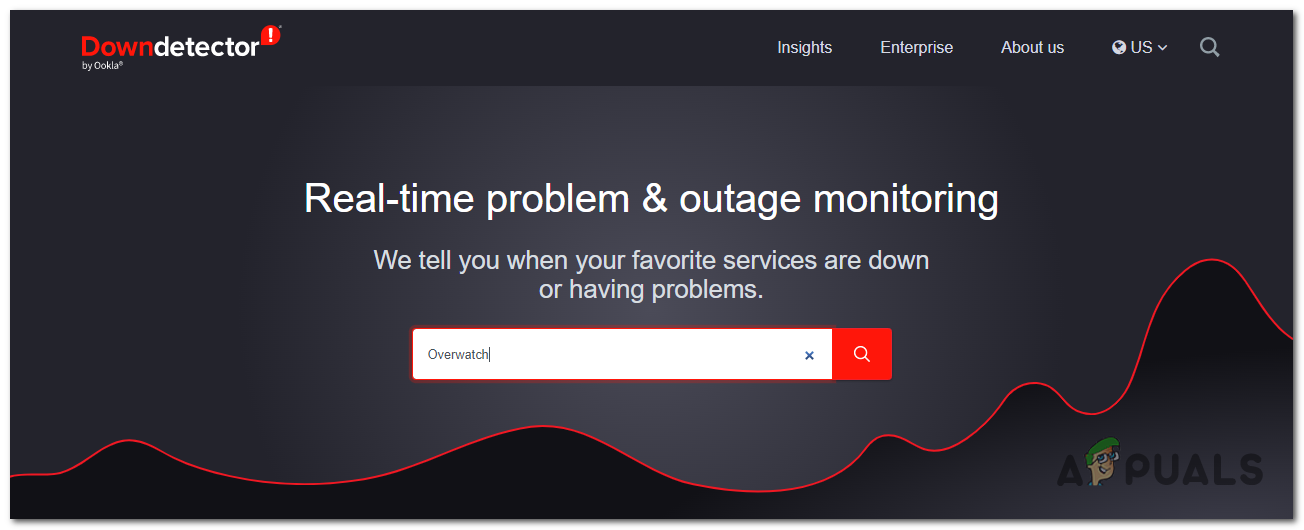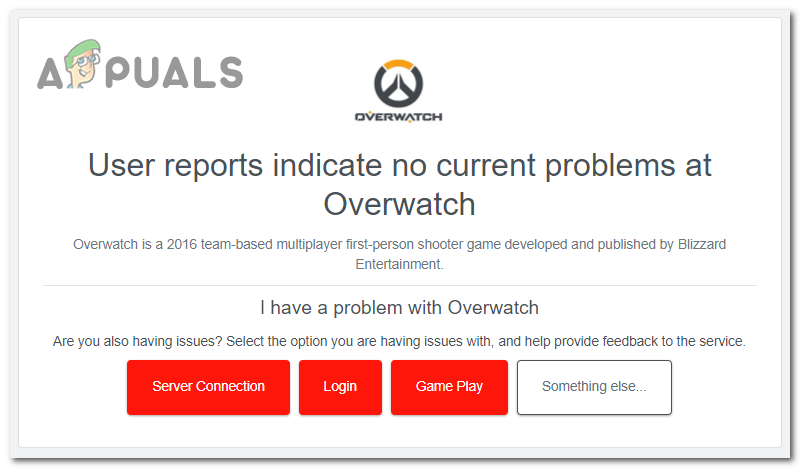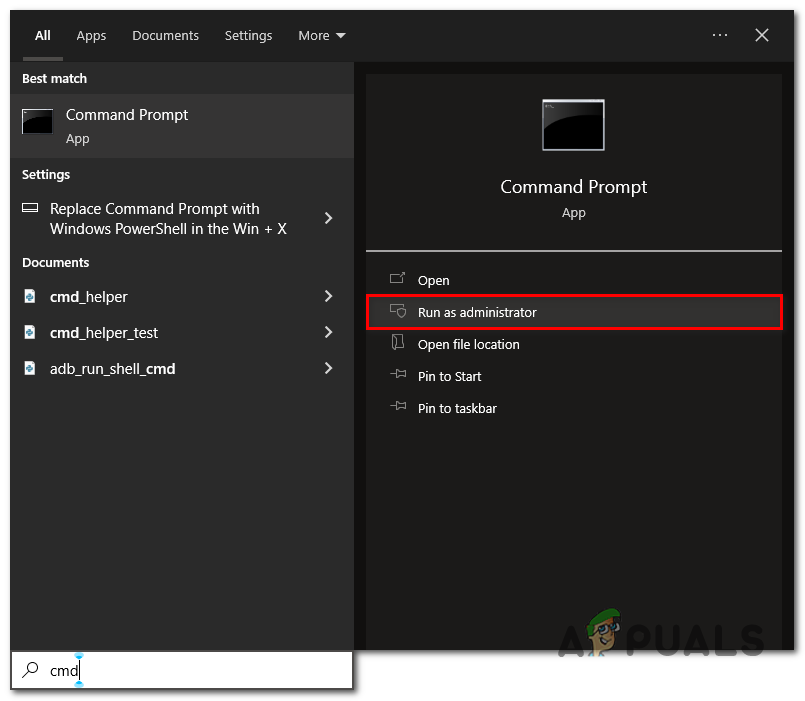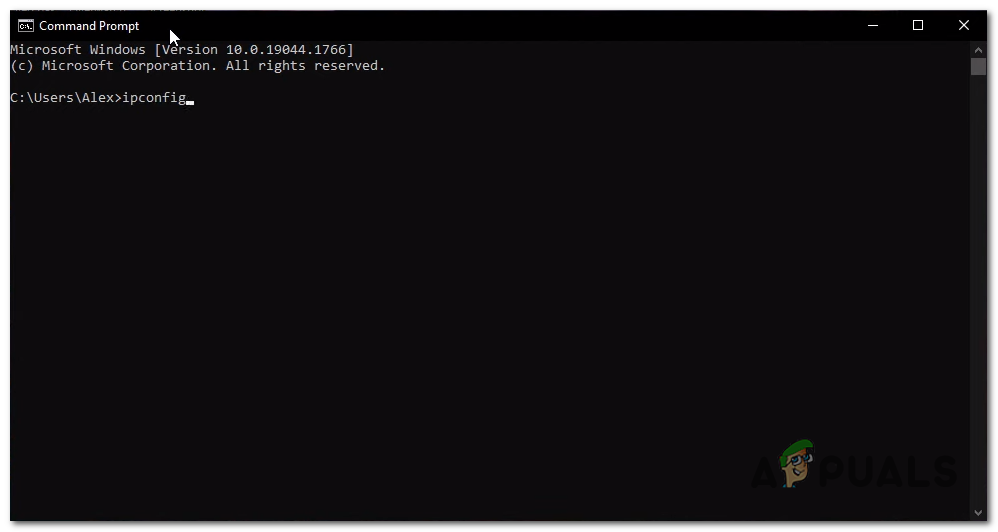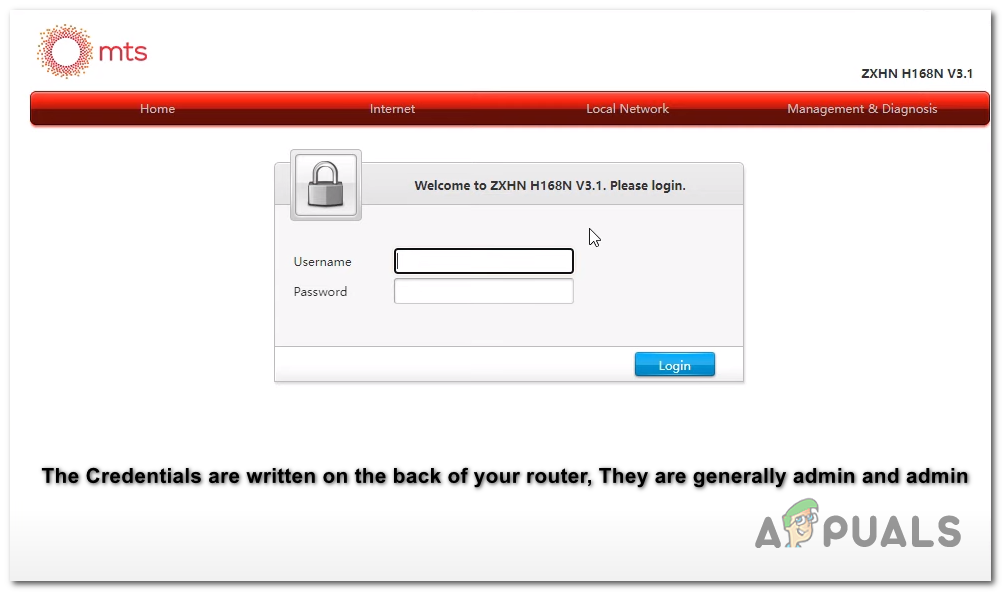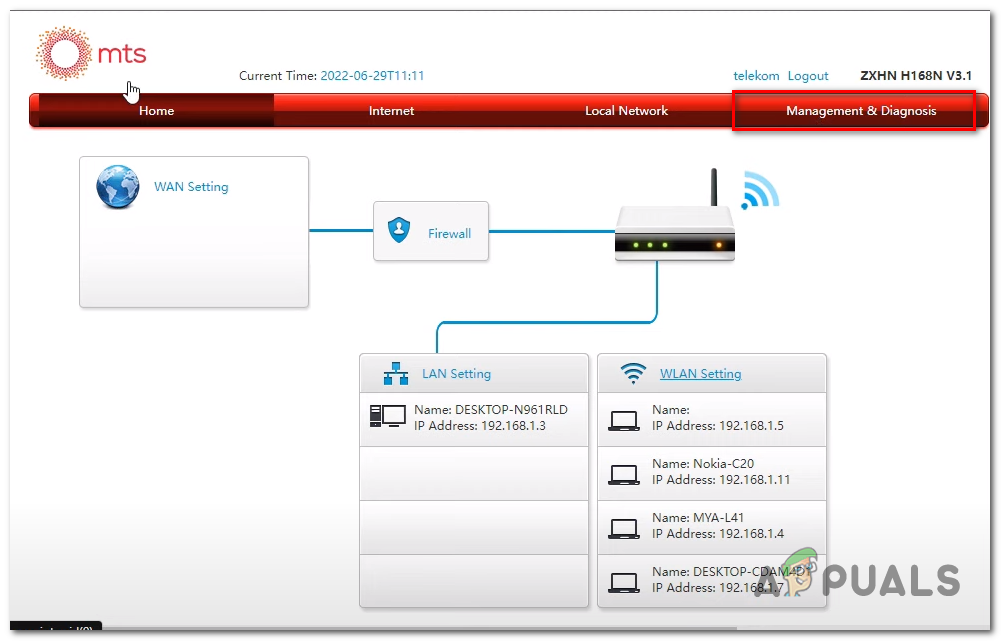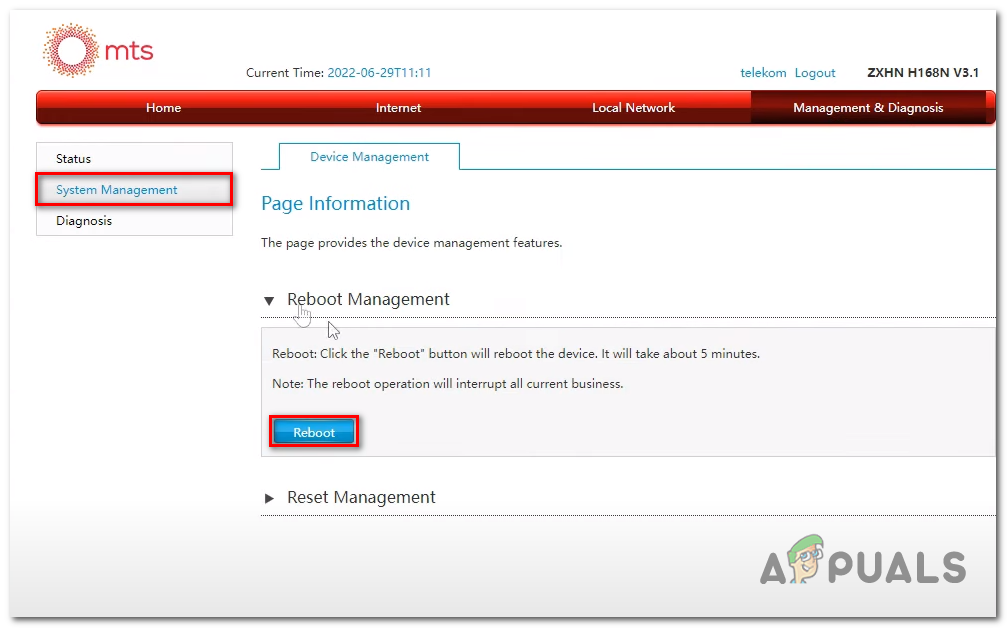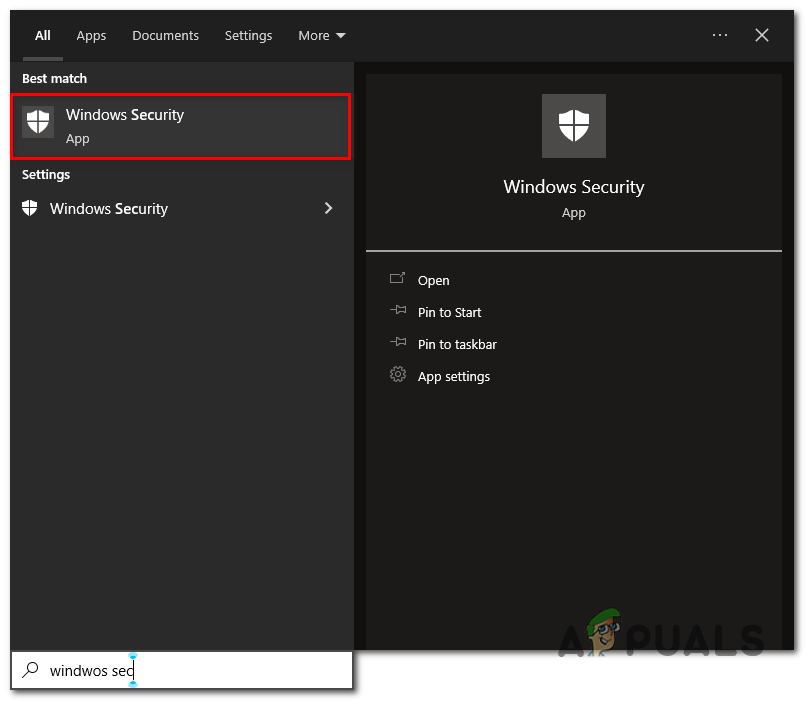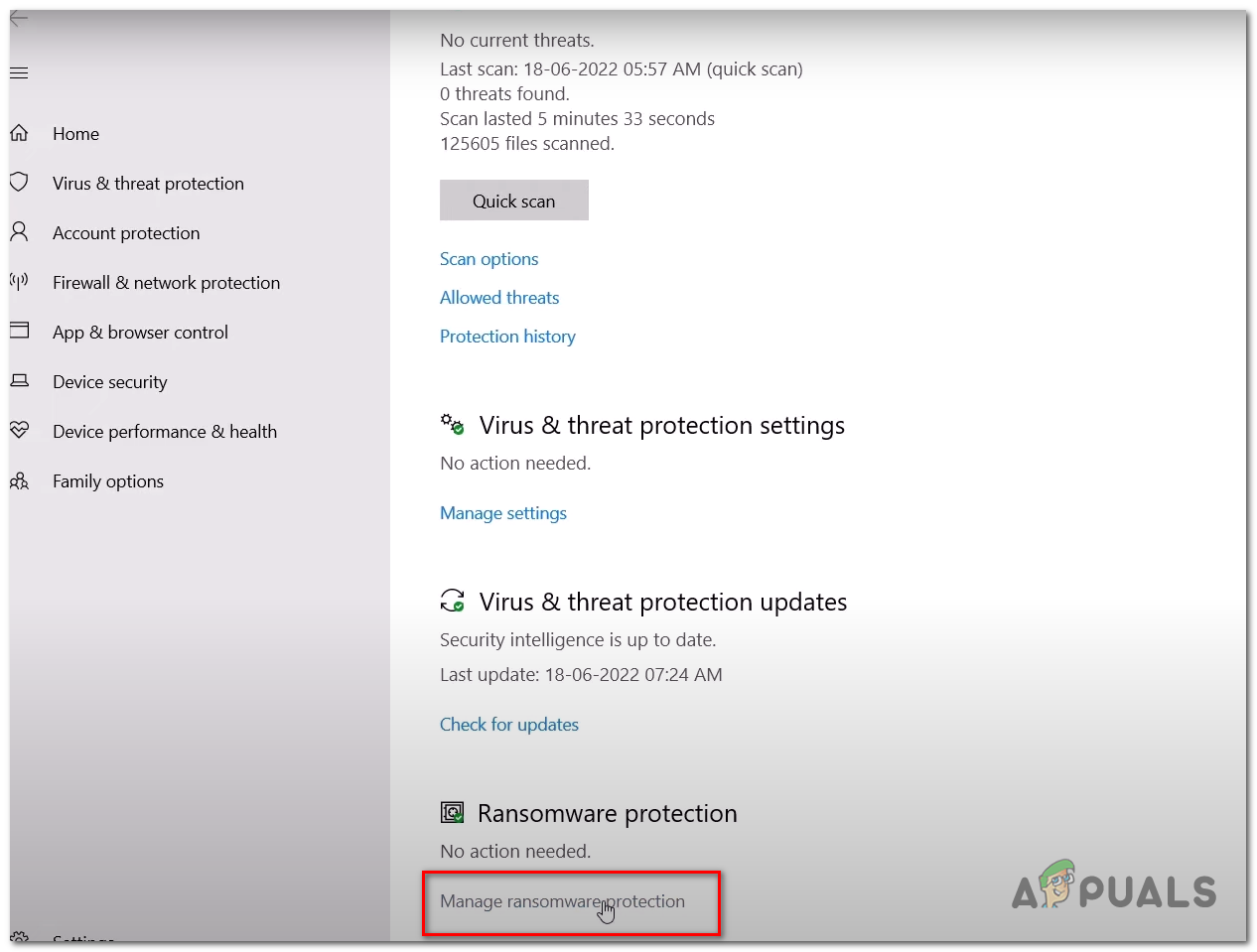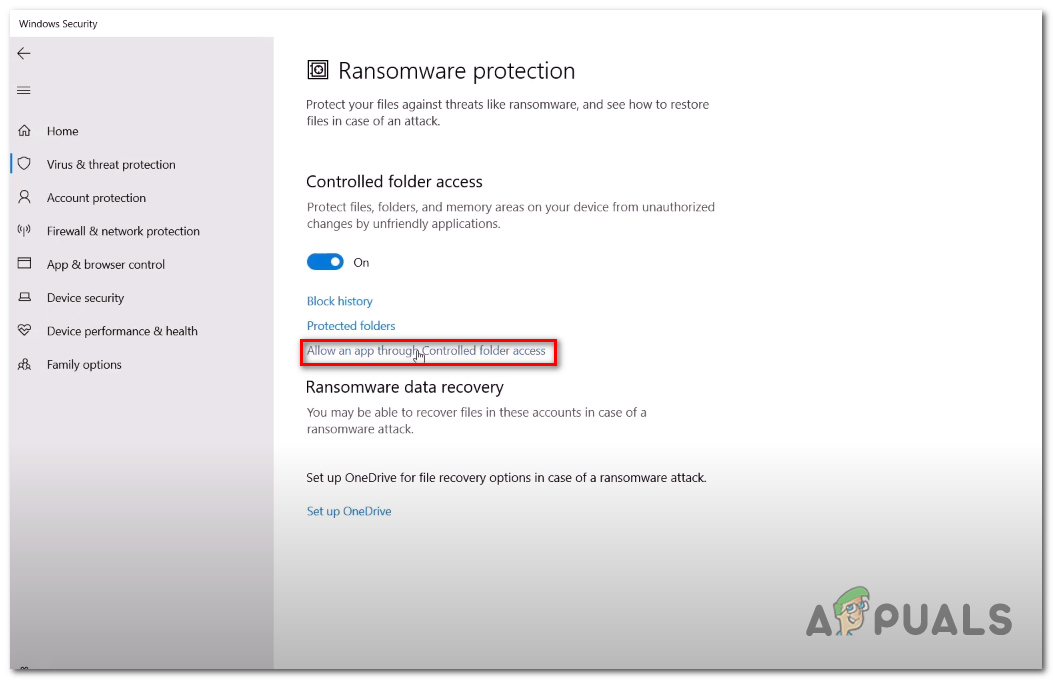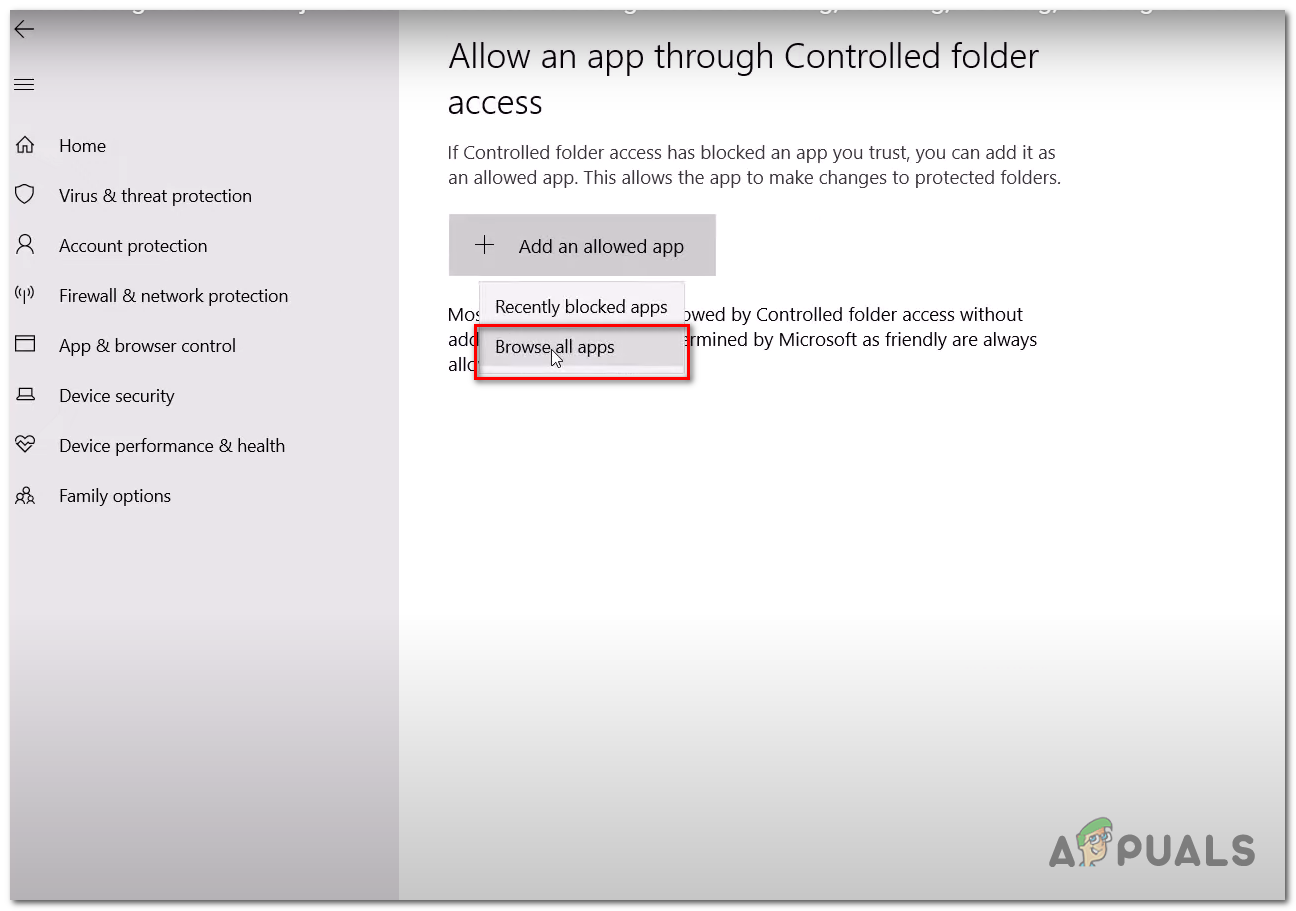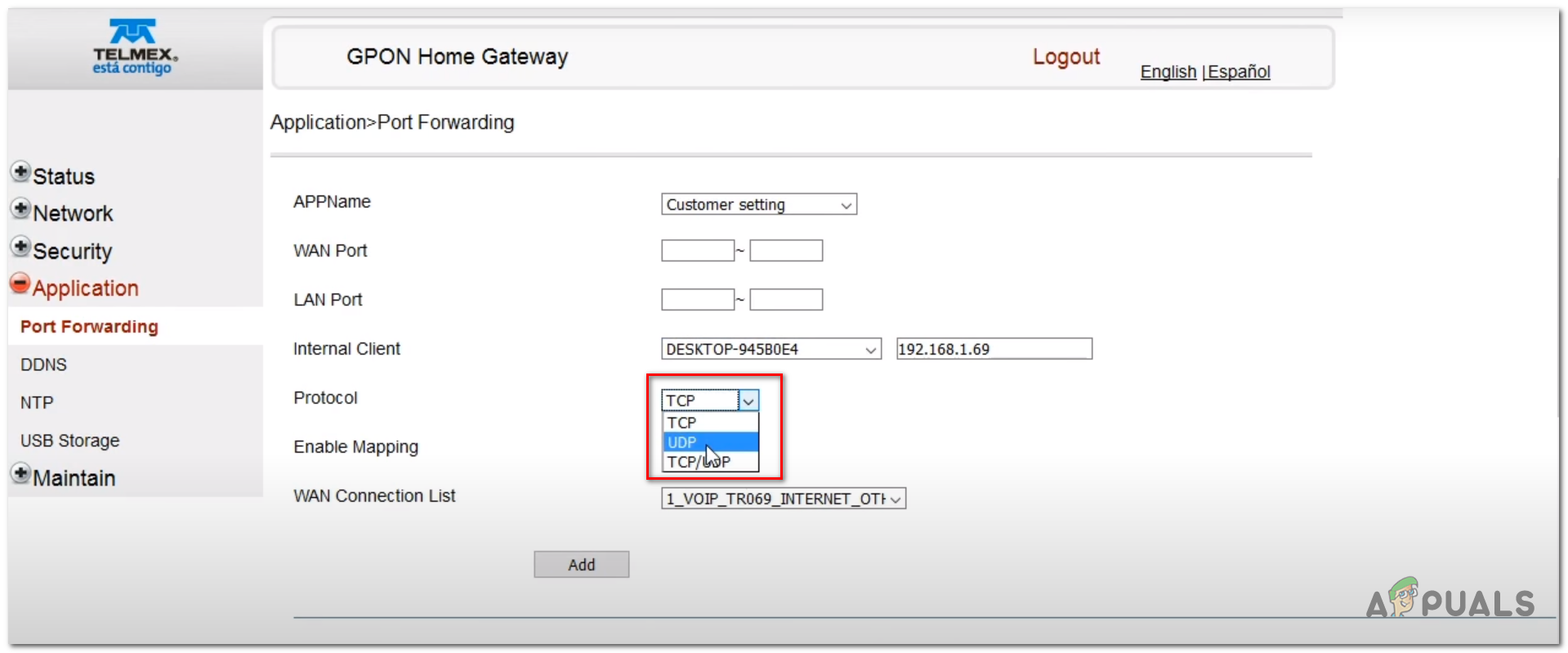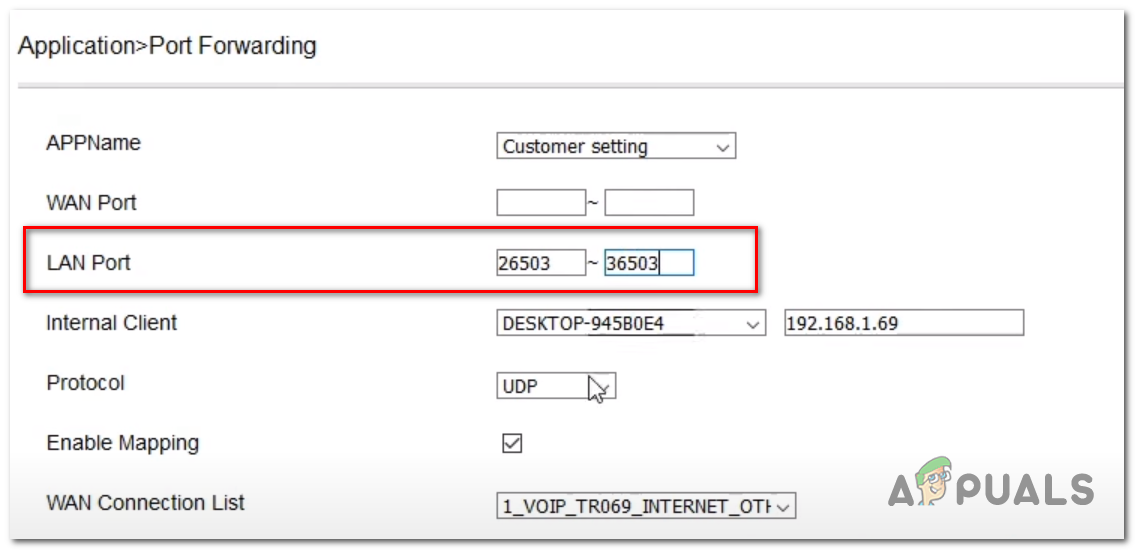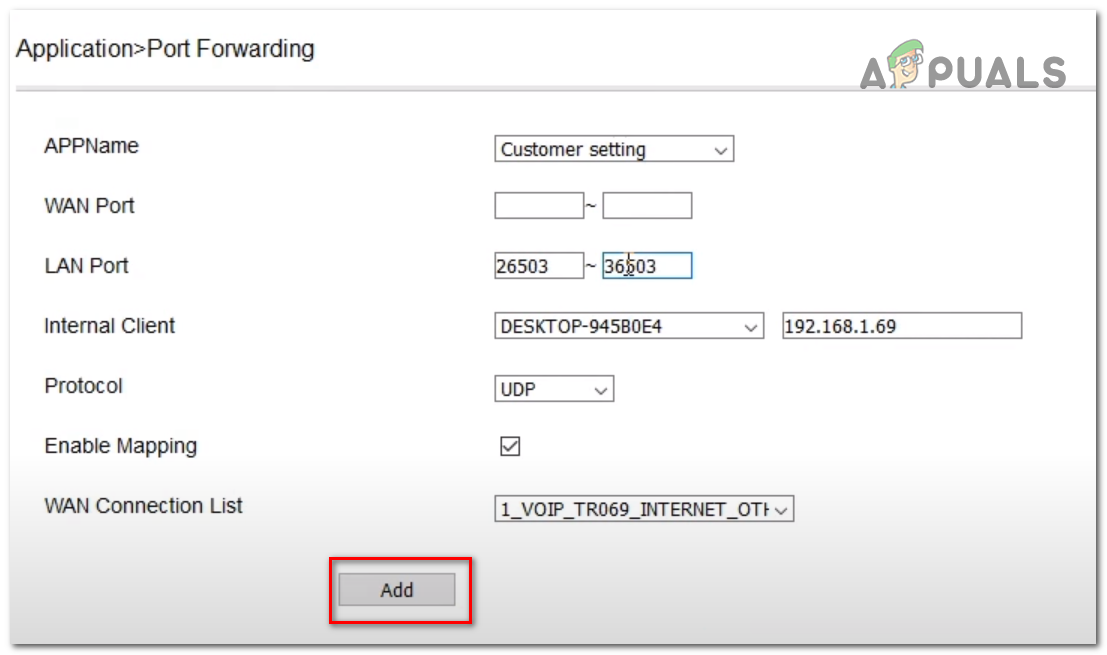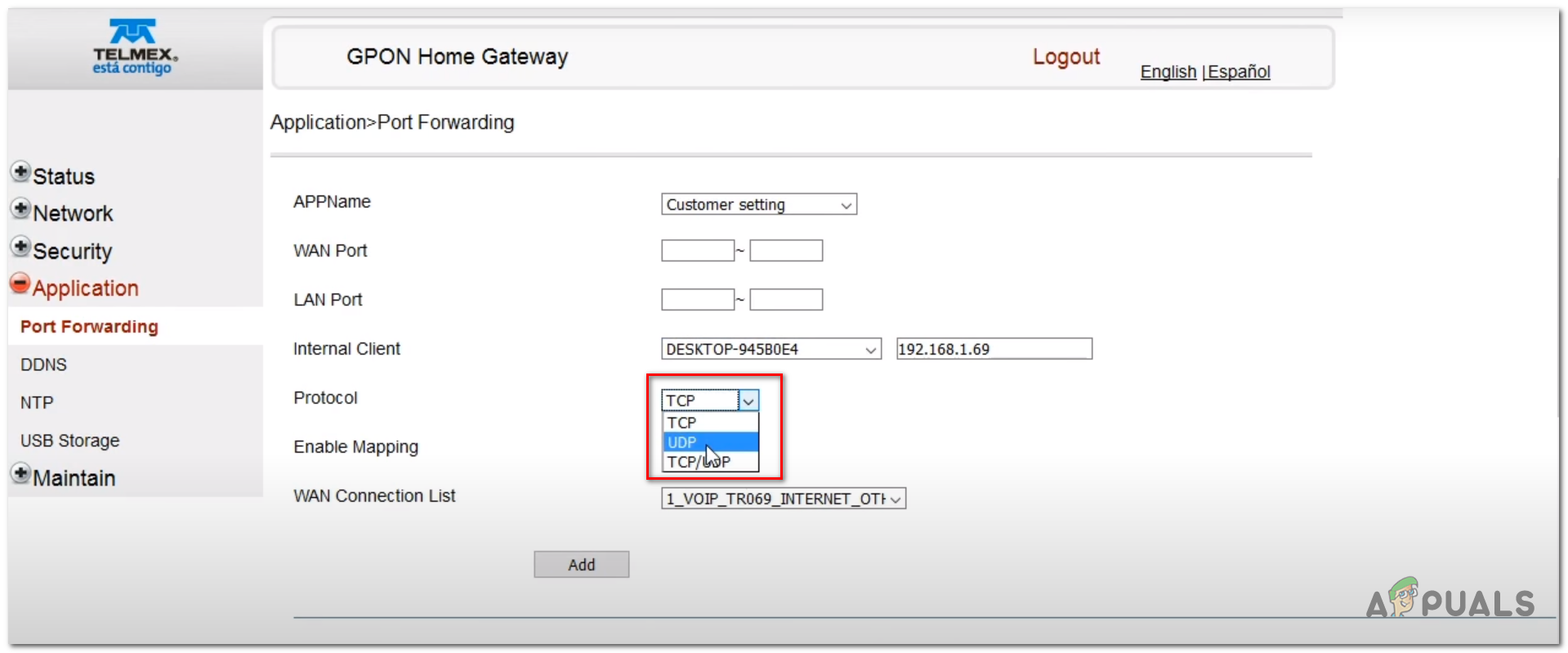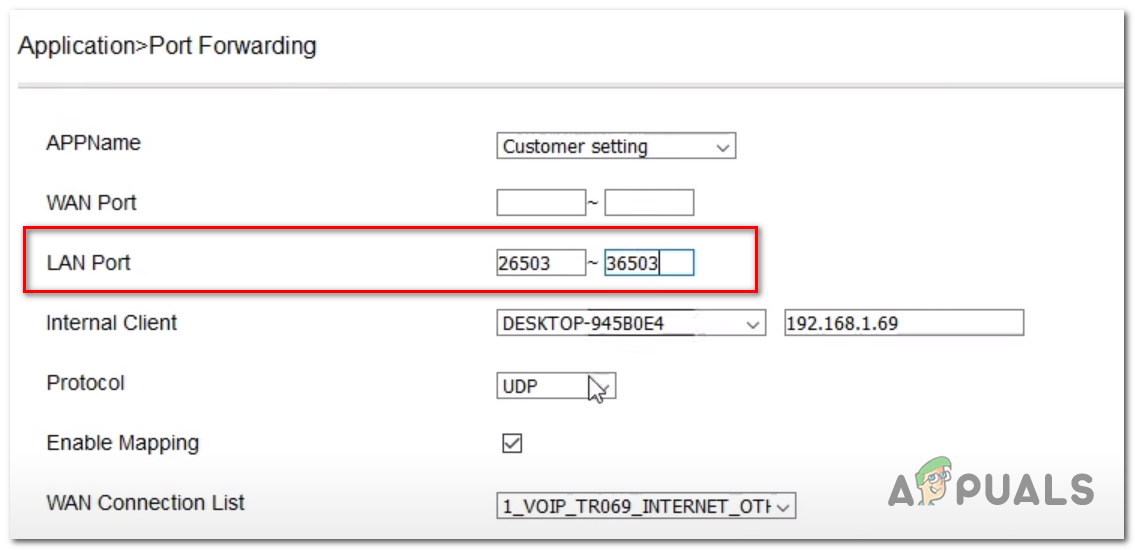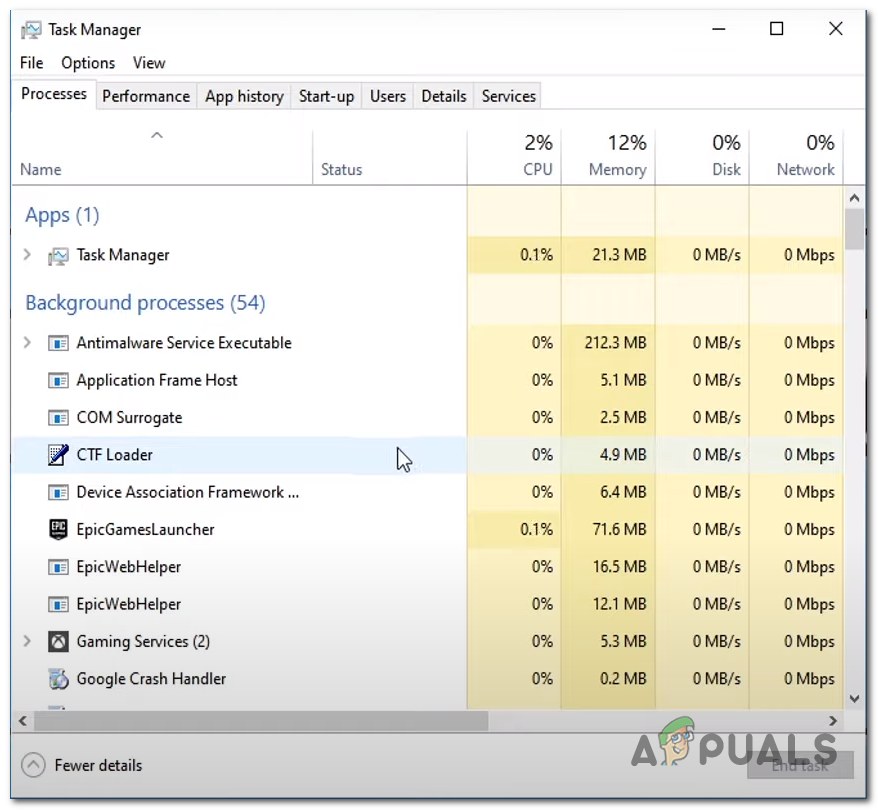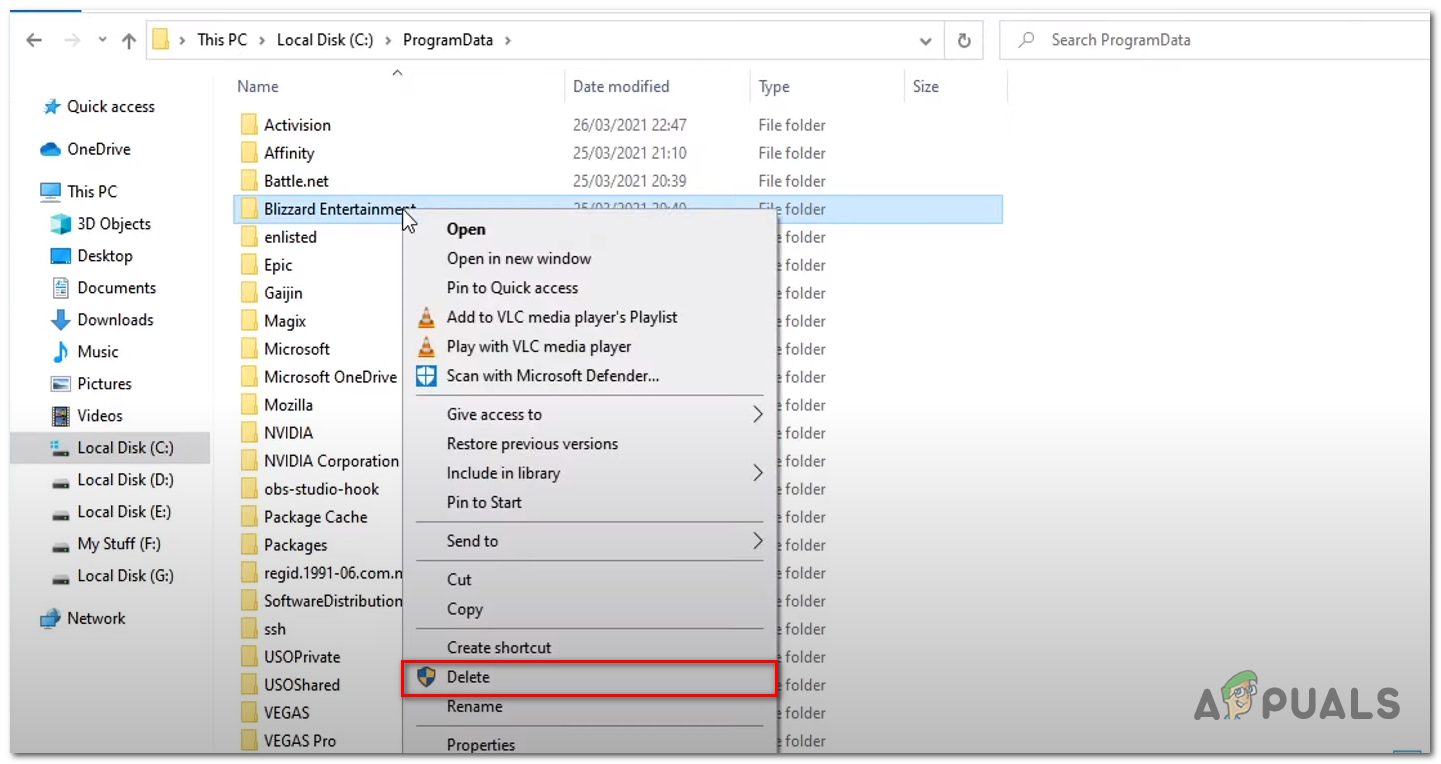What causes Overwatch login error
Even though the known and prominent cause is from the server side there are still a few issues that can be solved from the client side. We found the following to be the chief responsible for the error at hand:
Unstable Internet Connection- An unstable internet Connection might be the reason why you are facing such an error, to ensure it is not your internet interfering with the process we will be performing some really easy-to-follow proceduresUnreliable Connection to the server- An unreliable Connection can be a major reason why you are facing such an error. To rectify this problem we are going to port forward and try to establish a better connection to the server.Offline Servers- Since the game is still in the BETA mode it is expected for servers to go under maintenance period. To ensure that it is indeed an issue with the server’s unavailability we will follow some procedures to find out.Bad Cache- Cache can go bad after a while, Cache is the fastest medium of storage as it directly stores data on the CPU, Cache must be deleted after a while in games as they update quite frequently making the previously cached data take up unnecessary resources. Blacklisted From Antivirus- Another Culprit in you facing this error can be windows defender or another third-party antivirus not allowing bandwidth to travel out of your network. This can be pretty easily fixed by whitelisting Overwatch in windows Defender.
1. Check Servers Availability
Checking servers’ availability will help us identify if the problem is from the user’s side or from the overwatch’s server-side, If the servers are offline there is not much a user can do besides waiting until the servers are online. In order to check servers availability follow the below-mentioned steps:
2. Restart Router
Rebooting or restarting your router turns off all components which in return clears cache data stored on it. Another responsibility of the router is to connect the user to the best know path and restart the router reconfigure and find the best possible path. You can restart your router physically or through the graphical interface, you can access it by a device connected to it. To reset the router follow the following steps: Wait a while until the reboot process finishes up, Newer routers take less time to boot back up, while the router is restarting you will have no access to the internet so do not panic. Once the router has restarted try launching overwatch if the problem persists continue to the next step.
3. Whitelist Overwatch
By white listing overwatch you allow the files to execute without any interference from your antivirus. This interference can be annoying as sometimes it does not allow bandwidth to travel out of the network. Follow these steps to allow the game executable file to access your Third-party or Windows Defender antivirus Try relaunching overwatch now as the above-mentioned steps have given overwatch privileges to windows defender. We have only used Windows Defender for Demonstration purposes if you have a third-party antivirus you have to whitelist the game accordingly.
3. Port forward Overwatch
Port forward allows users to establish a connection that is faster and more secure allowing us to enjoy an overall good gaming experience. Port forwarding can be done in a plethora of ways you can do that from your router’s interface or use third-party applications that automate this process Follow the below-mentioned steps to Port Forward Overwatch to make it establish a safer and more stable connection to the server. Exit from the browser and try relaunching the game if the problem persists continue to the next solution.
4. Clear Cache
The cache is a storage type and is used in gaming to provide a fast transfer of data as it is necessary for a faster medium of storage in games as Quality of service matters in gaming more than other processes. Cache files are saved and go bad after a while due to gaming being an ever-developing field of tech. We’ll be clearing the cache which might help us in solving this problem. To clear Cache of Blizzard.net follow the below-mentioned steps: Now that cache is cleared, open blizzard.net and try playing overwatch if you still continue to face the error it is advised to wait and try just reconnecting to the game repeatedly since the game is in beta it is not stable
How to Fix Ubisoft Login Error When Trying to LoginFix: Failed to Login Bad Login TekkitHow to: Hide Login Information From Windows 10 Login ScreenFix: Eso Login Error