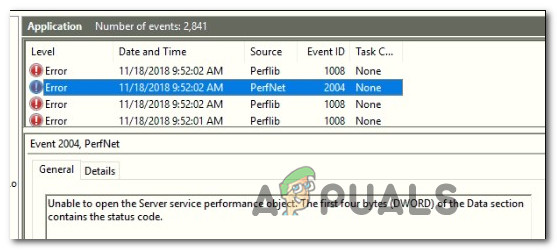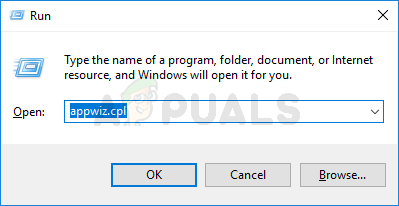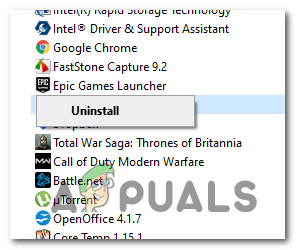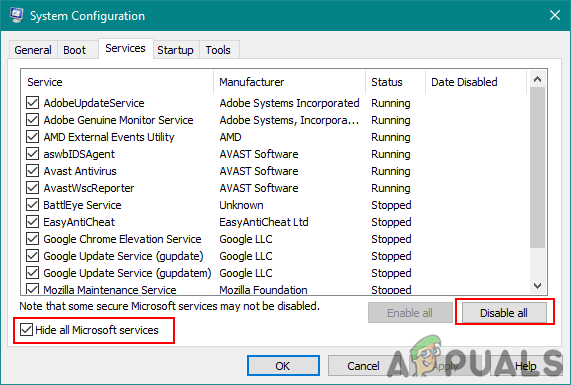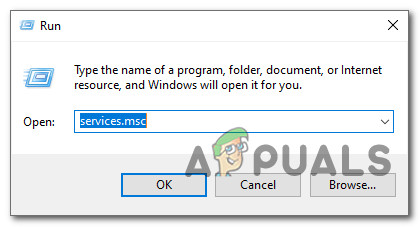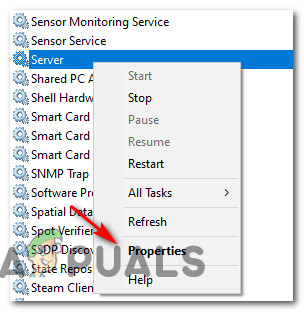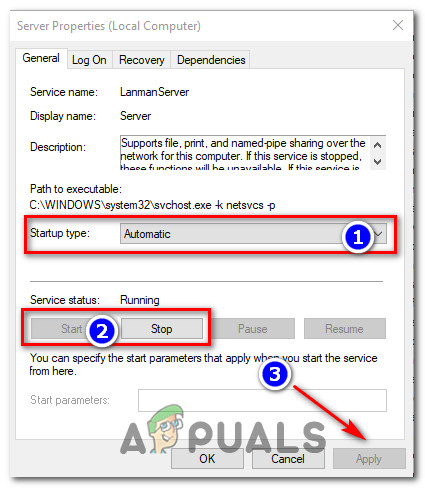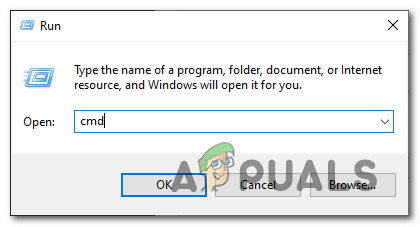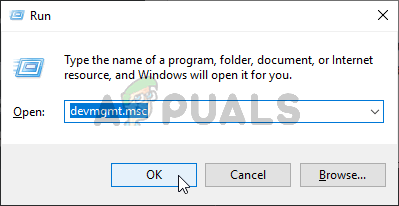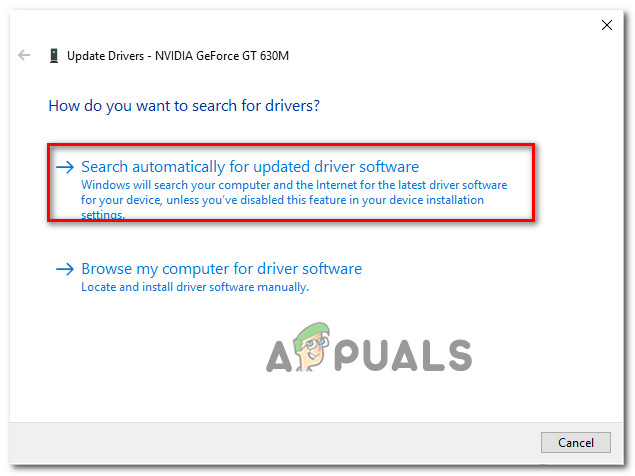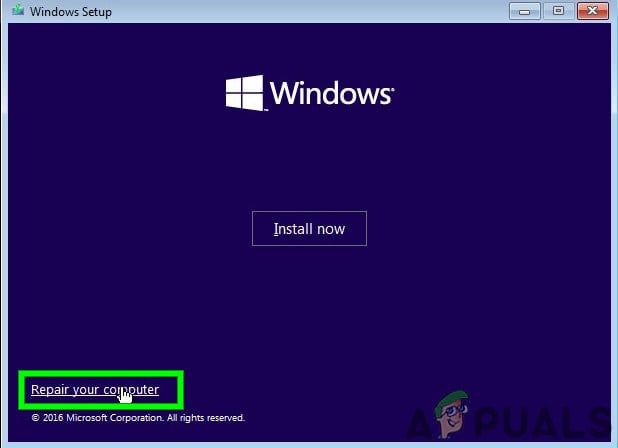After investigating this particular issue thoroughly, it turns out that there are several different underlying causes that might produce this error code. Here’s a shortlist of potential culprits that might be responsible for this error code: Now that you are familiar with every potential scenario that might cause the ‘Unable to Open the Server service performance object’ error, here’s a list of potential fixes that other affected users have successfully used to get to the bottom of the issue:
Method 1: Uninstalling Ivoclar Digital app (if applicable)
As it turns out, it’s possible to get constant instances of the PerfNet Error 2004 error due to a .NET Framework incompatibility caused by a fault in the development of the app that is causing the issue. By far, the most common culprit reported by users is an app developed by Ivoclar Digital – This developer has failed to provide updates in order to patch a .NET security exploit within their app, so Microsoft is actively preventing their apps from running on a Windows 10 computer. At the time of writing this article, the only fix that will stop new instances of the ‘Unable to Open the Server service performance object‘ error from occurring is to uninstall the problematic app altogether. Note: If you are very fond of the application, you can also attempt to get in contact with the developers and ask them to fix the .NET vulnerability (But don’t get your hopes up as other users have done the same and got no response) If you have installed an Ivoclar Digital application, follow the instructions below to uninstall the problematic application from your computer: In case you are still noticing new instances of the Unable to Open the Server service performance object inside Event Viewer, move down to the next potential fix below.
Method 2: Identify the Culprit via Clean Boot Mode
If the method above was not applicable but you’re still suspecting a 3rd party application for causing the issue, one solution to identify the culprit is to boot your computer into Clean Boot Mode. If you force your computer to boot into Safe Mode and you notice that new instances of the 2004 PerfNet Error stop occurring, it’s clear that a 3rd party service or process is causing the error – In this case, you’ll need to systematically re-enable every service until you figure out which application is causing the issue. Start by forcing your computer into clean boot mode, then open up Event Viewer and look for new instances of the error. Note: This operation will ensure that your computer is prohibited from using any 3rd party startup service or process. In case the error no longer appears while you clean boot your PC, go ahead and reverse engineer the clean boot instructions above until you get the error again. Eventually, you’ll know which 3rd party service or startup process is responsible for the issue and you can safely uninstall it. In case this method was not applicable or it didn’t allow you to fix the 2004 error inside your Event Viewer, move down to the next potential fix below.
Method 3: Restarting the Server service and set it to Automatic
As it turns out, you can also expect to see this particular error if your system is attempting to modify certain service settings that are dependent on the main Server service. If this scenario is applicable, you should be able to fix the issue by using the Services screen to modify the Startup Type of the Server service then restarting it manually before checking if the issue was resolved. If you haven’t tried this fix yet, follow the instructions below to use the Services screen to modify the behavior of the Server service: In case the same issue is still occurring, move down to the next potential fix below.
Method 4: Registering the mobsync.dll File
According to some affected users, this particular error can also occur due to an unregistered DLL (Dynamic Link Library) file that is required by an application that is attempting to run. Most commonly, this is reported to occur with mobsync.dll (Microsoft Synchronization Manager). This DLL is used by a lot of different Microsoft-develop programs, so if you are encountering the PerfNet Error 2004 in relation to a Microsoft program, you should take the time to re-register the dynamic link library file (mobsync.dll) via an elevated Command Prompt and see if this allows you to resolve the issue. If you’re looking for specific step by step instructions on how to do this, follow the instructions below: In case you still manage to spot newly created instances of the PerfNet 2004 error, move down to the next potential fix below.
Method 5: Update GPU Drivers (if applicable)
If you are experiencing general stuttering and audio issues when your PC has to render resource-demanding applications like playing games or using a video editing application, you might be dealing with a GPU issue. This type of issue typically happens when you are dealing with an outdated GPU driver or an outdated physics driver. Some users that we’re ONLY seeing new instances of the Unable to Open the Server service performance object error when playing games have managed to fix the issue by updating the GPU drivers plus the physics module – This operation will ensure that every component that is handling in-game rendering is using the latest available iteration. If you find yourself in a similar scenario, follow the steps below for instructions on updating the current GPU drivers and ensure that the problem is not GPU-related: If you were already using the latest GPU driver version or updating the driver version didn’t fix the PerfNet Error 2004 issue in your case, move down to the next potential fix below.
Method 6: Refreshing every Windows Component
In case none of the methods above have proven to be effective in your case, you should consider the fact that the PerfNet Error 2004 error might be occurring due to an underlying corruption issue rooted among your OS files. If this scenario is applicable, your final attempt at resolving the issue by performing a repair install. Some users have confirmed that this method was successful in helping them install every pending update after successfully refreshing every corrupted Windows element. This procedure is superior to a clean install since it will only refresh Windows components and booting-related processes and allow you to keep all personal data including photos, applications, games, videos, and any other type of personal files. Here are the step-by-step instructions on deploying a repair install procedure.
Windows 10 20H1 2004 Blocked By Windows Security App? Here’s A Solution To…[FIX] Windows 10 Version 2004 Failed 0xc19001e1Fix: Audio not working after Windows 10 Version 2004 Update[Fixed] ‘rdr_file_system 0x27’ BSOD after Windows 10 2004 Update