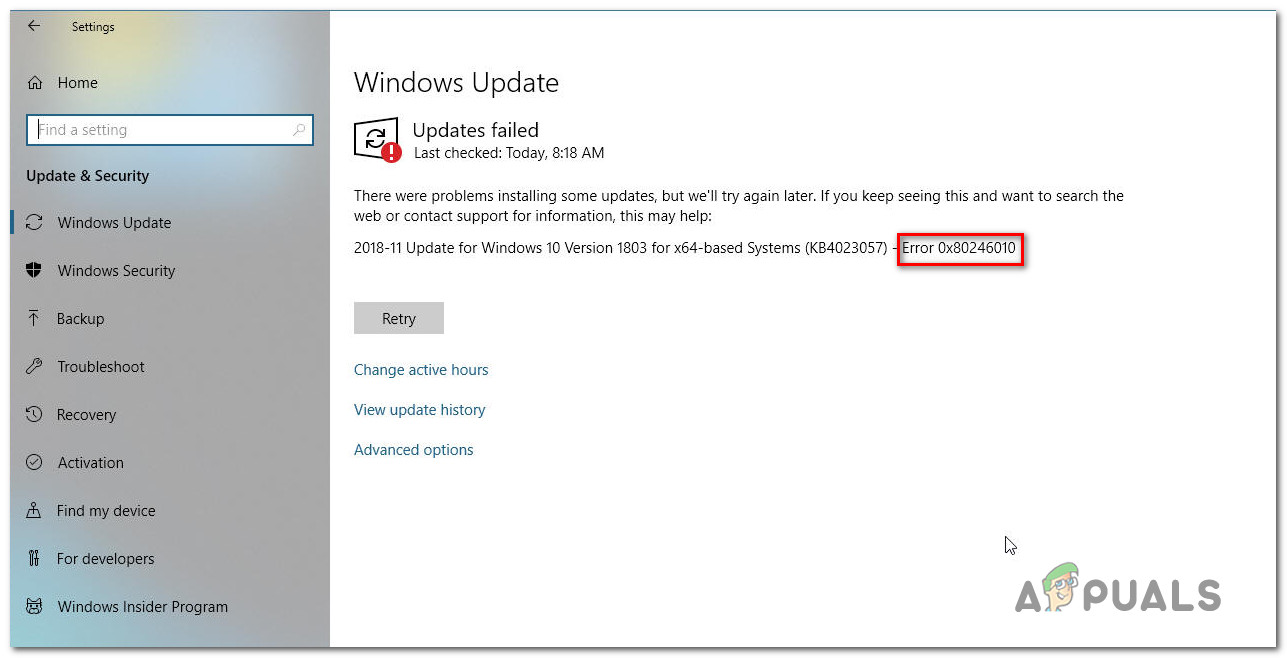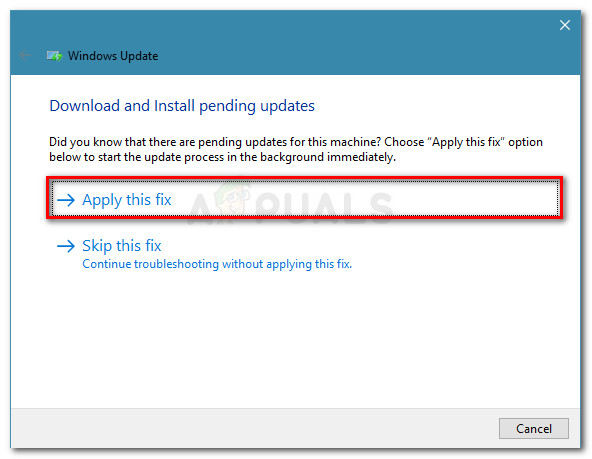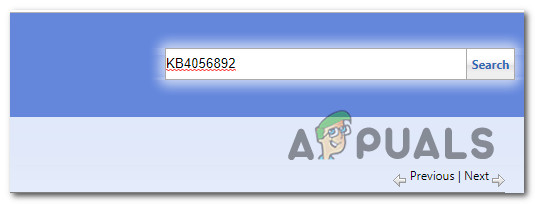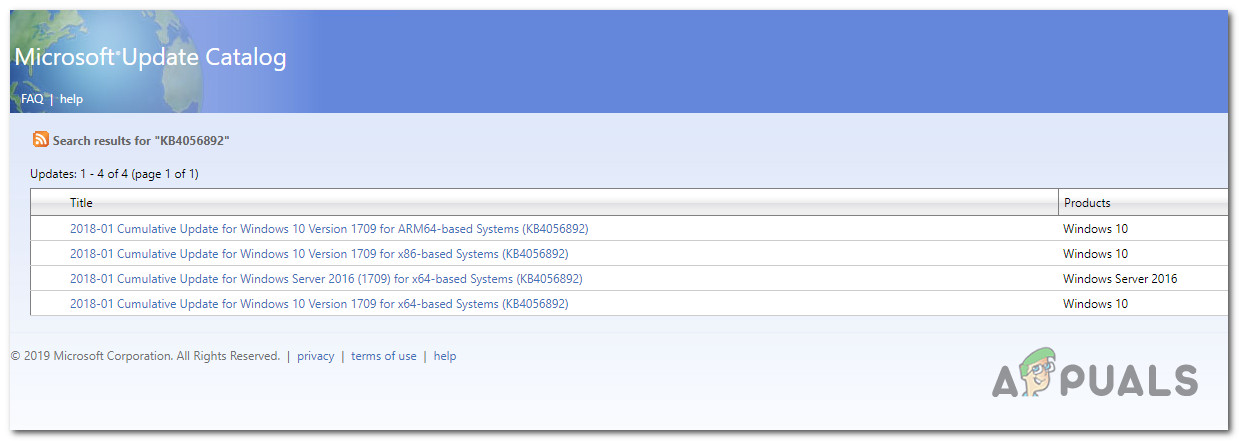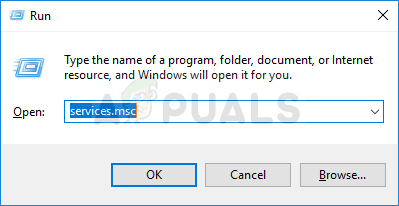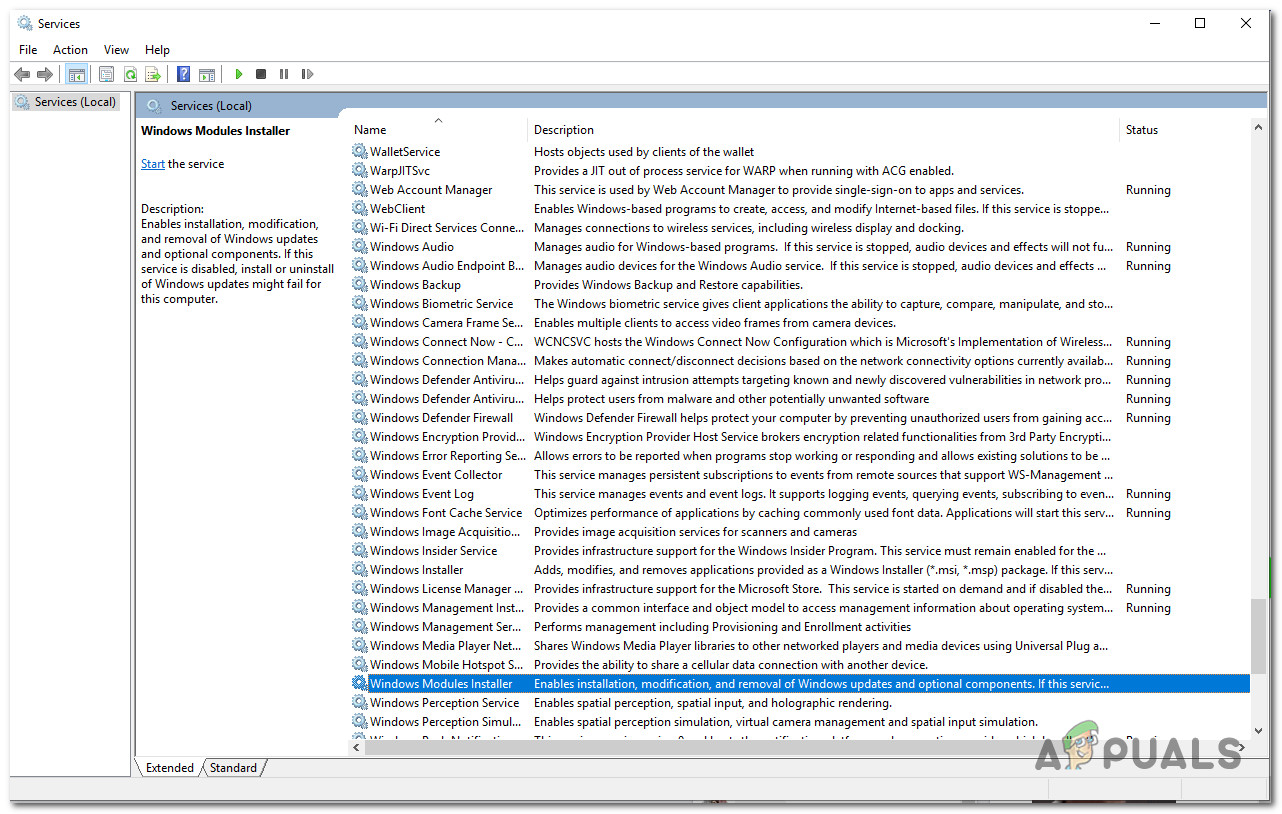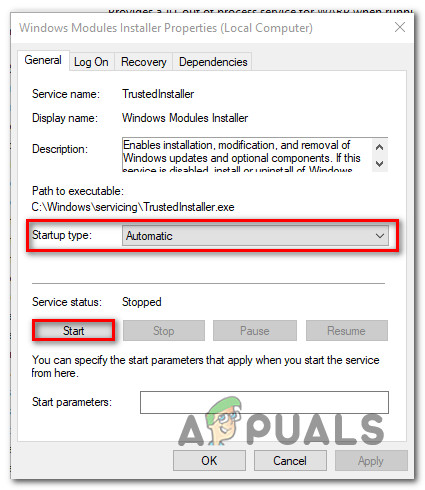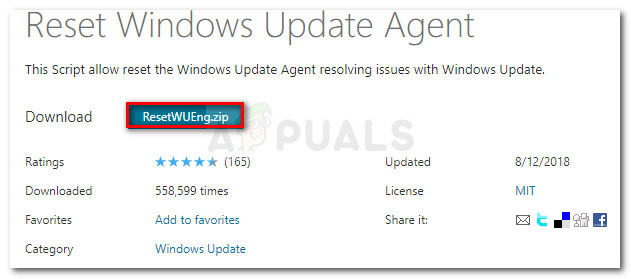What is causing the 0x80246010 Error?
We investigated this particular issue by looking into various user reports and analyzing several fixes that are commonly being used to fix this particular issue. As it turns out, there are several potential causes that might produce this error code. Here’s a shortlist of potential culprits that might trigger the 0x80246010 error: If you’re currently struggling to resolve the same error message and one of the scenarios above is applicable, this article will provide you with several different troubleshooting guides. In the next section, you’ll discover a collection of methods that other users in a similar situation have successfully used to get the issue resolved. If you want to remain as efficient as possible, we advise you to follow the methods above in order since we ordered them by efficiency and difficulty. Regardless of the culprit that’s causing the issue, one of the potential fixes below should end up resolving the issue.
Method 1: Running the Windows Update troubleshooter
Before you try any other repair strategies, you should start by seeing whether your OS is not capable of resolving the issue by itself. Some users that we’re also encountering the 0x80246010 error have reported that they managed to resolve the issue by using the Windows Update troubleshooter to fix the issue automatically. This utility is equipped with various repair strategies that will be enforced if a covered scenario is recognized. Here’s a quick guide on running the Windows Update troubleshooter:
Method 2: Updating manually via the Microsoft Update Catalog
If you don’t mind going the manual route, you can probably circumvent the issue altogether by installing the update that is failing manually. The most convenient way to do this is via the Microsoft Update catalog website. Some users encountering this same issue have reported that the error code 0x80246010 no longer occurred while they used the manual method. Here’s a quick guide on installing the failing update manually: If you still encountered the error code 0x80246010 even when trying to install manually, move down to the next method below.
Method 3: Enabling all essential WU services
Another possible reason that can potentially cause the 0x80246010 error is that one or multiple services essential to the updating process are disabled. Several users finding themselves in a similar situation have managed to resolve the issue by ensuring that all essential services are enabled. There are two different methods that you can follow in order to ensure that all WU services involved in the updating operating are enabled. Feel free to follow whichever guide you feel more comfortable with.
Enabling services via Command Prompt
This is hands-down the quickest and most effective method of ensuring that all essential services are enabled. Here’s a quick guide on enabling them via an elevated Command Prompt:
Enabling services via GUI
If you’re not comfortable with using the CMD terminal, you can also enable the same services by using the Windows GUI (Services screen). The steps are more tedious that the terminal approach, but the results are exactly the same. Here’s what you need to do: If this method didn’t allow you to resolve the issue, move down to the next method below.
Method 4: Reset all Windows Update components
If none of the methods above have allowed you to resolve the issue, chances are you’re dealing with a persisting bug having to do with the Windows 10 update components. t’s possible that one or more WU (Windows Update) components have become stuck in a limbo state. If this scenario is applicable, you will be able to fix the problem by resetting all WU components that are involved in the updating process. Here are two different methods that you can follow in order to reset all Windows Update components:
Resetting WU via the WU Agent
Resetting WU via elevated CMD
Fix: Windows Update Error “We Couldn’t Connect to the Update Service”[SOLVED] One of the Update Services is not Running Properly in Windows UpdateLast Free Update For Windows 7 Released, KB4534310 And KB45343140 Are The Final…How to Update the Windows Update Agent to the Latest Version