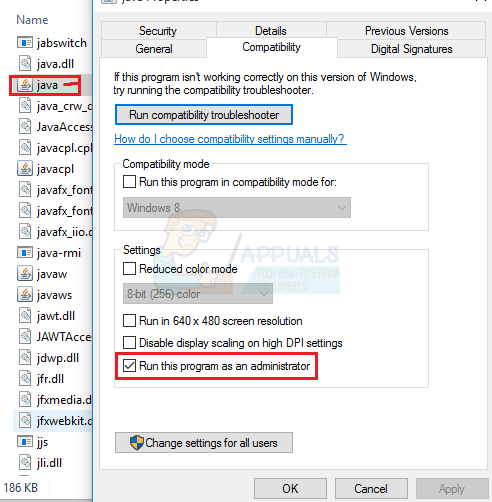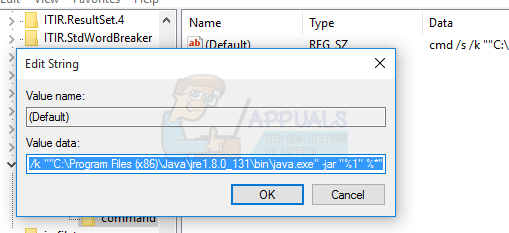Luckily there are a couple of easy solutions for fixing this. What happens for most people is that when trying to open a .jar file, Windows will typically ask what program you want to use to run the program. Of course, most people would simply choose the Java.exe, but this has the problem of stripping –jar from the program’s execution path. Basically you cannot set the required complex command to open .jar files by using “Open With…” in Windows 10. So what will normally happen is that you’ll associate the .jar file to open with java.exe, you double-click on the executable .jar, and a command prompt window will open for a split second and close, and the program does not launch. What we need to do is re-associate the .jar file with the Java binary. Or if you want the command prompt to stay open after launching the .jar file (for debugging purposes) Now try to launch the .jar file. Depending on which of the steps above you took, the java executable should either launch or launch with a persistent command prompt behind it (which will fill up with Java calls from the app, useful for debugging purposes). However, if the steps did not work, we will need to tweak your registry.
How to Convert CR2 Files Into JPG FilesHow to Run .MSC Files as an AdministratorWindows 10 KB4524147 Might Delete Your Files, Break Windows Search And MoreFix: Windows Setup could not configure Windows to run on this computer hardware