Here are the extensions I install each time on a new instance of Google Chrome. These are the 10 Must-Haves.
Buffer
If you are a prolific social media poster, you will know that posting multiple updates all at once will accomplish two things. The first is that you will annoy the hell out of your followers, because you are gatecrashing their timeline. Second, you are not posting at the optimal times, guaranteed to get the maximum number of eyeballs looking at your stuff. There are many tools that promise to do this for you, and for a while I used Hootsuite. However, it didn’t take long for me to make the jump to Buffer, as nothing else comes close to even touching this. The first big advantage is the number of services it supports. This is Twitter, Facebook, LinkedIn, and Google Plus. Paid customers can also get Pinterest and Instagram. But the free plan is more than sufficient for the vast majority of people, and indeed I was free for a long time. To use the extension, just right-click on the page you want to share, and choose the Buffer menu option. Or click the Buffer icon next to the URL bar.
Force Background Tab
If you receive an email or a WhatsApp message with a link (for example), clicking on that link will bounce you away to the new tab that opens. This can be highly annoying if you wanted to stay in the email window or WhatsApp window (other websites may move you away to the new tab as well). Force Background Tab does what the name says. When you click on a link, it opens in a new tab in the background. But you remain on the same tab you were on before. No bouncing over. So if you have lots of links to click, you can click them all, stay in the same tab, and all of the links will open in separate tabs in the background. Sometimes it’s the simple things that are the best.
HTTPS Everywhere
Built by the Electronic Frontier Foundation, HTTPS Everywhere is also self-explanatory. It forces all URLs to open as secure (https) websites. Despite Google promoting HTTPS by promising higher search engine visibility to any site that switches over, not all have done so. This is probably due to a) the hassle and b) the perceived difficulty. But not many people know you can get a free security certificate from Let’s Encrypt. A lot of web hosting providers will even automatically install it for you.
Incognito Tab Switch
Lori recently showed you how to activate and use Incognito in Chrome (private browsing). But to normally activate it, you need to go to File–>New Incognito Window. But if you are lazy like me, you can install the Incognito Tab Switch instead. Now when you want to “look for a gift for your wife” (ahem), just click the Tab Switch button and the URL will instantly jump to an Incognito window. I love this for when I am reading a newspaper with a free monthly limit. When I exceed the limit, I just open the links one by one by clicking the Incognito Tab Switch.
OneTab
Developers like to solicit donations by asking them to buy them a beer. I am in love with OneTab so much, that I am inclined to give this developer a crate of beer every week for the rest of their life. Despite the many advantages of Chrome, the one disadvantage is that the more tabs you have open, the more memory is being used. Lower memory means slower speeds.
So if you start to see your browser getting sluggish, simply click the OneTab button next to the URL bar (or in the right-click menu), and all the open tabs will be collected on a special page for you. The extension will then close all the tabs for you, thereby freeing up lots of memory (OneTab claims 95%). The special OneTab page also kind of acts like an alternative browser bookmarking system, which is kind of neat. What I especially like is the ability to turn the page into a shareable URL with its own QR code. One missing feature, which I would really like to see is cross-device syncing. What is on OneTab on my laptop stays on my laptop. Which is pretty crappy if I am on my desktop Windows PC. Apart from that, OneTab is sweet!
Privacy Badger
Another invention of the Electronic Frontier Foundation, Privacy Badger is similar to Ghostery or Adblock. When you go to a website, it detects all of the trackers, social media widgets, videos, and any other nasties. It automatically blocks the worst of them, which means that some sites are not going to work, unless you either close the site or switch the plugin off for that site. Each tracker is categorized. Red is REALLY bad. Yellow is so-so, and green is completely harmless. You can move the sliders about, or disable the plugin for individual sites. But it is generally recommended not to do that, unless you know what you’re doing. Privacy Badger is generally extremely accurate with what constitutes an online threat.
PushBullet
PushBullet has been around for a while now, but for me, it remains a great way to push website links and files between my devices. Before I would leave the link open and open it on another device with Chrome Sync. But with Pushbullet, you can “push” the link to a registered device (either one or them all). It arrives within seconds, and you can tell your device to ping you a notification when it does. You can also choose to send it to a browser. When you open that browser, either on your current computer or another one, the link will immediately open.
You need to open a free account on the Pushbullet website. Then after installing the extension, sign in with your account details. Then start pushing links. This also integrates into the right-click menu, so pushing links is simple.
Save To Pocket
Some people swear by Instapaper, some by Safari’s reading list, but I am firmly in the Pocket camp. I switched from Instapaper years ago, and I absolutely love the service. Save To Pocket is simple. With one click of either the Pocket icon, or the right menu option, you can send a link to your Pocket account. You will get a confirmation window, and that is it.
The only difficulty now is finding the time to read the 5,000+ links I have in the account.
Streak For Gmail
For quite some time, I wanted to delude clients into thinking I was working at midnight on their project. But like any sane person, I would be snoring my head off at midnight. So I paid $5 a month for a Gmail scheduling app called Boomerang. It worked like a charm, but then I discovered that Streak can do the same thing – for free. Streak is actually a Customer Relationship Management (CRM) system. So it is built for sales people and anyone else needing to follow up “leads”. But if you switch all that off, you are left with a nifty email scheduling system. You can arrange for emails to be sent from the drafts folder at a future time, and you can snooze emails to disappear from the inbox until a future date.
It uses an intelligent form of understanding, so if you say you want the email to return to your inbox next Wednesday, you can type “next Wednesday” and it immediately understands. There’s no need to type in the actual date. The one downer here is that if you use Ghostery in your browser, Streak doesn’t play nice with it. In fact, it will get to the stage where you have to choose one over the other.
Reddit Enhancement Suite
Finally, if you use Reddit on a regular basis, Reddit Enhancement Suite is an absolute must-have. It gives the Reddit website features that it should really already have by default. The greatest feature is being able to expand images, videos, and text on the page, without clicking on the links. So if you are browsing down the list, you can click the button next to the link and view the media.
Some other great features are :
Toggling between different Reddit accounts. See when you have unread messages in your mailbox Hover over a user’s name to get their user information. Comment editing tools, including Live Preview, which shows what your comment will look like, as you type it. Night mode. Never-ending Reddit scrolling. Get to the end of the page – and it keeps going. And much more.
Conclusion
Chrome is full of great extensions, but like other browsers, the hard part is finding the gems. “Best of” lists are always subjective, so I’m sure you will want to tell us your favourites. So that’s what the comments are for. Δ Contact Us :- trendblog.guest@gmail.com


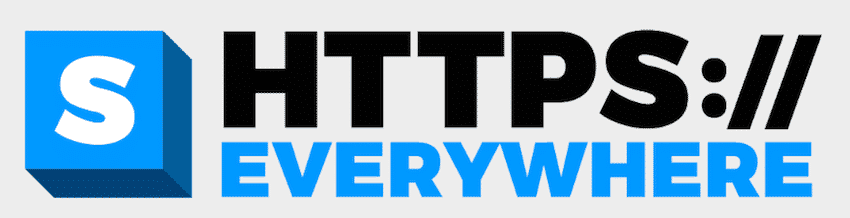
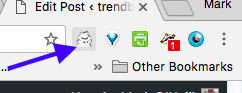

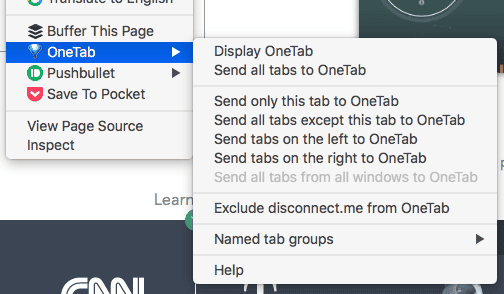








![]()